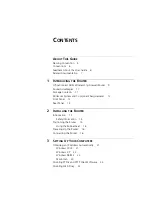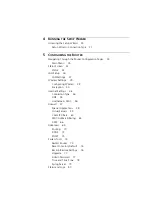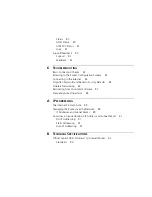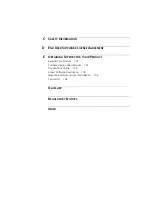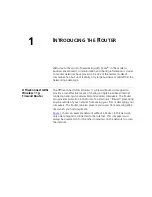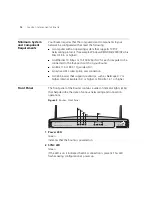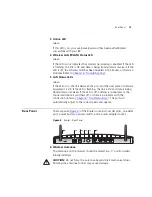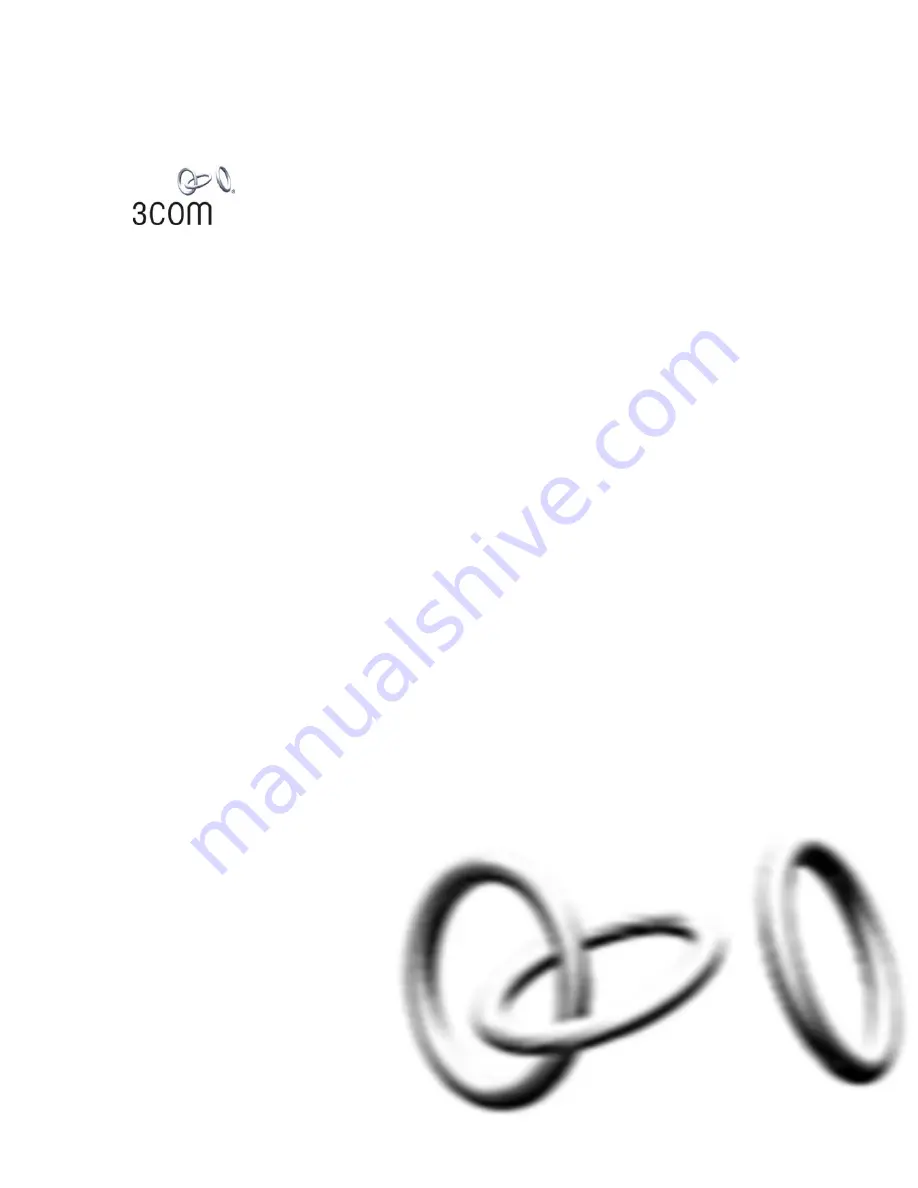Reviews:
No comments
Related manuals for 3CRWDR100A-72 - OfficeConnect ADSL Wireless 11g Firewall Router

NLB 60E
Brand: Lab.gruppen Pages: 35

Azure StorSimple 8100
Brand: Microsoft Pages: 12

MP2900-04-AC
Brand: Maipu Pages: 80

HIRESCHMANN IT MAMMUTHUS MTM8003-FAN
Brand: Belden Pages: 84

PowerBeam PBE-5AC-400-ISO
Brand: Ubiquiti Pages: 23

EdgeRouter ER-8
Brand: Ubiquiti Pages: 20

Fast EtherLink XL PCI 10/100BASE-TXNetwork Interface...
Brand: 3Com Pages: 12

TERMBOX-9000
Brand: Vaisala Pages: 32

Power Stone
Brand: Multi-Link Pages: 31

O047
Brand: MicroNova Pages: 113

NBG6616
Brand: ZyXEL Communications Pages: 4

PC-HSICA
Brand: DayTronic Pages: 13

HM6050-2K
Brand: Hameg Pages: 46

GWR-A362
Brand: Geneko Pages: 8

1711+ VPN
Brand: Lancom Pages: 79

Matrix 6H303-48
Brand: Enterasys Pages: 90

D6600 NetCom
Brand: Radionics Pages: 100

EF2915 Series
Brand: DataDirect Networks Pages: 97