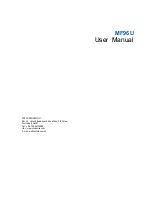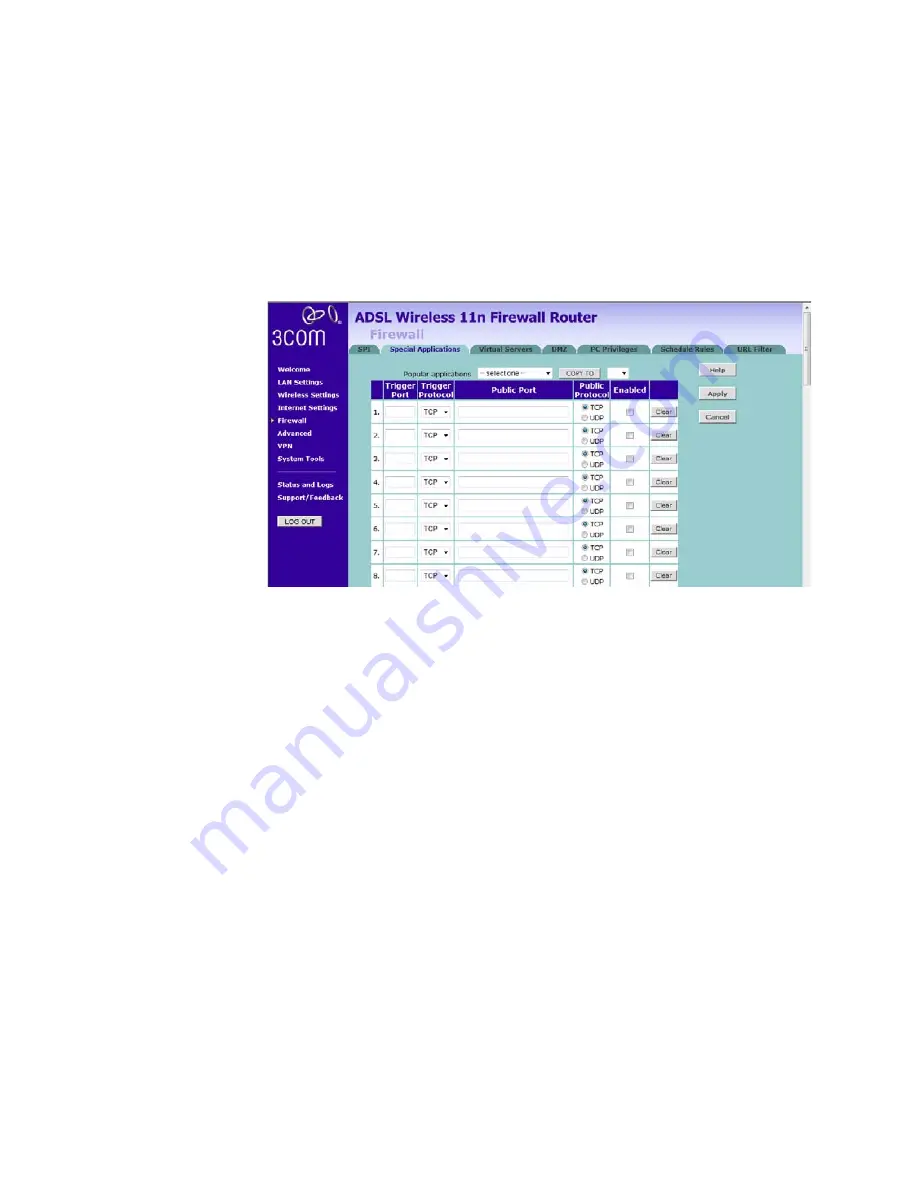
94
C
HAPTER
5: C
ONFIGURING
THE
R
OUTER
Special Applications
Special Applications (port triggering) let you choose specific ports to be
open for specific applications to work properly with the Network Address
Translation (NAT) feature of the Router.
Figure 71
Special Applications Screen
A list of popular applications has been included to choose from. Select
the application from the
Popular Applications
drop-down menu. Then
select the row that you want to copy the settings to from the
Copy To
drop-down menu, and click
Copy To
. The settings will be transferred to
the row that you specified. Click
Apply
to save the setting for that
application.
If your application is not listed, you will need to check with the
application vendor to determine which ports need to be configured. You
can manually enter the port information into the Router. To manually
enter the port information:
1
Specify the trigger port (the one used by the application when it is
initialized) in the
Trigger Port
column, and specify whether the trigger is
TCP or UDP.
2
Specify the Public Ports used by the application, that will need to be
opened up in the firewall for the application to work properly. Also
specify whether these ports are TCP or UDP. Note that the range of the
trigger port is from 1 to 65535. You can enter the port number as one
single port, or in range, use comma to separate different entries.
3
Check the
Enabled
checkbox, then click
Apply.
Summary of Contents for 3CRWDR300A-73
Page 8: ......
Page 12: ...10 ABOUT THIS GUIDE ...
Page 22: ...20 CHAPTER 1 INTRODUCING THE ROUTER ...
Page 34: ...32 CHAPTER 3 SETTING UP YOUR COMPUTERS ...
Page 146: ...144 CHAPTER 6 TROUBLESHOOTING ...
Page 161: ...159 ...
Page 166: ...164 APPENDIX E OBTAINING SUPPORT FOR YOUR 3COM PRODUCTS ...
Page 180: ...178 ...