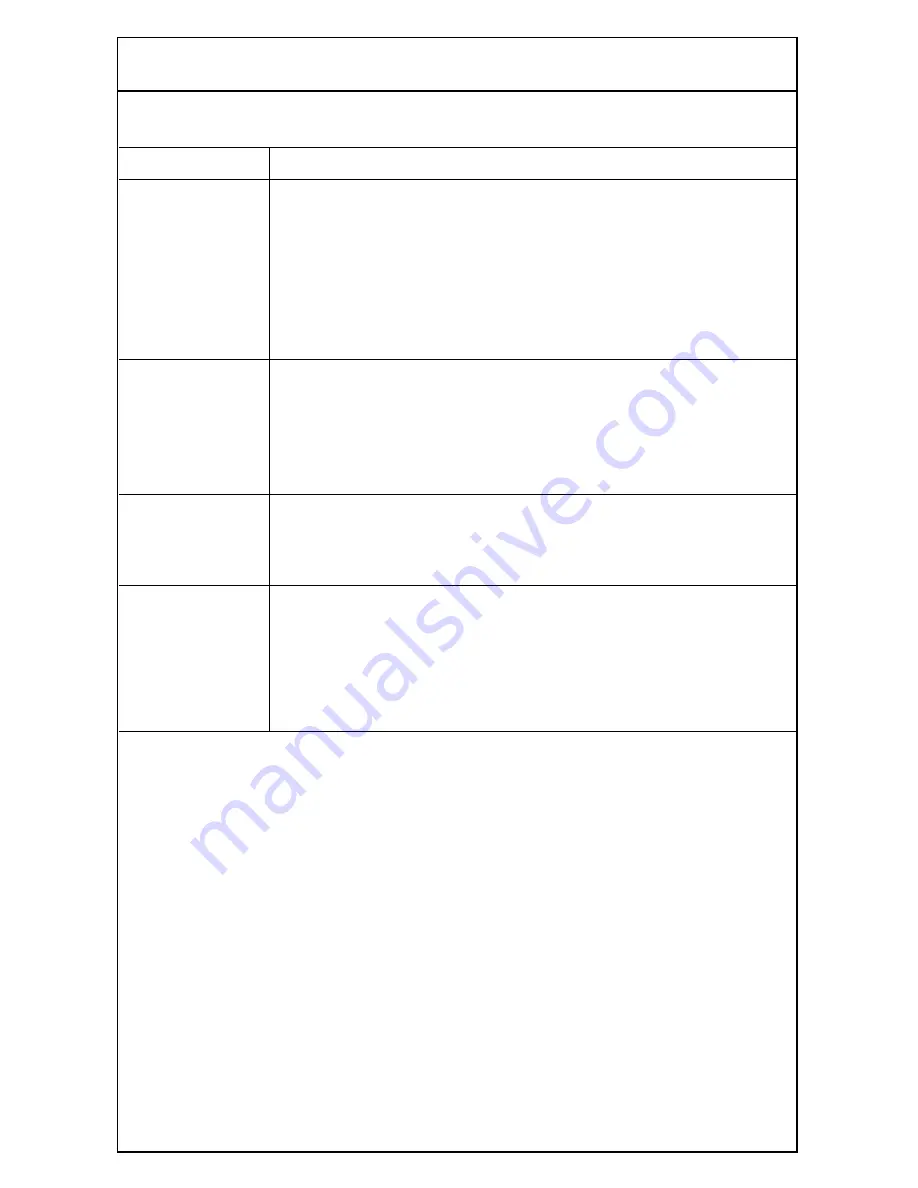
2 Home Wireless Gateway
9
Table 2
Rear Panel Connectors
Connector
Description
Power Adapter
Socket
The power adapter socket accepts the power adapter connector. To
power up the gateway, simply insert the connector into the socket,
and then plug the other end into a standard electrical wall socket.
For easy identification, the power adapter socket is surrounded by a
yellow border.
Plug Adapters
Three plug adapters are provided with your home wireless gateway to
connect the power adapter to international power sockets.
Reset
The light blue Reset button is used to reset the gateway.
A “soft” reset keeps your gateway settings. To perform a “soft” reset,
push the reset button once.
A “hard” reset returns your gateway settings to their factory default
state. To perform a “hard” reset, push and hold the reset button for 3
seconds.
Cable/DSL
The Cable/DSL port (identified by a dark blue border) accepts an RJ-45
connector to connect your gateway to the Internet.
See “External Cable and DSL Modem Connections” on page 12 for
more details.
Ethernet
Three ports are available to connect to Ethernet hubs or to connect
other Ethernet-compatible computers to the gateway. These are
dual-speed (10/100 Mbps) ports that accept an RJ-45 connector. For
easy identification, the Ethernet ports are surrounded by a green
border.
See “Setting Up Computers for Ethernet Networking” on page 16 for
more details.
















































