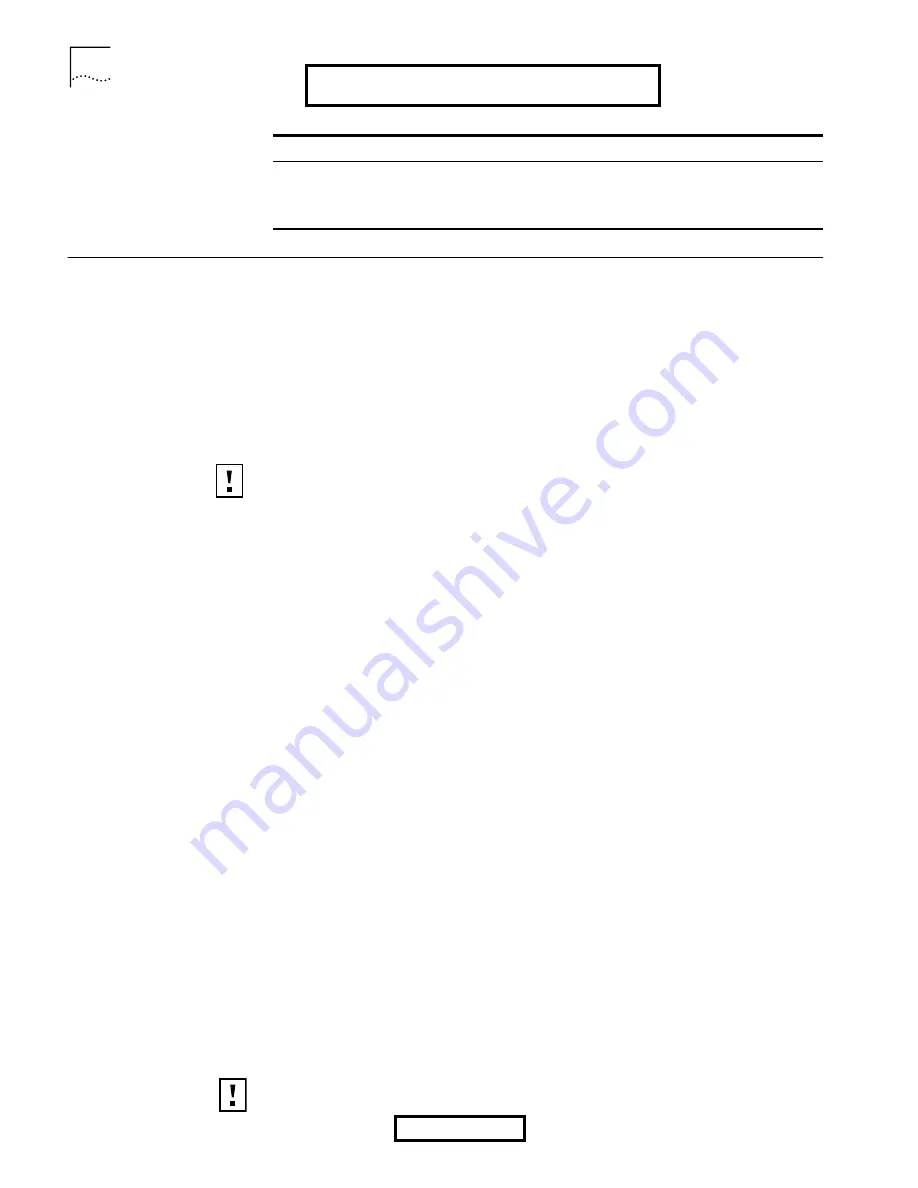
10
C
HAPTER
2: T
ROUBLESHOOTING
Wireless LAN Adapter
LED Indicators
Uninstalling the PC
Card
Previous installations or interrupted installation attempts sometimes leave
problems that affect card operation. Possible problems include:
n
Wireless LAN Adapter fails to function.
n
Operating system does not detect the Wireless LAN Adapter.
n
System issues a warning tone at start-up.
If the installation is unsuccessful, your best course may be to completely uninstall
the card and repeat the installation procedure.
1
Make sure you have exited any networking applications.
2
Use the standard operating system procedure to remove the card driver.
The procedure for Windows XP, 2000, Windows Me, and Windows 98 SE, is
shown below.
a
If you are using Windows 2000, Me, or 98 SE, click
Start > Settings >
Control
Panel
.
If you are using Windows XP, click
Start
>
Control Panel
.
b
Double-click the
System
icon.
If you are using Windows XP or 2000, click the
Hardware
tab.
The System Properties window appears, detailing your system setup.
c
Click
Device Manager
.
A list of devices appears, arranged by type.
d
Double-click
Network Adapters
.
One entry appears: 3Com Wireless LAN adapter.
e
From the Action menu, select
Remove
.
If you are using Windows XP or 2000, select
Uninstall
... .
f
Click
OK
.
g
Close the open windows until you return to the desktop.
3
Retract the antenna if you are using the 3CRWE62092B adapter.
4
Remove the adapter.
5
Restart the computer.
Condition
Description
Off
The computer does not recognize the Wireless LAN Adapter.
Flashing on and off
The Wireless LAN Adapter has power.
Flickering
Data transfer is taking place.
CAUTION:
Exit any networking applications and remove the Wireless LAN
Adapter before uninstalling the card.
CAUTION:
To avoid damaging the card, do not pull on the antenna. Refer to
your computer’s documentation for PC Card removal instructions.
EXHIBIT 8: User Manual
Page 8 of 16


































