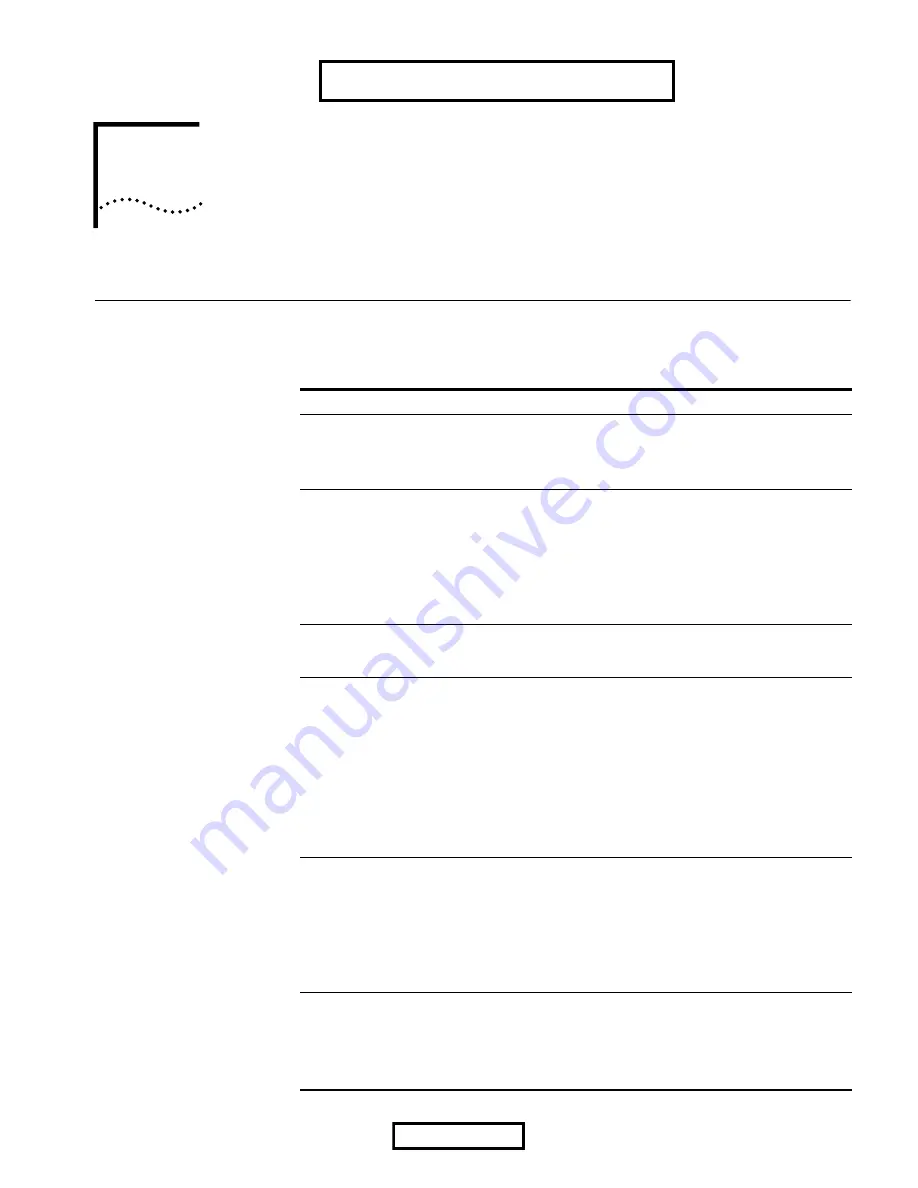
2
T
ROUBLESHOOTING
Diagnosing Problems
If you have difficulty using the Wireless LAN Adapter, try the solutions in the
following table. If you continue to experience difficulty, see “Uninstalling the PC
Card” or “Uninstalling Wireless LAN Manager.”
Problem
Solutions
Wireless LAN Adapter LED is off. Make sure the PC Card is properly inserted in the slot.
Check the Wireless LAN Adapter icon in the Windows
control panel and make sure the PC Card type can be
recognized.
Wireless LAN Adapter installs as
an unknown device.
The Windows Add Hardware Wizard was unable to locate
the Wireless LAN Adapter drivers. You may have had no CD
or the wrong CD inserted in the drive, or the 3Com CD may
not have been ready when the wizard looked for the drivers.
Remove the unknown device and repeat the installation
procedure. Make sure you insert the 3Com CD when the
installation calls for it and that you wait for it to come up to
speed in the drive.
Installation program does not
finish. The driver fails to load.
A resource conflict may exist. Use the Device Manager to
resolve resource conflicts. Select
System
from the Control
Panel, and then click the Device Manager tab.
Network association is
intermittent.
If you are using a 3CRWE62092B PC Card, make sure the
XJACK antenna attached to the end of the card is extended.
Try reorienting the antenna. For best use of the antenna:
n
Keep the area around the antenna clear from materials
that could block radio transmission, such as metal
objects, electronic devices, and cordless telephones.
n
If the signal is weak, change the direction of the antenna
slightly.
n
If necessary, move your computer a few inches to find a
better signal.
Computer operating system
does not recognize the card.
If you are using a PC Card, make sure the card is properly
inserted in the slot.
If you are using a PC Card, make sure PCMCIA support is
installed.
Check whether a card is already in use.
Windows XP, 2000, Me, and 98 SE: Check whether the
computer has a Plug-and-Play BIOS.
No network association exists
when the computer becomes
active again after being in sleep
mode or after the Wireless LAN
Adapter is removed and
reinserted.
Log out and log in again, or restart the computer to restore
the connections.
EXHIBIT 8: User Manual
Page 7 of 16


































