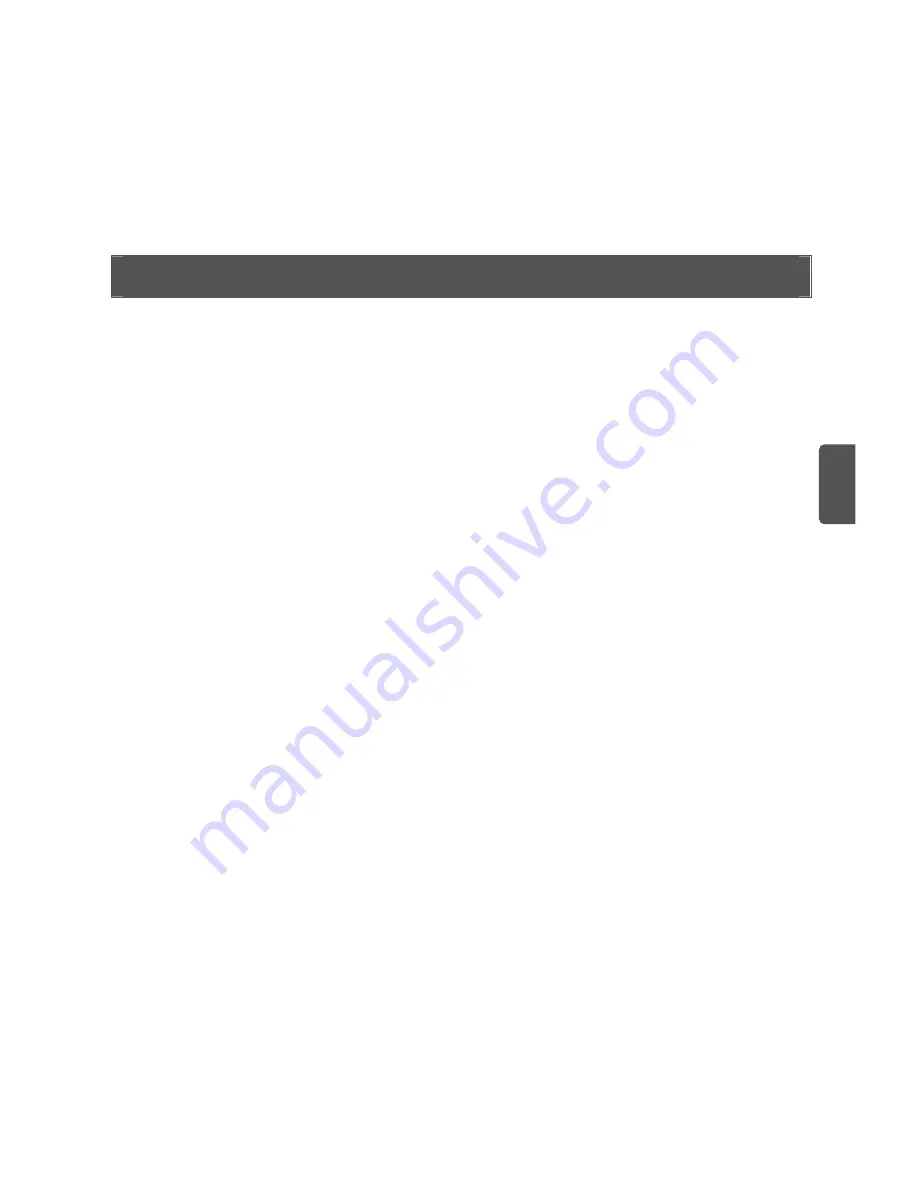
PROBLEM SOLVING
If you are experiencing difficulties with your installation, try the following:
•
Ensure all networking equipment is switched on
. The Router should be showing a
green Power LED. If it is not, check the power adapter connection. Do not use any power
adapter with your Router other than the one supplied.
•
Ensure the Cable/DSL Modem is connected.
The Router should be displaying a
green Cable/DSL Status LED. If no LED is displayed, check that your modem is switched
on and that it is connected to the Cable/DSL port with an Ethernet cable.
•
Ensure that the computer is connected to the Router.
The Router should be
displaying a green LAN Status LED. If it is not, check that the computer is connected to
one of the Router's LAN ports with an Ethernet cable.
•
Ensure that you do not have a web proxy enabled on your computer.
Go to the
Control Panel
and click on
Internet Options
. Select the
Connections
tab and click on the
LAN Settings
button at the bottom. Make sure that the
Use Proxy Server
option is
unchecked.
•
If you are unable to access the Router's Web interface.
Launch a web browser and
enter
http://192.168.1.1
. If you chose a different IP address, use that instead. Ensure
that you include the
http://
prefix.
Cable Internet Connections
• Some Cable providers authenticate to the user’s computer MAC address. If this is
E
13
















































