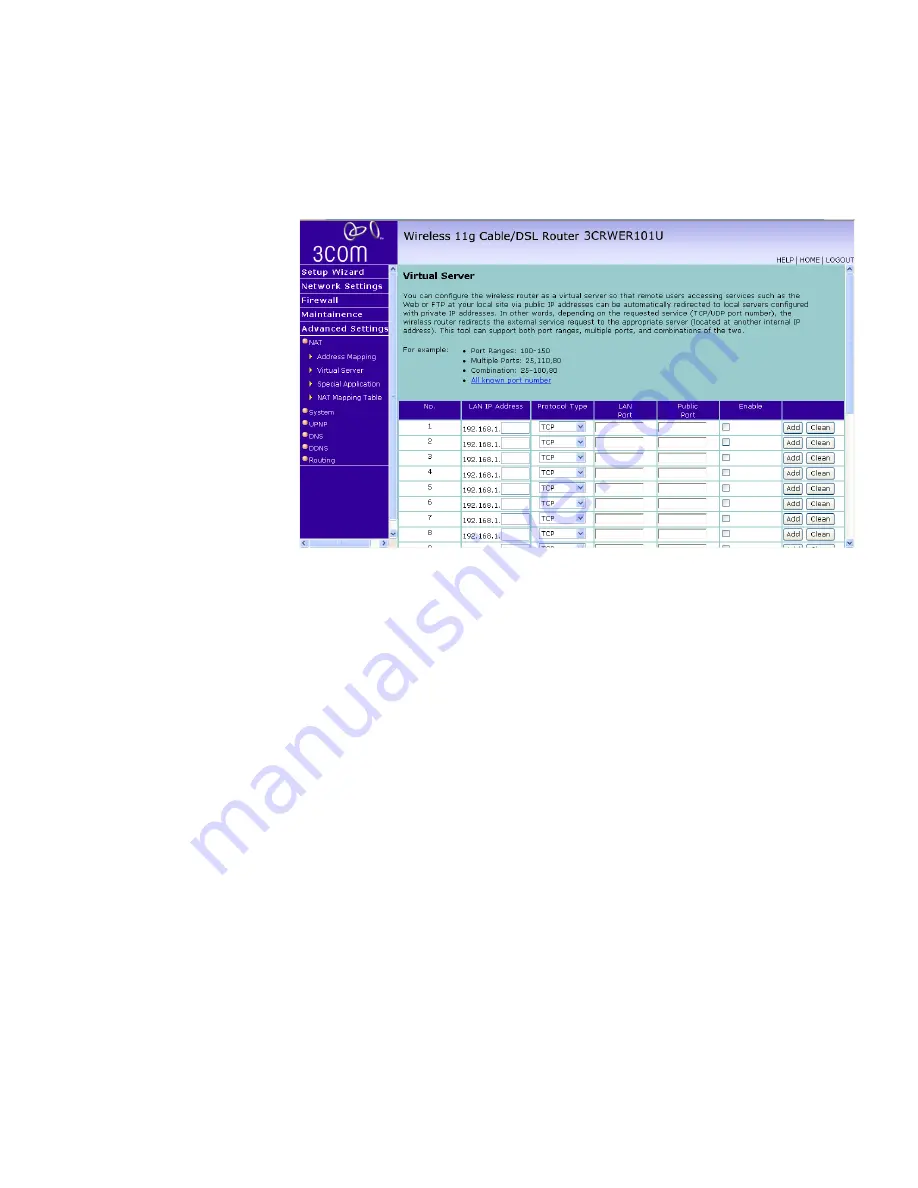
Advanced Settings
75
Figure 54
Virtual Servers Screen
A list of popular servers has been included to choose from. Select the
server from the
Popular servers
drop-down menu. Then click
Add
, your
selection will be added to the table.
If the server that you want to use is not listed in the drop-down menu,
you can manually add the virtual server to the table.
To manually configure your virtual servers:
1
Enter the IP address, and the description in the spaces provided for the
internal machine.
2
Select the protocol type (TCP, UDP, or both TCP and UDP) from the
drop-down menu.
3
Specify the public port that will be seen by clients on the Internet, and the
LAN port which the traffic will be routed to.
4
You can enable or disable each Virtual Server entry by by checking or
unchecking the appropriate
Enable
checkbox.
5
Click
Add
or
Clean
button to save the changes for each Virtual Server
entry.
Summary of Contents for 3CRWER101A-75
Page 10: ...8 ABOUT THIS GUIDE ...
Page 18: ...16 CHAPTER 1 INTRODUCING THE ROUTER ...
Page 23: ...Setting up your computers for networking with the Router 21 Figure 8 WLAN Connections ...
Page 24: ...22 CHAPTER 2 INSTALLING THE ROUTER ...
Page 90: ...88 CHAPTER 5 CONFIGURING THE ROUTER ...
Page 104: ...102 APPENDIX B TECHNICAL SPECIFICATIONS ...
Page 112: ...110 APPENDIX D OBTAINING SUPPORT FOR YOUR PRODUCT ...
Page 122: ...120 ...
















































