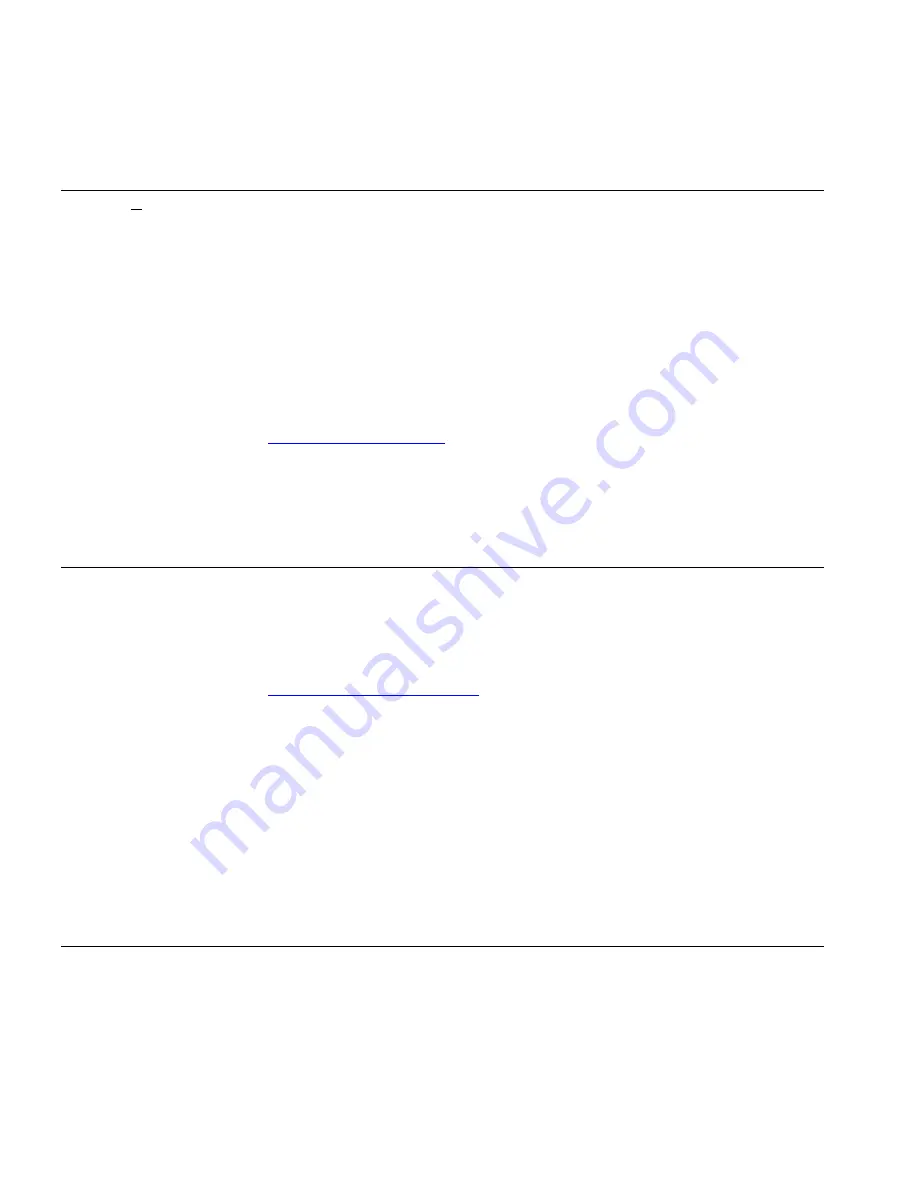
58
A
PPENDIX
C: O
BTAINING
S
UPPORT
FOR
Y
OUR
3C
OM
P
RODUCTS
Purchase Extended
Warranty and
Professional
Services
To enhance response times or extend your warranty benefits, you can
purchase value-added services such as 24x7 telephone technical support,
software upgrades, onsite assistance, or advanced hardware
replacement.
Experienced engineers are available to manage your installation with
minimal disruption to your network. Expert assessment and
implementation services are offered to fill resource gaps and ensure the
success of your networking projects. For more information on 3Com
Extended Warranty and Professional Services, see:
http://www.3com.com/
Contact your authorized 3Com reseller or 3Com for additional product
and support information. See the table of access numbers later in this
appendix.
Access Software
Downloads
You are entitled to
bug fix / maintenance releases
for the version of
software that you initially purchased with your 3Com product. To obtain
access to this software, you need to register your product and then use
the Serial Number as your login. Restricted Software is available at:
http://eSupport.3com.com/
To obtain software releases that
follow
the software version that you
originally purchased, 3Com recommends that you buy an Express or
Guardian contract, a Software Upgrades contract, or an equivalent
support contract from 3Com or your reseller. Support contracts that
include software upgrades cover feature enhancements, incremental
functionality, and bug fixes, but they do not include software that is
released by 3Com as a separately ordered product. Separately orderable
software releases and licenses are listed in the 3Com Price List and are
available for purchase from your 3Com reseller.
Contact Us
3Com offers telephone, internet, and e-mail access to technical support
and repair services. To access these services for your region, use the
appropriate telephone number, URL, or e-mail address from the table in
the next section.
Summary of Contents for 3CRWX120695A
Page 22: ...22 CHAPTER 1 WX SWITCH OVERVIEW ...
Page 46: ...46 CHAPTER 2 INSTALLING AND CONNECTING A WX SWITCH ...
Page 52: ...52 CHAPTER A WX TECHNICAL SPECIFICATIONS ...
Page 56: ...56 CHAPTER B WX TROUBLESHOOTING ...
Page 62: ...62 APPENDIX C OBTAINING SUPPORT FOR YOUR 3COM PRODUCTS ...
Page 66: ...66 INDEX ...









































