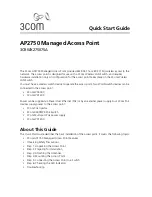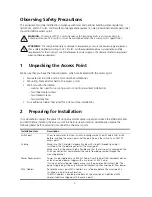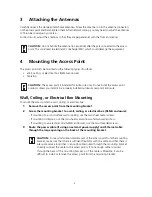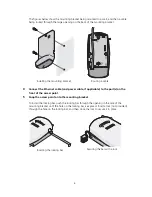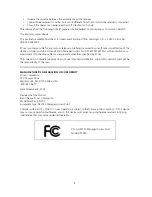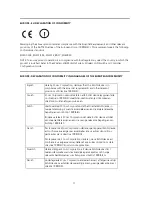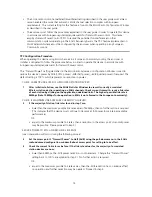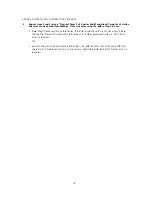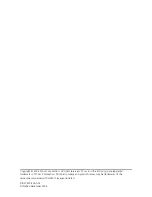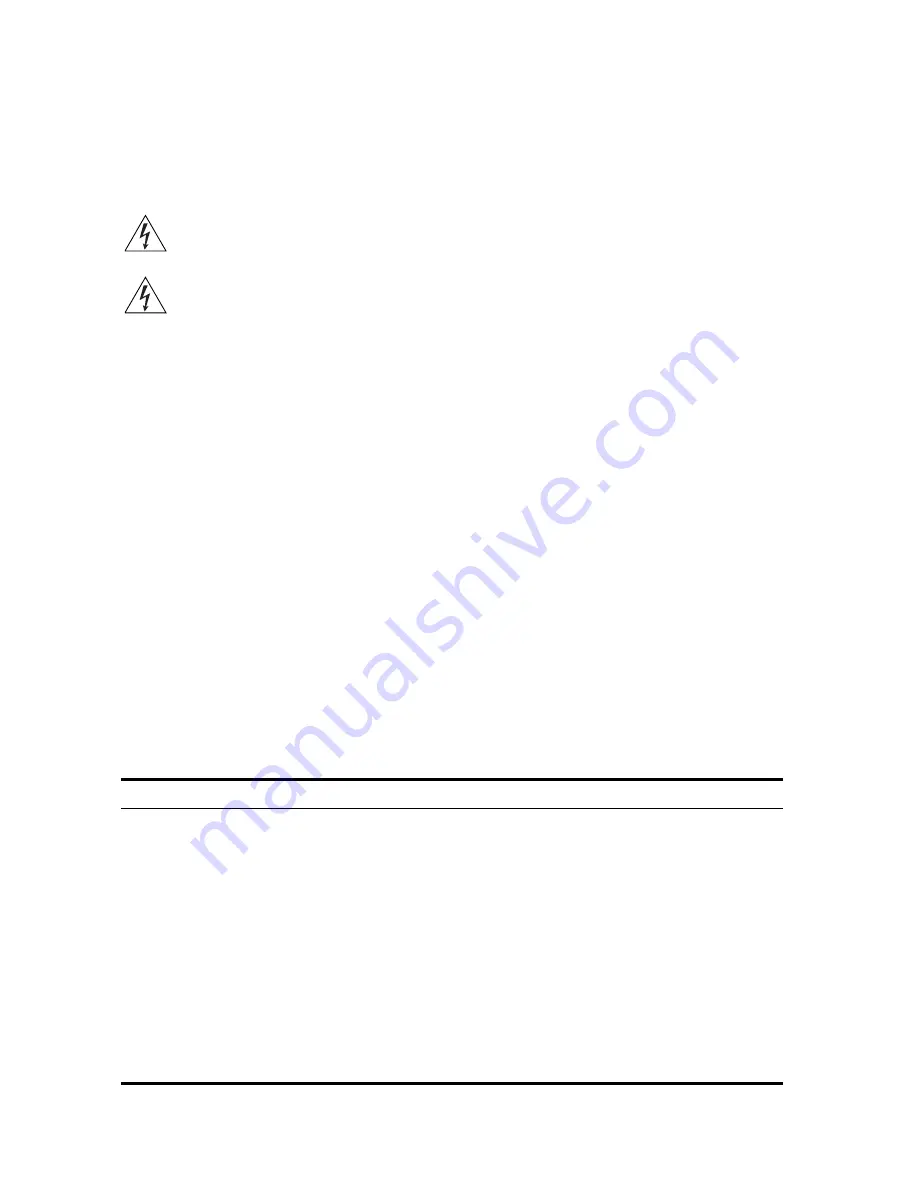
3
Observing Safety Precautions
This equipment must be installed in compliance with local and national building codes, regulatory
restrictions, and FCC rules. For the safety of people and equipment, only professional network personnel
should install the access point.
1
Unpacking the Access Point
Make sure that you have the following items, which are included with the access point:
•
Two external 2.4 GHz and 5.3 GHz dual-band antennas
•
Mounting bracket (attached to the access point)
•
Wall-mounting hardware:
•
Locking bar (used for securing a wall- or ceiling-mounted installation)
•
Two sheet metal screws
•
Two thread screws
•
Two wall anchors
•
Four adhesive rubber feet (used for a flat-surface installation).
2
Preparing for Installation
It is advisable to connect the power (if using an external power supply) and check the Ethernet cables
and LEDs before installing the access point in a hard-to-reach location. Additionally, observe the
following items before mounting or connecting the access point:
WARNING:
To comply with FCC radio frequency (RF) exposure limits, a minimum body-to-
antenna distance of 20 cm (8 in.) must be maintained when the access point is operational.
WARNING:
To avoid possible injury or damage to equipment, you must use power supply equipment
that is safety certified according to UL, CSA, IEC, or other applicable national or international safety
requirements for the country of use. All references to power supply in this document refer to equipment
meeting these requirements.
Installation Item
Description
Switch port
3Com recommends that you install and configure the 3Com Wireless LAN switch
before installing the access point. Set the port type on the switch to an AP2750
access point.
Cabling
Make sure that standard Category 5 cable with straight-through signaling is
installed at the site before you install the access point.
Make sure that the cable is highly flexible and that there is no extra covering on the
RJ-45 connector that could prevent the cable from being routed through the
mounting bracket.
Power Requirements
Power can be supplied via an 802.3af Power Over Ethernet (PoE)-compliant device
or by an external power supply with a minimum 5v @ 2.0 amp.
If using an external power supply, make sure the power outlet is accessible. The
power supply plug is the only means of disconnecting the access point from power.
MAC Address
Record the access point MAC address in a safe place before the access point is
installed in a hard-to-reach location.
The MAC address is printed on the back of the access point. Additional MAC
address labels are shipped with the access point.