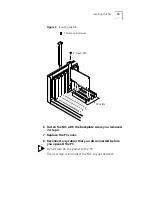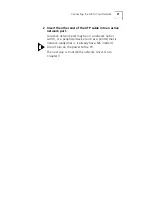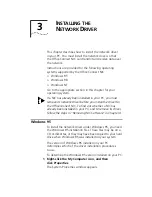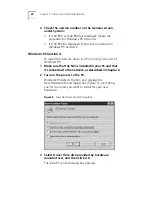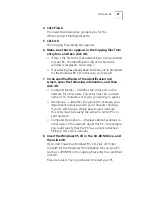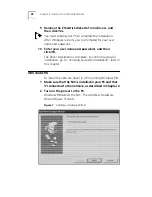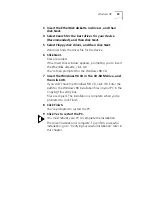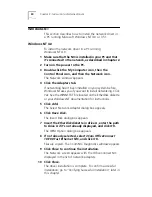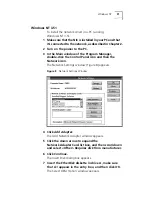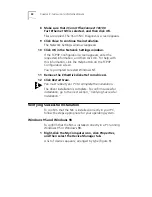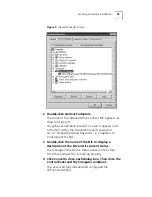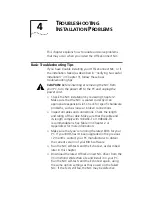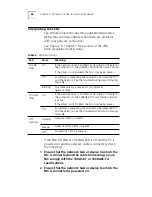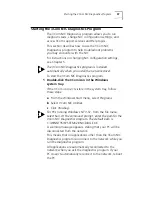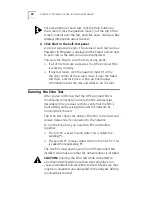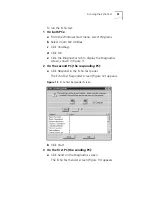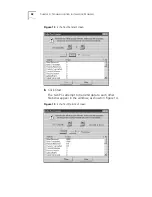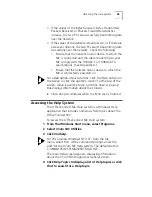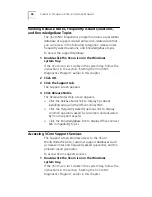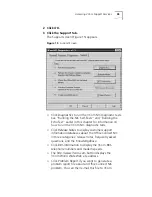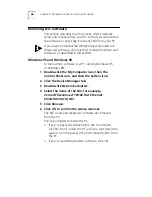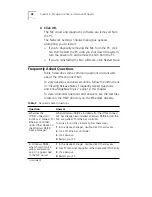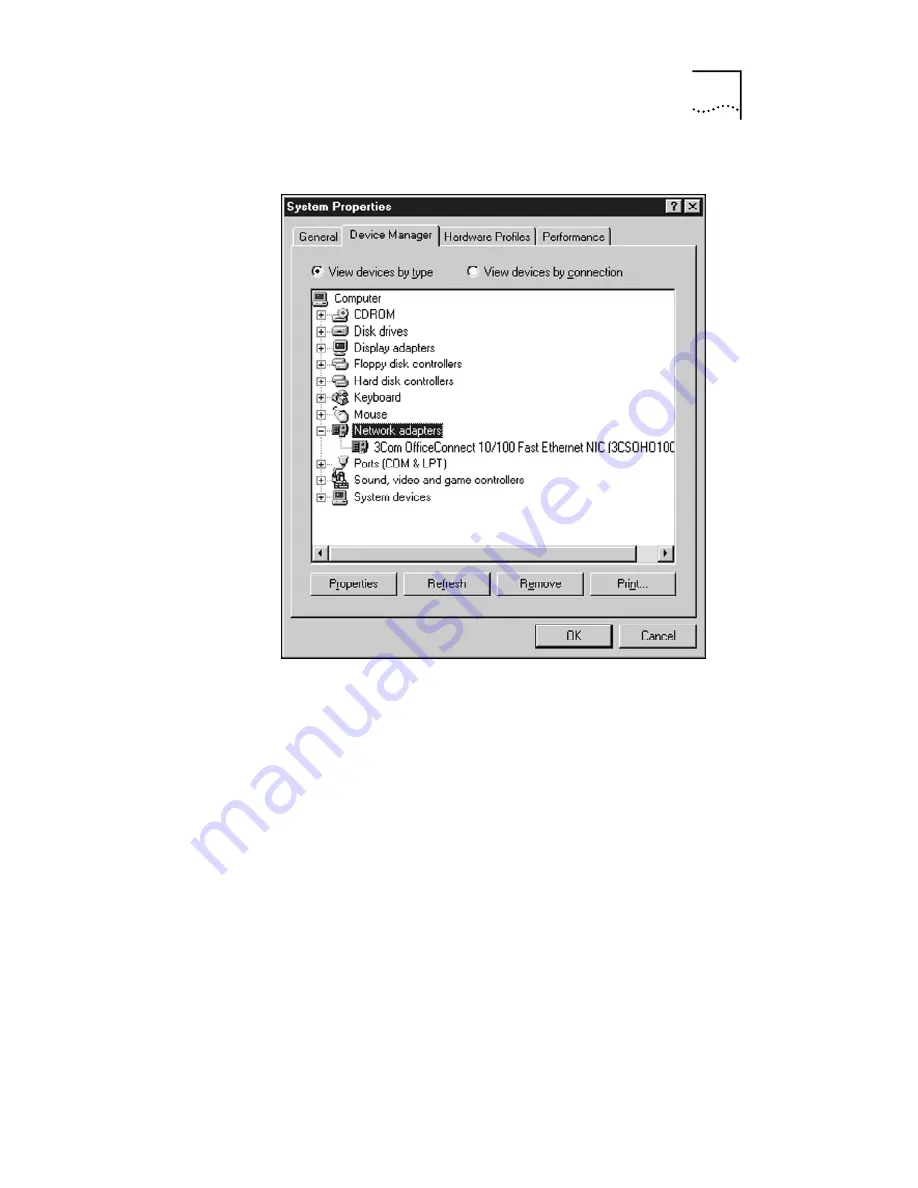
Verifying Successful Installation
33
Figure 9
Device Manager Screen
2 Double-click
Network adapters
.
The name of the installed OfficeConnect NIC appears, as
shown in Figure 9.
If a yellow exclamation point (!) or a red X appears next
to the NIC name, the installation wasn’t successful.
Go to “Frequently Asked Questions” in Chapter 4 to
troubleshoot the NIC.
3 Double-click the name of the NIC to display a
description of the NIC and its current status.
The message in the Device status panel confirms that
the OfficeConnect NIC is working properly.
4 Click
Cancel
to close each dialog box. Then close the
Control Panel and My Computer windows.
You’ve successfully installed and configured the
OfficeConnect NIC.