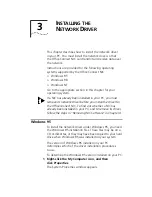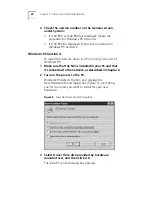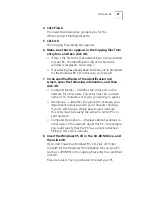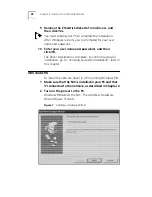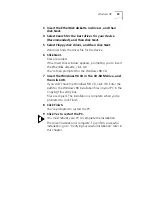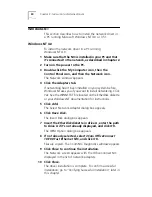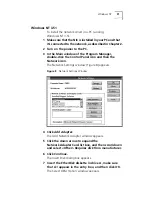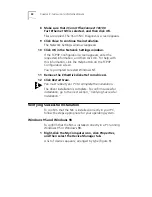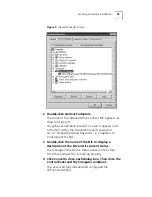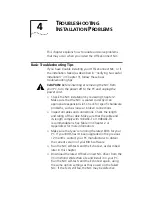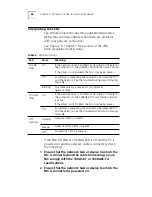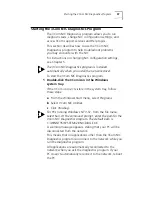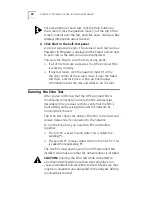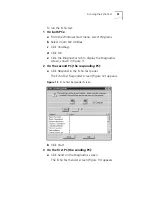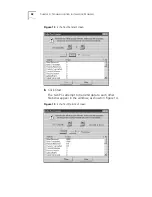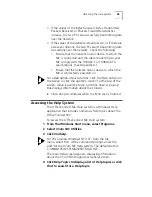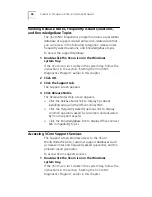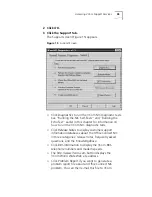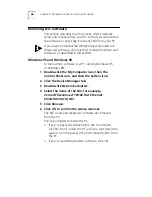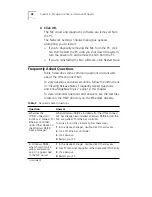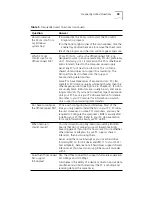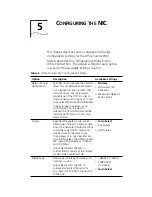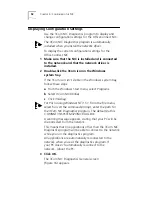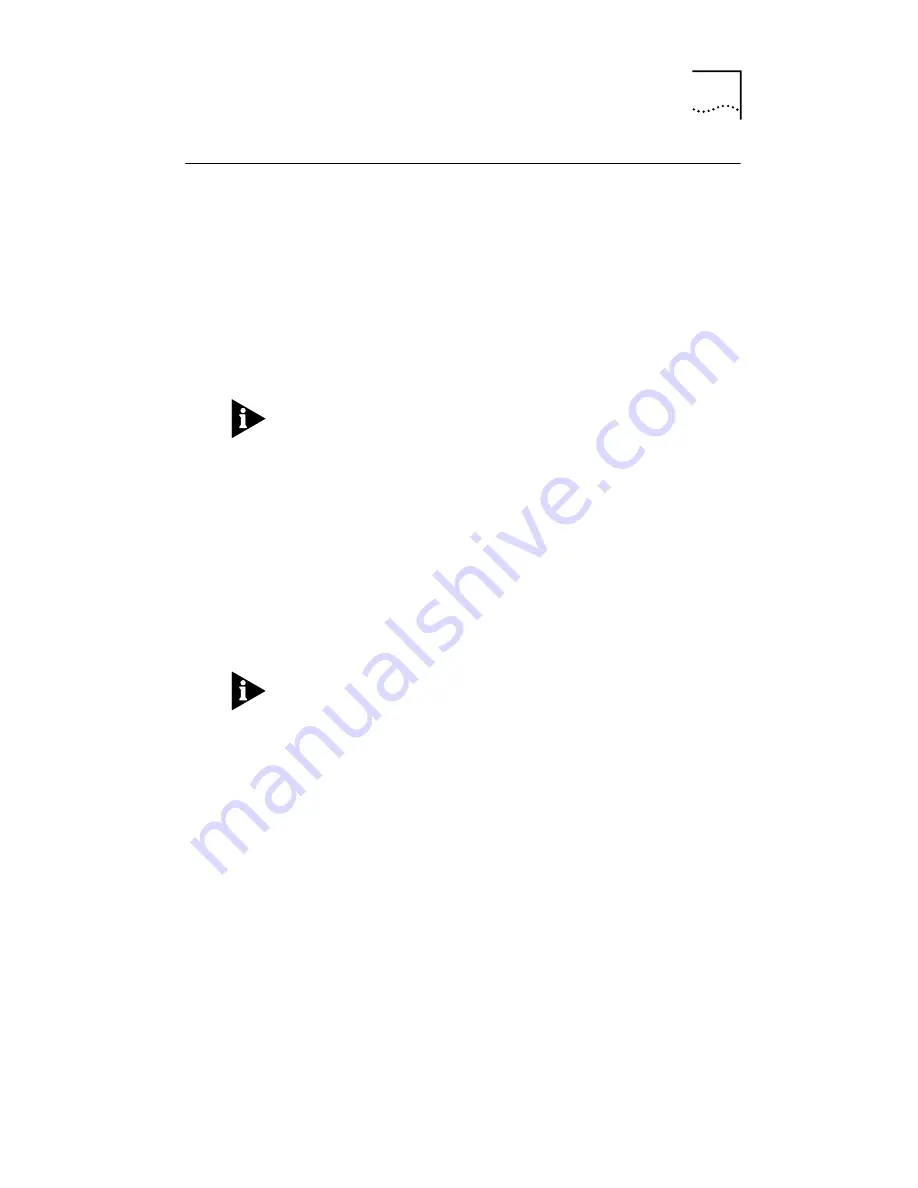
Starting the 3Com NIC Diagnostics Program
37
Starting the 3Com NIC Diagnostics Program
The 3Com NIC Diagnostics program allows you to run
diagnostic tests, change NIC configuration settings, and
access 3Com support services and Help topics.
This section describes how to use the 3Com NIC
Diagnostics program to help troubleshoot problems
you may encounter with the NIC.
For instructions on changing NIC configuration settings,
see Chapter 5.
The 3Com NIC Diagnostics program is installed
automatically when you install the network driver.
To start the 3Com NIC Diagnostics program:
1 Double-click the 3Com icon in the Windows
system tray.
If the 3Com icon isn’t visible in the system tray, follow
these steps:
a
From the Windows
Start
menu, select
Programs
.
b
Select
3Com NIC Utilities.
c
Click
3nicdiag.
For PCs running Windows NT 3.51, from the
File
menu,
select
Run
. At the command prompt, enter the path for the
3Com NIC Diagnostics program. The default path is
C:\WINNT35\SYSTEM32\3NICDIAG.EXE
.
A warning message appears, stating that your PC will be
disconnected from the network.
This means that no applications other than the 3Com NIC
Diagnostics program can connect to the network while you
run the diagnostics program.
All applications are automatically reconnected to the
network when you exit the diagnostics program. If your
PC doesn’t automatically reconnect to the network, reboot
the PC.