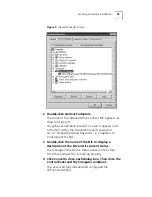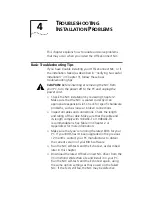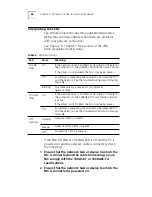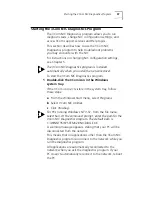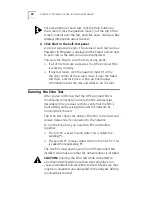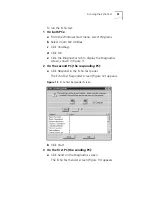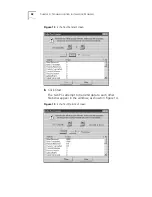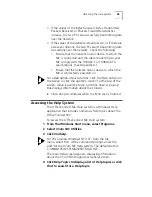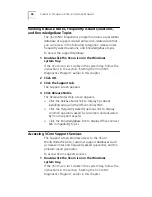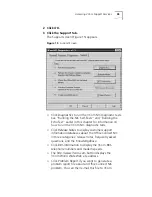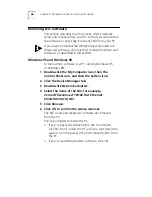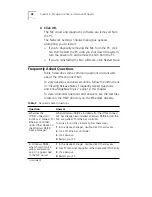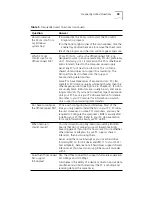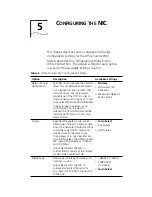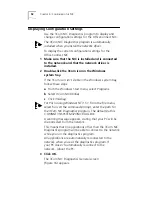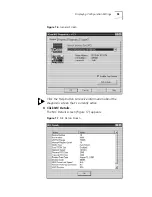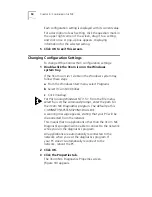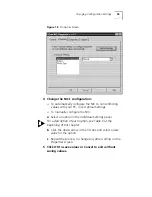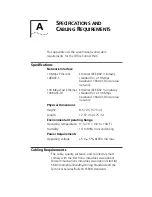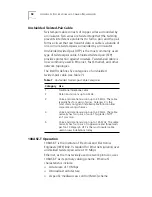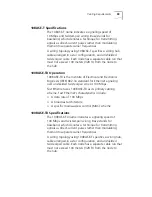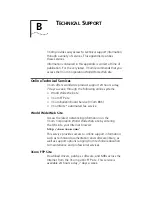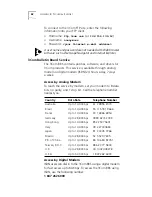Removing NIC Software
47
Windows NT 4.0
To remove NIC software in a PC running Windows NT 4.0:
1 Double-click the My Computer icon, then the
Control Panel icon, and then the Network icon.
The Network screen appears.
2 Click the Adapters tab.
3 Select the name of the NIC in the Network Adapters
box, and then click
Remove
.
4 Click
Yes
to confirm the removal.
5 Click
Close
to close the Network screen.
The NIC driver and diagnostic software are removed from
the PC.
You’re prompted to restart the PC.
■
If you’re physically removing the NIC from the PC,
click
No
. Don’t restart the PC until you shut down the
system, turn the power off, and remove the NIC from
the PC.
■
If you’re reinstalling the NIC software, click
Yes
to
restart the PC.
Windows NT 3.51
To remove NIC software in a PC running Windows NT 3.51:
1 In the Main Program window, double-click
the Control Panel icon, and then the Network icon.
The Network Settings window is displayed.
2 In the Installed Adapter Cards panel, select the name
of the installed NIC and click
Remove
.
The Network Settings window displays a warning message.
3 Click
Yes
.
The Network Settings window is displayed again. The NIC
no longer appears in the Installed Adapter Cards panel.