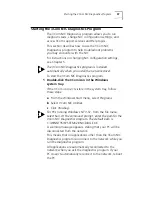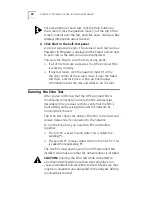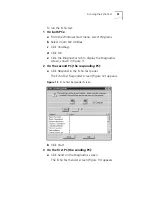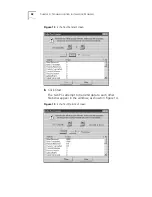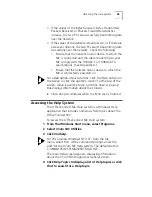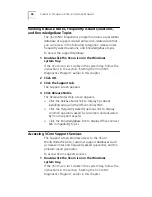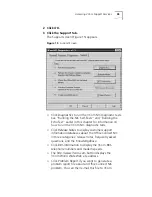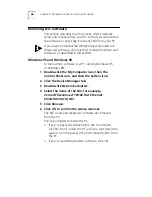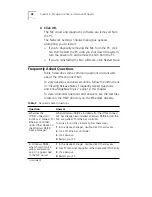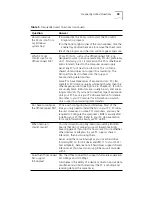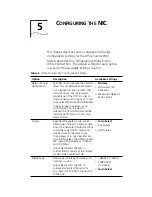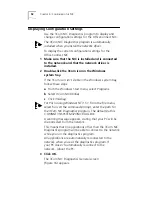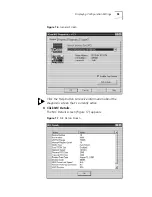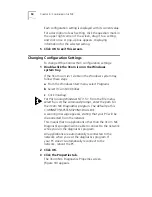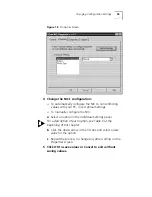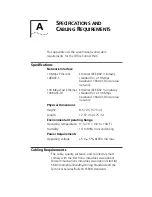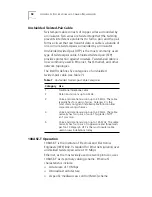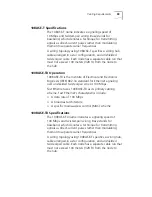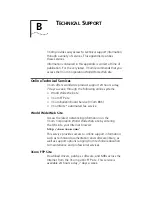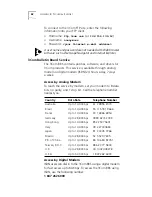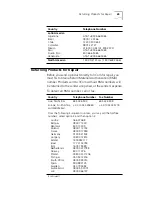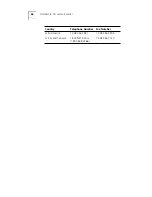5
C
ONFIGURING
THE
NIC
This chapter describes how to display and change
configuration settings for the OfficeConnect NIC.
Table 6 describes the configurable settings for the
OfficeConnect NIC. The default setting for each option
is in bold in the Available Settings column.
.
Table 6
OfficeConnect NIC Configuration Settings
Option
Description
Available Settings
Network Driver
Optimization
Specifies how to optimize the network
driver for your network environment.
In a client/server environment, the
network driver may use a larger
percentage of the CPU in order to
improve network throughput. In this
case, select
Minimize CPU Utilization
.
In peer-to-peer networks, or on
multitasking PCs, it is best to
balance the CPU utilization and the
network performance. In this case,
select
Normal
.
■
Normal
■
Minimized CPU
Utilization
■
Maximized Network
Performance
Duplex
Specifies the duplex mode, which
determines if the NIC transmits data
across the network in both directions
simultaneously (the PC sends and
receives data at the same time)
(full-duplex) or in one direction at a
time (half-duplex). The OfficeConnect
NIC supports full-duplex at 10 Mbps
and 100 Mbps.
Auto Select
allows the NIC to
automatically connect at the duplex
mode of the connected hub.
■
Auto Select
■
Full Duplex
■
Half Duplex
Media Type
Determines the type of media your
network is using.
Auto Select
allows the NIC to
automatically select the type for
you, based on the NIC’s connection
to the hub.
■
10BASE-T (10Mb/s)
■
100BASE-TX
(100 Mb/s)
■
Auto Select