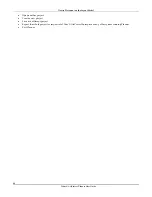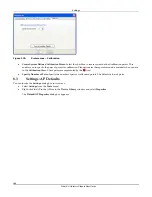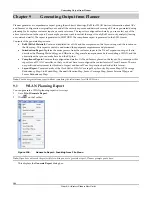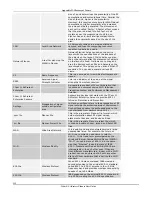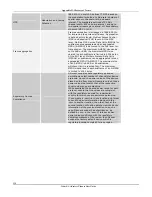Appendix
B:
Integration
of
3Com
®
AirProtect
Planner
and
3Com
®
AirProtect
Enterprise
3Com
®
AirProtect
Planner
User
Guide
108
Appendix
B:
Integration
of
3Com
®
AirProtect
Planner
and
3Com
®
AirProtect
Enterprise
3Com
®
AirProtect
Enterprise
monitors
and
protects
the
corporate
network
that
includes
both
wired
and
wireless
devices
on
a
24x7
basis.
Two
key
features
of
3Com
®
AirProtect
Enterprise
are:
•
Live
RF
Views:
Enables
you
to
take
live
RSSI
readings
from
the
Sensors
to
show
live
RF
coverage
maps
for
any
layout.
•
Location
tracking
on
a
layout:
Enables
you
to
track
the
location
of
any
device
on
a
layout.
To
enhance
accuracy
of
these
features
in
3Com
®
AirProtect
Enterprise,
you
can
optionally
export
a
layout
created
in
Planner.
Exporting
the
Project
from
Planner
The
Export
Project
feature
enables
you
to
package
the
current
project
into
a
.zip
file.
You
might
want
to
export
a
project
for
the
following
reasons:
•
To
import
the
project
into
3Com
®
AirProtect
Enterprise
•
To
import
the
project
into
some
other
system
where
Planner
is
running
While
exporting
the
project
you
have
an
option
to
export
the
preferences
of
your
system
as
well.
When
you
open
the
exported
project
in
another
system
with
Planner
installed,
this
option
helps
you
to
override
the
preferences
in
the
other
system
to
get
the
same
environment
that
you
used
while
planning
the
project.
While
exporting,
the
following
files:
.spm,
images,
and
preferences
(if
selected)
are
packaged
into
a
single
file.
Use
the
following
steps
to
export
the
project:
1
Go
to
the
Layout
Designer
screen
of
Planner.
2
Go
to
File
Æ
Export
Project
.
Note:
You
can
only
export
the
current
layout.
You
cannot
export
the
layout
from
the
AP
Spillage,
Sensor
Spillage,
and
Calibration
Views
in
the
Network
Planner.
Figure 140.
Exporting the Planner Project
The
Export
dialog
box
appears.