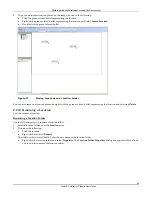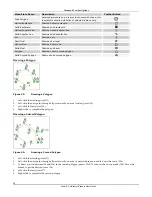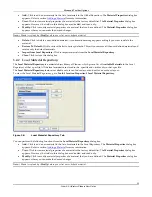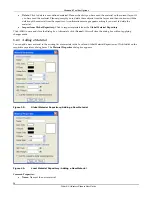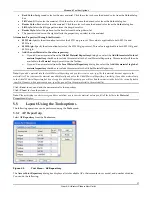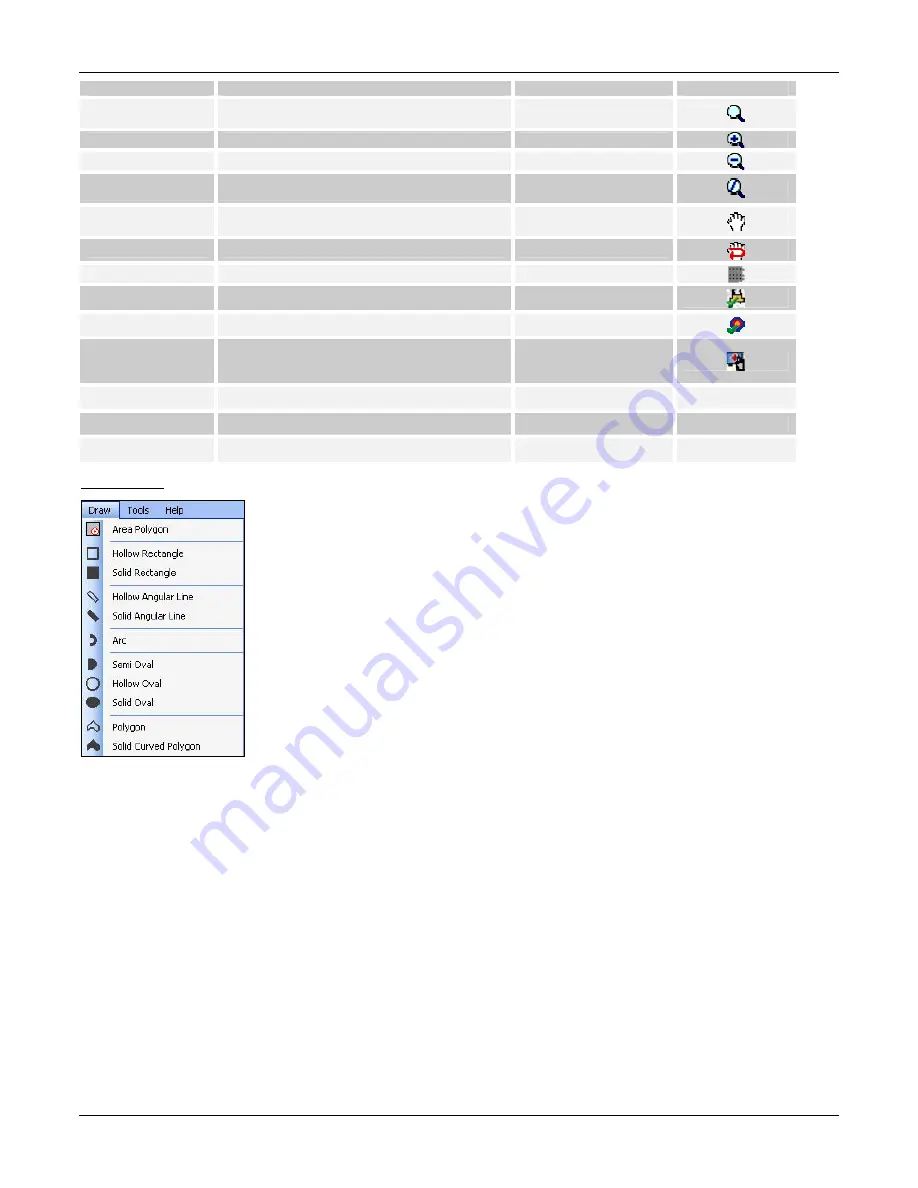
Menu
and
Toolbar
Options
3Com
®
AirProtect
Planner
User
Guide
27
Menu Item Name
Description
Keyboard Shortcut
Toolbar Button
Zoom Mode
Activates the zoom mode enabling you to
zoom-in or zoom-out using the mouse scroll
F10
Zoom In
Zooms in by 10% at each step
F11
Zoom Out
Zooms out by 10% at each step
F12
Reset Zoom
Resets the zoom and displays the layout in
the actual size (100%)
Ctrl+0
Apply Pan
Functions as a snap tool to move around in
the layout
Shift+F2
Reset Pan
Resets the snap tool
Ctrl+P
Show Grid
Shows the grid in the layout
F7
View Layout Model
Shows all the objects in the layout model
F8
Show RF Signal
Shows the RF signal on the layout
F9
View Signal
Strength
Shows the signal strength of all the APs
placed on the layout at a particular location
on the layout
Toolbars
Select to view the Toolbar
Location Tree
Select to view the Location Tree
Control Pane
Select to view the Control Pane
Draw
Menu
Figure 28.
Draw Menu