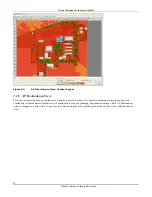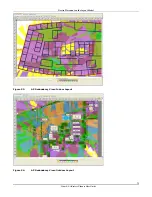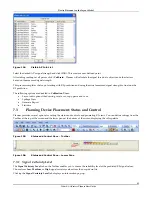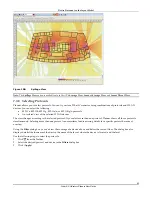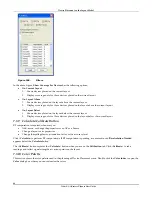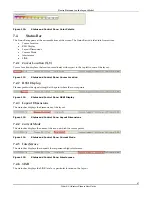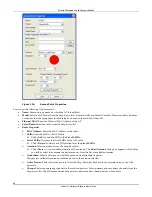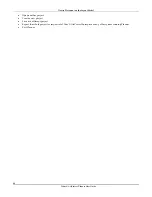Device
Placement
on
the
Layout
Model
3Com
®
AirProtect
Planner
User
Guide
83
Figure 104.
Visible AP Info List
Select
the
desired
AP’s
signal
strength
and
click
<
OK
>.
This
creates
a
user
‐
defined
point.
After
taking
readings
at
all
points,
click
<
Calibrate
>.
Planner
will
calculate
the
signal
loss
due
to
objects
and
other
factors
based
on
the
measured
signal
strength.
This
process
completes
the
loop
of
starting
with
RF
prediction
and
using
the
actual
measured
signal
strength
to
fine
tune
the
RF
prediction.
The
following
options
are
disabled
in
Calibration
View
:
•
Layout
edit
options
like
drawing,
rotate,
cut,
copy,
paste,
and
so
on
•
Spillage
View
•
Generate
Report
•
Statistics
7.3
Planning
Device
Placement:
Status
and
Control
Planner
provides
several
options
for
setting
the
status
and
controls,
and
generating
RF
views.
You
can
define
settings
from
the
Toolbar
at
the
top
of
the
screen
and
the
lower
pane
at
the
bottom
of
the
screen
displaying
the
color
palette.
Figure 105.
Status and Control Pane – Toolbar
Figure 106.
Status and Control Pane – Lower Pane
7.3.1
Signal
Certainty
Level
The
Signal
Certainty
Level
tab
on
the
Toolbar
enables
you
to
choose
the
reliability
level
of
the
predicted
RF
signal
values.
Choose
from
Low
,
Medium
,
or
High
signal
certainty
values
from
the
drop
‐
down
list.
Clicking
the
Signal
Certainty
Level
tab
displays
an
information
pop
‐
up.