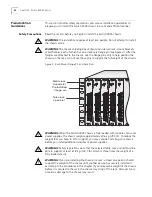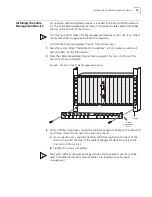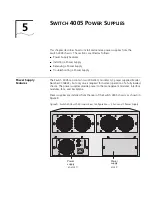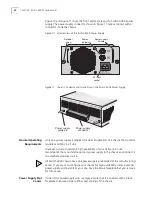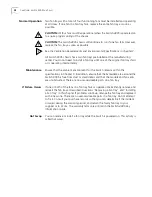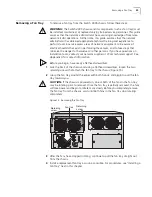Installing the Cable Management Device
27
Installing the Cable
Management Device
An optional cable management device is included in the Switch 4005 hardware
kit. The Cable Management Device helps to organize module cables from either
the top or the bottom of the chassis.
You may have other types of cable management devices at your site; if so, follow
the manufacturer’s suggested installation procedures.
To install the cable management device, follow these steps:
1
Read the section titled “Preinstallation Guidelines” in this chapter as well as all
sections titled “Safety Information.”
2
Place the cable management device flush up against the top or bottom of the
chassis as shown in Figure 8.
Figure 8 Position of the Cable Management Device
3
Using a Phillips screwdriver, secure the cable management device to the rack with
two screws (and with clip nuts if you are using these).
a
If you use clip nuts, consider attaching nylon flat washers to the back of the
screws (to protect the face of the cable management device) and place the
clips nuts on the rack rail.
b
Tighten the screws completely.
The Switch 4005 accessories package includes fourteen plastic ties that can be
used to bundle the interface module cables into logical groups for easier
management.
Cable
device
management
Flange
Summary of Contents for 4005
Page 28: ...28 CHAPTER 4 SWITCH 4005 CHASSIS ...
Page 36: ...36 CHAPTER 5 SWITCH 4005 POWER SUPPLIES ...
Page 76: ...76 GLOSSARY ...