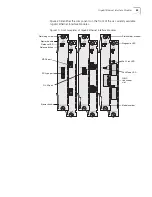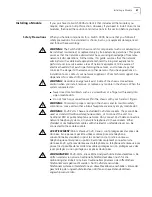Troubleshooting Modules
65
Troubleshooting
Modules
This section describes troubleshooting for the interface modules and the Switch
Fabric Management Module.
Before you contact your supplier, a technical support vendor, or 3Com, write
detailed notes of the situation, including the order of events and who was
involved. In addition, have ready key information about your network, including
other equipment, applications, and protocols in use.
Consider browsing the information on the support page of the 3Com Web site. In
particular, the 3Com Knowledgebase may contain technical tips or other
information that may help you.
For global 3Com contact information, see the Appendix A in this guide.
Interface Modules
If you suspect a problem with an interface module, carry out these steps before
contacting your supplier, technical support vendor, or 3Com:
■
Verify that all the LEDs on the module are functioning properly. If not, take
notes of what you believe are abnormalities.
■
Ensure that the chassis is powered-up.
■
Ensure that the module is correctly installed in the chassis.
■
Ensure that devices at the other end of all links are powered-up and operating
correctly.
■
Verify that all connectors on modules and all attached devices are correctly
engaged with the proper cabling.
■
If you are using a fiber optic cable, clean the terminators by wiping them gently
with a clean tissue or cotton bud that is moistened with a little ethanol. Dirty
fiber terminators impair the quality of the light that is transmitted through the
cable.
■
If a port is not operating, move its cabling to a different but functional port so
that you can determine if there is a problem with the cabling.
■
If a module is not operating, remove it and install it in a different slot to see if
that makes a difference.
■
Write detailed notes of the situation, including the order of events and who
was involved. Have ready information about your network, including other
equipment, applications, and protocols in use.
Switch Fabric
Management Modules
If you suspect a problem with a Switch Fabric Management Module (SFMM), carry
out these steps before contacting your supplier, technical support vendor, or
3Com:
■
Under normal conditions when you install the SFMM, the status LEDs light to
display the operating state. If the chassis is powered on, but the SFMM
Diagnostic LED does not light, the SFMM has failed its self-diagnostic process.
■
Verify that the SFMM is installed correctly by following the installation
instructions in this chapter.
Summary of Contents for 4005
Page 28: ...28 CHAPTER 4 SWITCH 4005 CHASSIS ...
Page 36: ...36 CHAPTER 5 SWITCH 4005 POWER SUPPLIES ...
Page 76: ...76 GLOSSARY ...