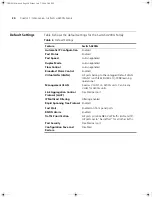3
S
ETTING
U
P
FOR
M
ANAGEMENT
To make full use of the features offered by your Switch, and to change
and monitor the way it works, you have to access the management
software that resides on the Switch. This is known as managing the
Switch.
Managing the Switch can help you to improve the efficiency of the
Switch and therefore the overall performance of your network.
This chapter explains the initial set up of the Switch and the different
methods of accessing the management software to manage a Switch. It
covers the following topics:
■
Methods of Managing a Switch
■
Setting Up Overview
■
Manually Configuring IP Information
■
Viewing Automatically Configured IP Information
■
Setting Up Command Line Interface Management
■
Setting Up Command Line Interface Management using SSH
■
Setting Up Web Interface Management
■
Setting Up SNMP Management V1 or V2
■
Default Users and Passwords
■
Configuration Conversion Utility
10014914AA.book Page 31 Friday, July 7, 2006 2:08 PM
Summary of Contents for 4200G PWR
Page 4: ...10014914AA book Page 4 Friday July 7 2006 2 08 PM ...
Page 30: ...30 CHAPTER 2 INSTALLING THE SWITCH 10014914AA book Page 30 Friday July 7 2006 2 08 PM ...
Page 74: ...74 CHAPTER 5 UPGRADING SOFTWARE 10014914AA book Page 74 Friday July 7 2006 2 08 PM ...
Page 92: ...92 APPENDIX B PIN OUTS 10014914AA book Page 92 Friday July 7 2006 2 08 PM ...
Page 96: ...96 APPENDIX C TECHNICAL SPECIFICATIONS 10014914AA book Page 96 Friday July 7 2006 2 08 PM ...
Page 104: ...10014914AA book Page 104 Friday July 7 2006 2 08 PM ...