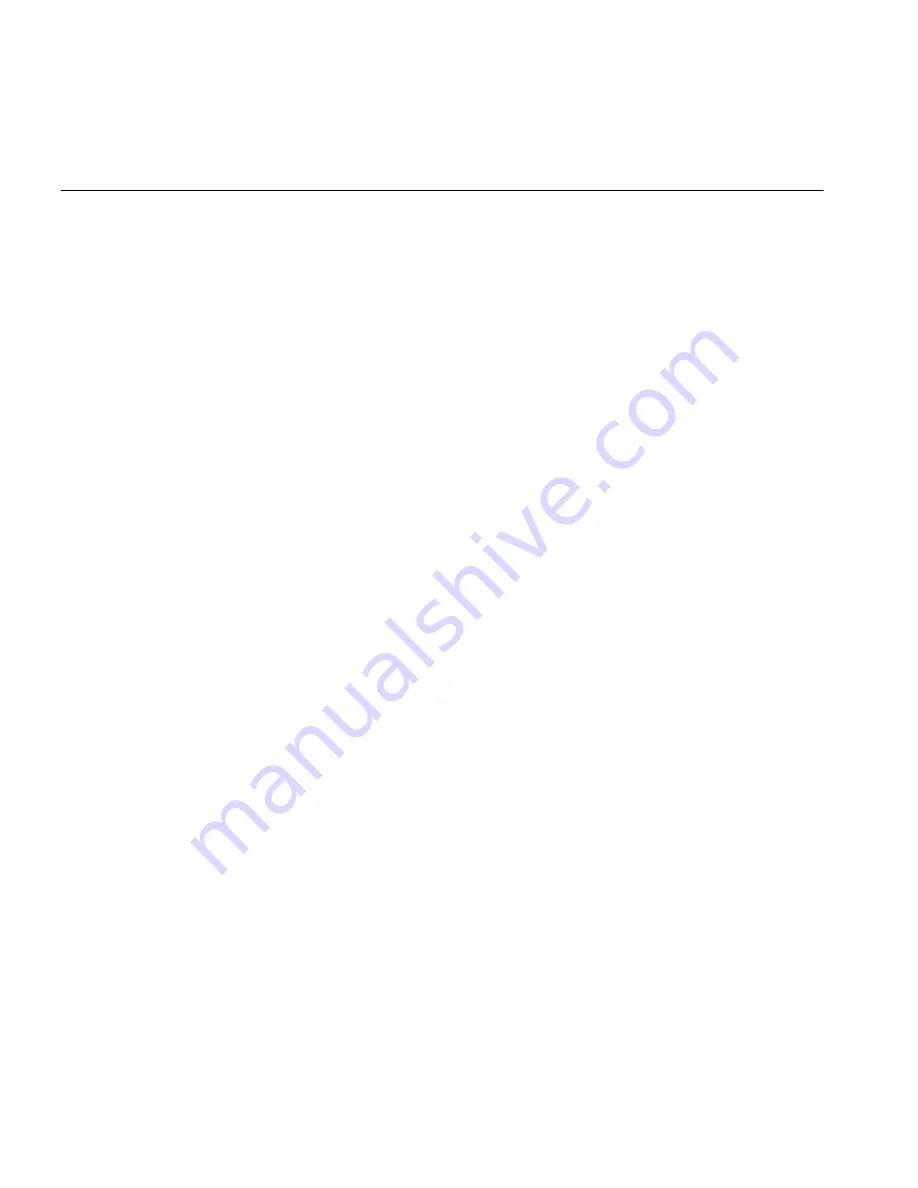
20
Chapter 4: Logging Into the OSN|M Linux System
Logging In Through
the OSN|M
Management
Ethernet Port Using
SSH
The SSH server function is enabled on the OSN|M by default. You can use
SSH on the SSH client to log into the Linux system through the OSN|M’s
management Ethernet port performing the following steps:
1
Connect one end of the cable to the switch’s Ethernet port and the other
end to the OSN|M’s management Ethernet port.
2
Power on the OSN|M and log into the OSN|M’s Linux system by executing
the
ssh2
command on the switch. The management Ethernet port’s
default IP address is 192.168.0.2/24.
Configuration
Example
# Create a VLAN interface on the switch and assign it an IP address. The
IP address is used as the SSH client address to connect the SSH server.
<sysname> system-view
[sysname] interface vlan-interface 1
[sysname-Vlan-interface1] ip address 192.168.0.56 255.255.255.0
[sysname-Vlan-interface1] quit
# Establish the SSH connection to the SSH server (OSN|M) 192.168.0.2.
[sysname]ssh2 192.168.0.2
Username:
# Enter the username and password. The default username and password
are both
root
.
Username: root
Trying 192.168.0.2 ...
Press CTRL+K to abort
Connected to 192.168.0.2 ...
The Server is not authenticated. Do you continue access it?(
Y/N):y
Do you want to save the server’s public key?(Y/N):y
Enter password:
Last login: Sun Jan
2 11:48:42 2005 from 192.168.0.56
[root@localhost ~]#
You have logged into the Linux system and can configure and manage
that system.
Summary of Contents for 5500G SERIES
Page 4: ......
Page 6: ...6 Introduction...
Page 8: ...8 Chapter 1 OSN M Overview...
Page 14: ...14 Chapter 2 OSN M Hardware Overview...
Page 18: ...18 Chapter 3 OSN M Installation...
Page 24: ...24 Chapter 4 Logging Into the OSN M Linux System...
















































