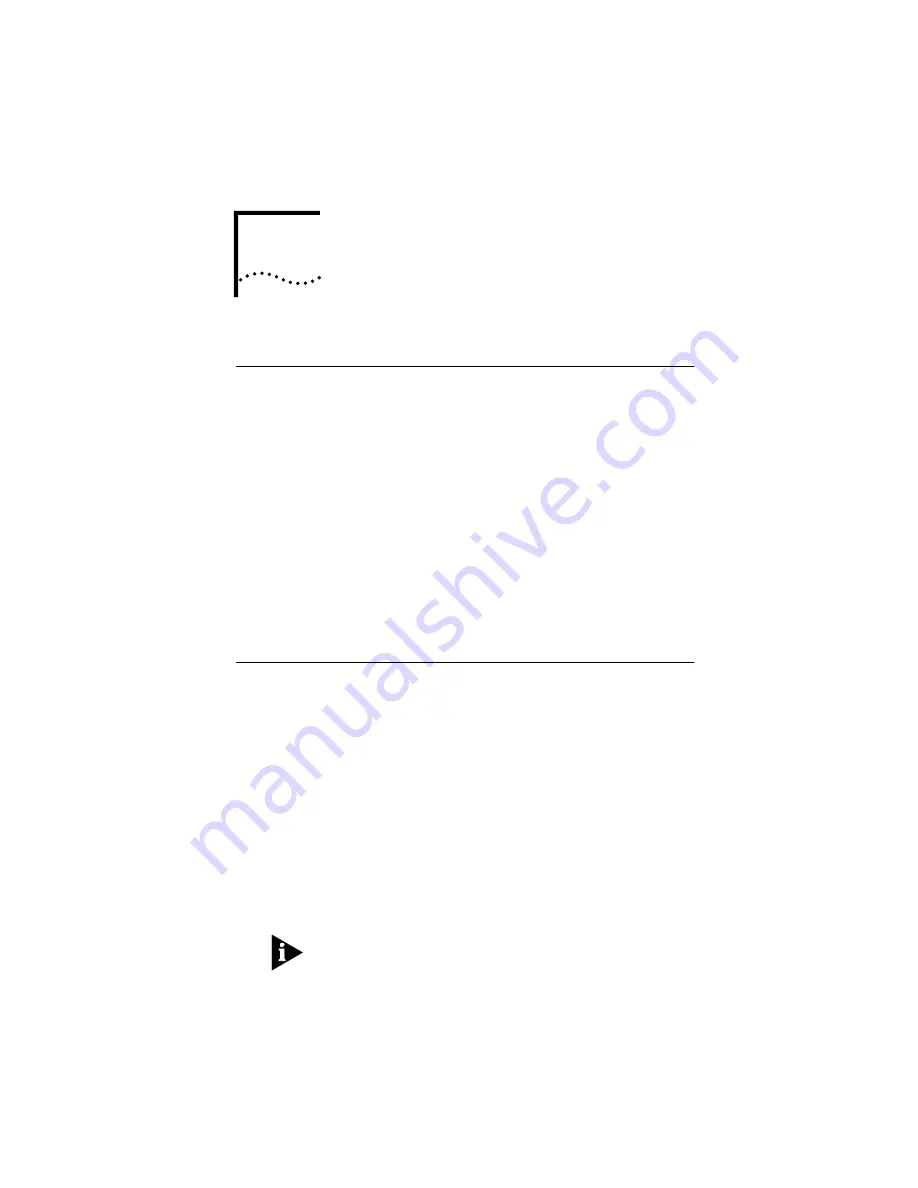
1
B
EFORE
Y
OU
B
EGIN
Introduction
You have just purchased a modem featuring a pioneering
new technology, making Internet access possible at speeds
previously only imagined. This external cable modem is one
part of a comprehensive communications system that
utilizes the cable television network to deliver high-speed
data to your computer. Data is requested and sent over the
cable television network at burst rates of up to 38
megabits per second (Mbps)*. This chapter explains how to
prepare your computer system for cable modem
installation.
* Actual speeds will vary depending on computer
hardware, applications, service offered by your cable
service provider, and network traffic.
Cable Modem Features
■
Cable line bandwidth allows user data rates of up to 38
megabits per second (Mbps)*, faster than 56K analog
modems, ISDN, or ADSL.
■
Two-way design means that the cable modem both
sends and receives data over the cable line.
■
Plug-and-play USB operation ensures easy setup and
installation.
■
DOCSIS-compliance ensures interoperability with cable
suppliers.
■
3Com’s extensive technical support organization
provides you with the quick answers you need to get up
and running.
* NOTE: Please note that the following factors affect the
speeds you may experience: (1) your computer equipment
and configuration, including the speed of your processor,
the amount of RAM on your system, and your available
Summary of Contents for Cable Modem External
Page 27: ...Troubleshooting the USB Installation 23 ...
Page 28: ...24 CHAPTER 2 USB INSTALLATION ...
Page 41: ...Troubleshooting the Ethernet Installation 37 ...
Page 42: ...38 CHAPTER 3 ETHERNET INSTALLATION ...
Page 46: ...42 CHAPTER 4 CABLE MODEM OPERATION ...
Page 50: ...46 CHAPTER 5 VIEWING THE CABLE MODEM S CONFIGURATION ...






































