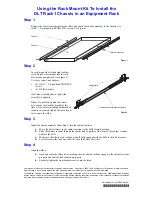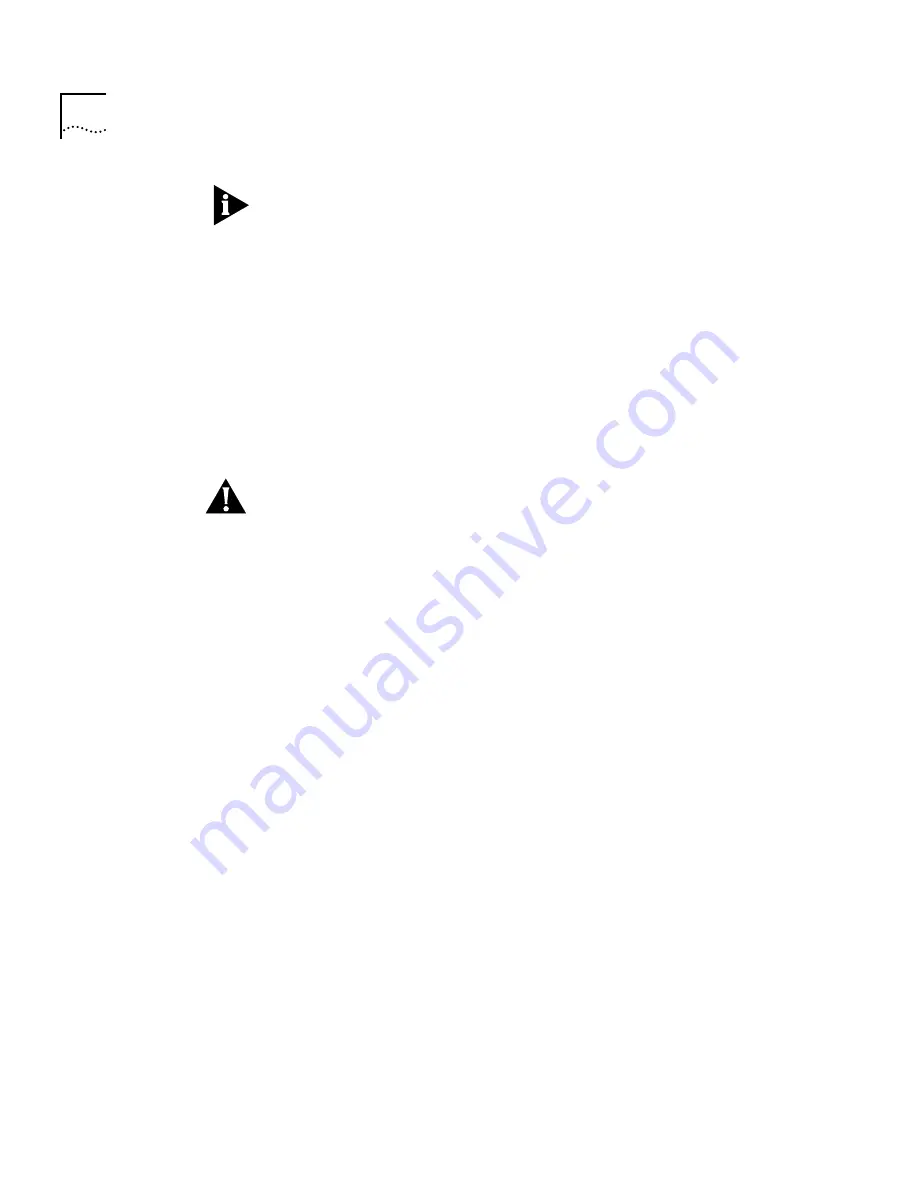
6
7-S
LOT
C
HASSIS
F
AN
T
RAY
R
EMOVAL
AND
R
EPLACEMENT
G
UIDE
The fans begin rotating the moment that you power on the chassis or
that you insert the fan tray into a powered-on chassis.
8
Visually inspect all installed fans to verify that each is turning without
interruption. If a fan is not running, shut the power off and remove
and reinsert the fan tray.
Operating Guidelines
Follow these operating guidelines for the CoreBuilder 9000 fans:
■
If one fan in the fan tray fails, replace the fan tray as soon as
possible.
■
Do not leave the fan tray partially out of the fan tray slot. Make
certain the fan tray is fully inserted into the slot.
CAUTION:
The
CoreBuilder 9000 Enterprise Switch 7-slot chassis sends
a fan fault message (known as a trap) and can continue to run if one
fan fails in the fan tray. Replace the fan tray as soon as possible if one
fan fails in the fan tray. If one fan in the fan tray fails and the
temperature is 45 °C (113 °F) or greater, a trap message alerts you to
replace the fan tray immediately.
Locating 3Com
User Documentation
The
CoreBuilder 9000 Enterprise Switch Getting Started Guide
is
available in Adobe Acrobat Portable Document Format (PDF) format on
the 3Com Documentation CD-ROM that comes with the product.
The CD-ROM also contains:
■
Additional CoreBuilder 9000 documentation in Adobe Acrobat
format
■
Adobe Acrobat Reader and Reader installation instructions
If you have difficulty installing the Acrobat Reader, use an Internet
browser to download the Reader from the Adobe home page at
http://www.Adobe.com
.
You can view additional 3Com technical documentation on the 3Com
home page at
http://www.3com.com
.
Click
Support
and look under
Documents and Software
.