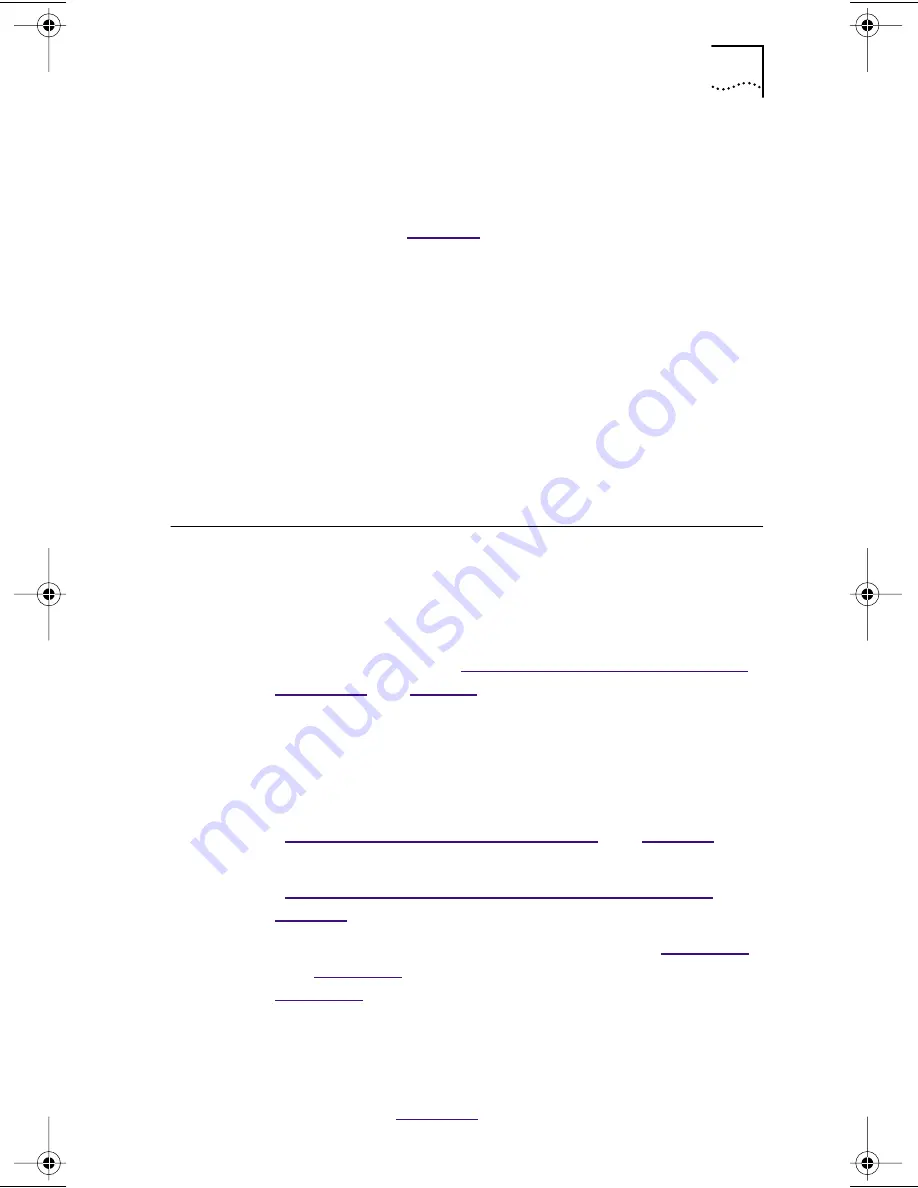
Using an EISA Slot
21
4 Remove and discard the backplate.
5 Ensure that the shape and length of the edge
connector on the NIC match the slot that you
intend to use (
Figure 2
).
6 Carefully insert the NIC in the slot. Press firmly with
steady pressure to ensure that the NIC is fully seated
in the slot.
When the NIC is correctly inserted in the slot, the NIC
backplate is flush with the PC backplate.
7 Secure the NIC with the backplate screw.
8 Replace the PC cover. Reinsert and tighten the
cover screws.
9 Reconnect all power and peripheral cables.
Using an EISA Slot
The 3C509B NIC is shipped configured to work in ISA slots.
If you install the NIC in an EISA slot, complete the hardware
installation instructions in this chapter, and then
reconfigure the NIC from ISA to EISA mode according
to the instructions in “
Changing NIC Configuration from
ISA to EISA
” on
page 87
.
Windows 95/98 or Windows NT
If your EISA-bus PC is running Windows 95/98 or
Windows NT, do the following:
1 Disable the Plug and Play feature on the NIC. (See
“
Disabling Plug and Play on the NIC
” on
page 41
.)
2 Configure the NIC for a non-Pug and Play BIOS. (See
“
Configuring the NIC for a Non-Plug and Play PC
” on
page 43
.)
3 For Windows 95/98, follow instructions in
Chapter 2
and
Chapter 3
; for Windows NT, follow instructions in
Chapter 4
.
Other Operating Systems
If your EISA-bus PC is running an operating system other
than Windows 95/98 or Windows NT, follow the
instructions in
Chapter 5
.
Book Page 21 Monday, June 7, 1999 8:55 AM














































