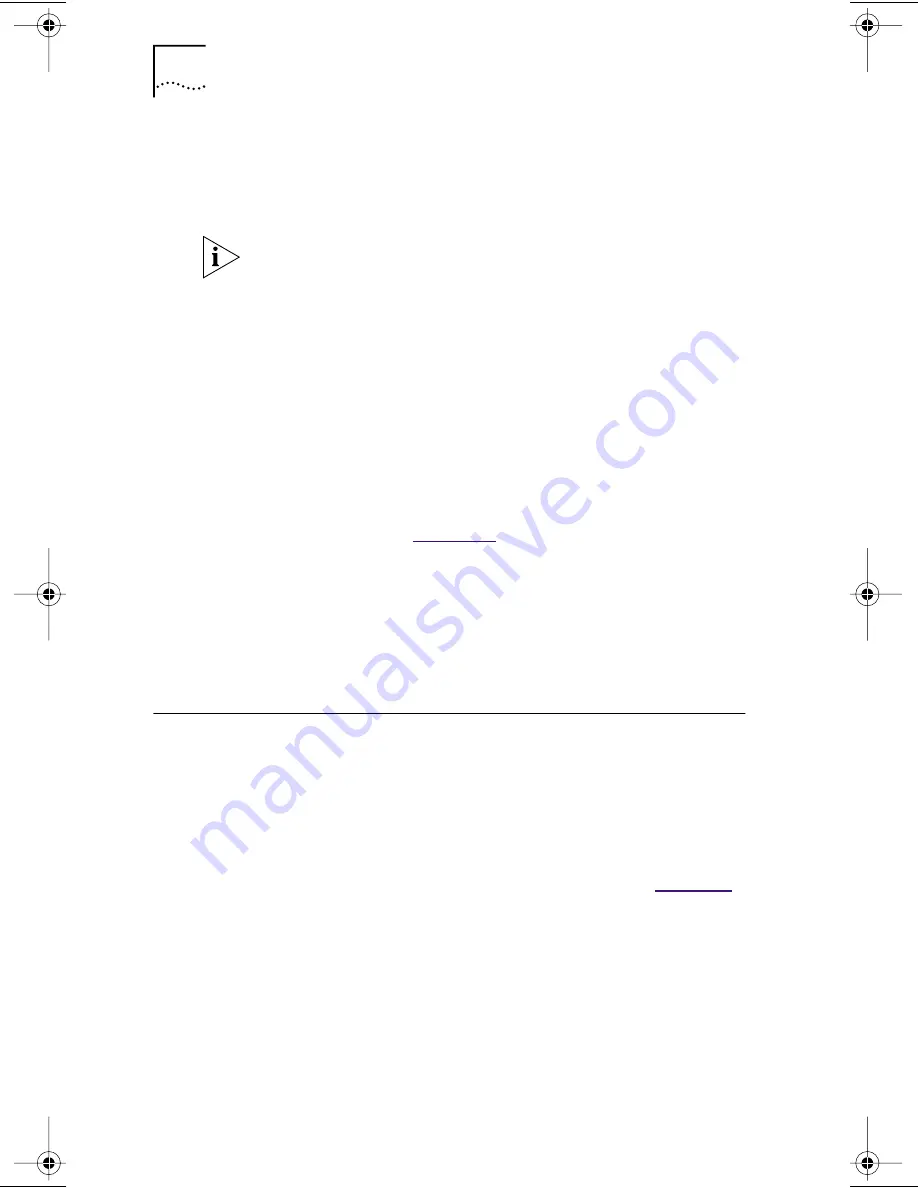
56
C
HAPTER
3: U
SING
THE
3C
OM
I
NSTALLATION
W
IZARD
FOR
W
INDOWS
95/98
3 Enter the IP address.
4 Enter the subnet mask.
5 Enter the new gateway address.
At least one gateway must appear in the Gateways list box
before you can advance to the next screen.
6 Click
Add
New Gateway
to add the new gateway
configuration.
The gateway is listed in the Gateways list box.
7 Click
Test
IP Connection
to verify that the gateway
connection is functioning.
While the test is running, a progress bar indicates
test progress.
If a test fails, a message indicates the error type. Click
the
Help
button in the error message screen to obtain
more information.
Chapter 6
provides additional
troubleshooting help.
A message confirms that the IP address is valid and
functioning.
8 Click
Next
.
The next step is to configure DNS.
Configuring DNS
Dynamic Name Server (DNS) converts a World Wide Web
URL to an actual IP address. You can configure DNS either
automatically or manually depending on how your network
is set up.
When you click
Next
in the previous section, the
DNS Configuration screen appears, as shown in
Figure 34
.
Book Page 56 Monday, June 7, 1999 8:55 AM
















































