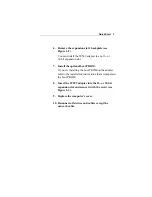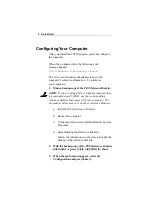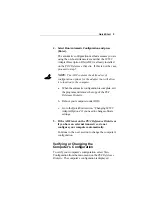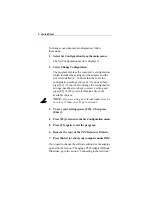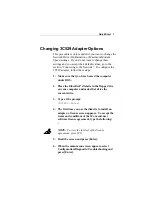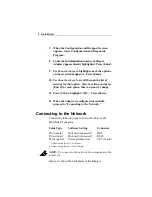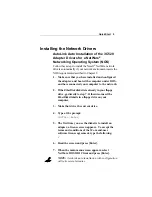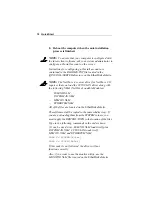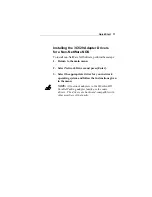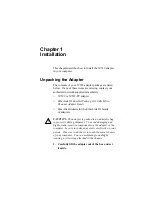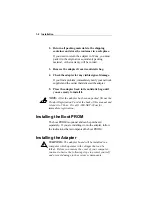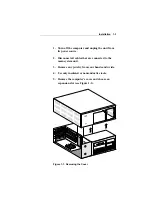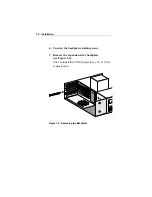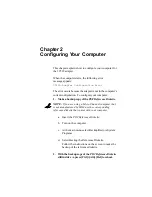Configuring Your Computer
2-1
Chapter 2
Configuring Your Computer
This chapter explains how to configure your computer for
the 3C529 adapter.
When the computer starts, the following error
message appears:
00165-Adapter Configuration Error
The error occurs because the adapter is not in the computer’s
current configuration. To configure your computer:
1. Make a backup copy of the PS/2 Reference Diskette.
NOTE: If you are using a Micro Channel computer that
is not manufactured by IBM, use the corresponding
reference diskette that comes with your computer.
a.
Insert the PS/2 Reference Diskette.
b. Turn on the computer.
c.
At the main menu select Backup/Restore System
Programs.
d. Select Backup the Reference Diskette.
Follow the instructions on the screen to make the
backup of the reference diskette.
2. With the backup copy of the PS/2 Reference Diskette
still in drive A, press [Ctrl]+[Alt]+[Del] to reboot.