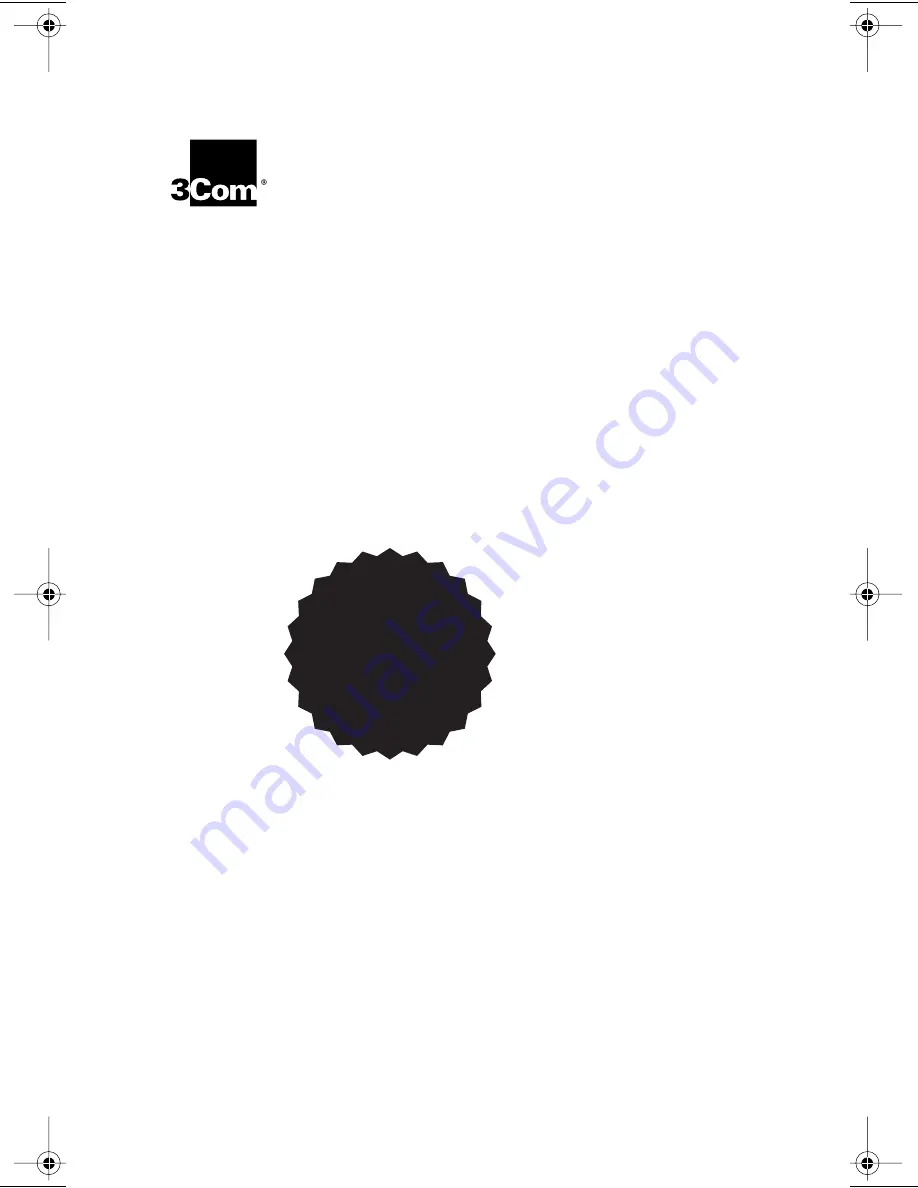
http://www.3com.com/
Fast EtherLink
®
XL
PCI 10/100BASE-TX
Network Interface Card
Quick Guide
Member of the 3Com Fast EtherLink XL family
of network interface cards
Part No. 09-1364-001
Published October 1998
Contains
Windows 98
Installation
Instructions
Book Page i Thursday, September 24, 1998 3:42 PM






























