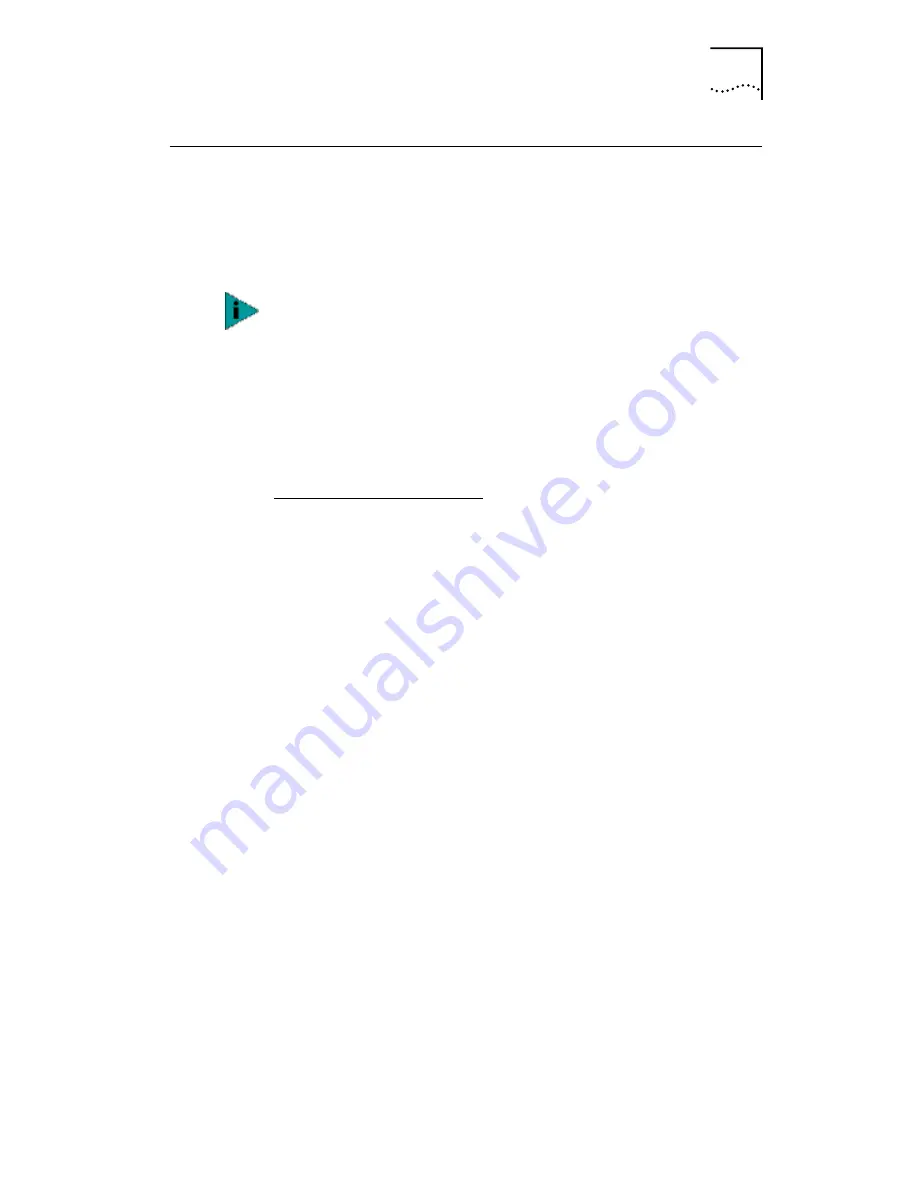
Troubleshooting Remote Wake-Up
135
Troubleshooting Remote Wake-Up
If your computer does not boot in response to a Remote
Wake-Up event, perform these troubleshooting steps:
1 Make sure that the computer meets the Remote
Wake-Up Requirements on page 21.
2 Make sure that you are using the latest driver for
the NIC.
This driver is shipped with the NIC on the
EtherCD
. It can also
be downloaded from the 3Com Software Library. Point your
web browser to the 3Com home page:
http://www.3com.com/
Under Service and Support, click
Software, Drivers, and INFs
.
3 Check the computer BIOS.
■
Boot the computer and enter the BIOS.
■
For instructions on entering the BIOS, consult
the computer documentation or contact the
computer vendor.
■
Locate the Wake-Up on LAN event setting.
■
Verify that the setting is enabled.
4 Check the Remote Wake-Up cable connection.
If the computer complies with PCI 2.2, the Remote
Wake-Up cable is not required. Remote Wake-Up is
automatically enabled through the PCI bus.
■
Turn off the power to the computer and remove the
computer cover.
■
Make sure that the Remote Wake-Up cable is
plugged in to the RWU connector on the NIC and
in to the appropriate connector on the computer
motherboard. Unplug and reinsert the cable if
necessary.
■
Replace the Remote Wake-Up cable with a known
functioning Remote Wake-Up cable and perform the
Remote Wake-Up Test again.
Wake-On-Error is enabled by default.
















































