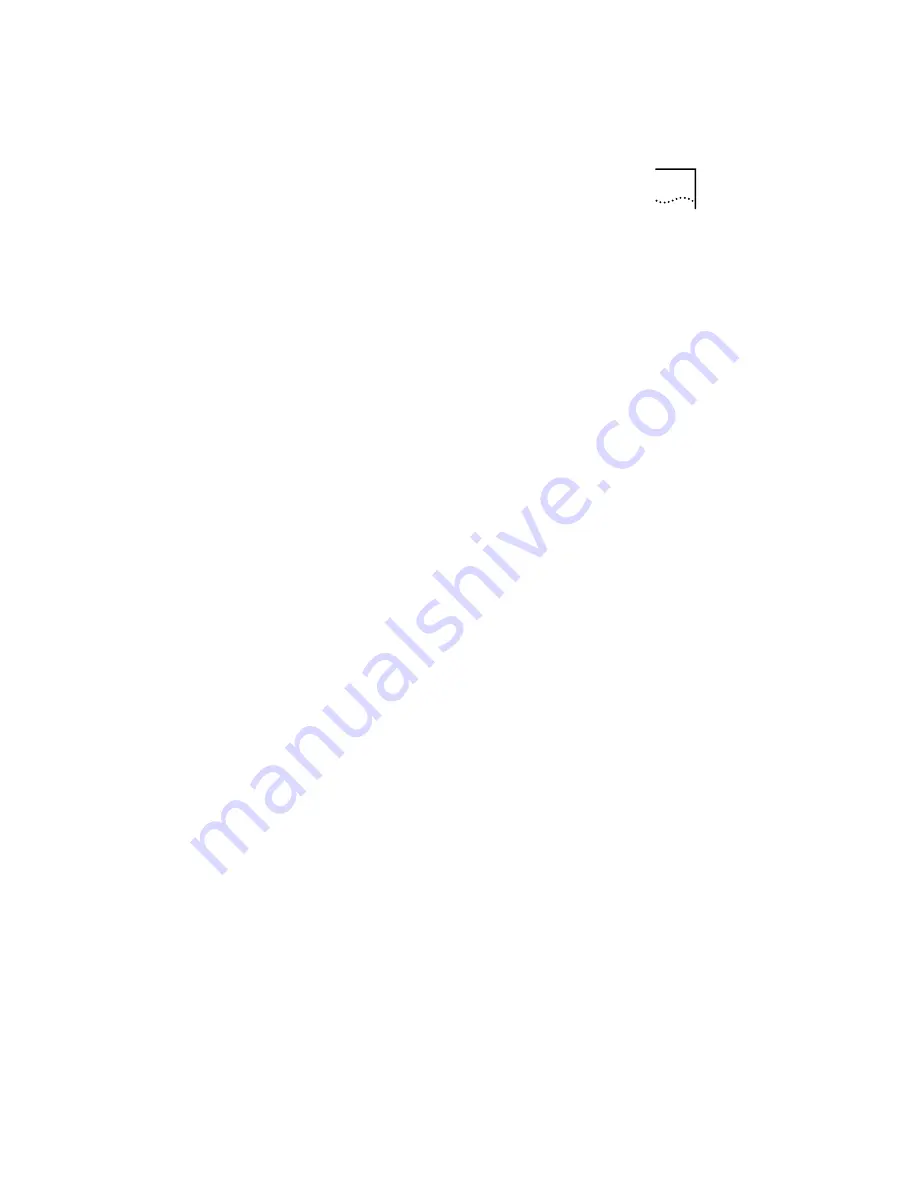
Windows 95
3-3
If a protocol is missing, follow these steps:
a
Select the protocol and click
Add
.
b
From the
Select Network Protocol
menu, select
Microsoft
in the left pane. In the right pane, select the
protocol and click
OK
.
If a client is missing, follow these steps:
a
Select the client and click
Add
.
b
From the
Select Network Client
menu, select
Microsoft
in the left pane, select the client in the right
pane, and click
OK
.
11 For NetWare, on the Network screen, remove the
following network components, if present:
Microsoft Client for Microsoft Network NetBEUI
The network components should now include:
Client for NetWare Networks
3Com EtherLink III Adapter
IPX/SPX Compatible Protocol
If a protocol is missing, follow these steps:
a
Select the protocol and click
Add
.
b
From the
Select Network Protocol
menu, select
Microsoft
in the left pane. In the right pane, select the
protocol and click
OK
.
If a client is missing, follow these steps:
a
Select the client and click
Add
.
b
Click
Client for NetWare Networks
and then
Properties
.
To select the NetWare server, follow these steps:
a
Under the General tab, set your preferred server and
the first network drive and click
OK
.
b
Set the primary network logon to
Client for NetWare
Networks
and click
OK
.
12 When the configuration is correct, click the
Identification tab.
The computer name is the name you use to log on to the
network and connect to your server. Give your PC a unique
name of up to 15 characters. The PC name cannot include
blank spaces.
















































