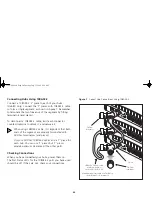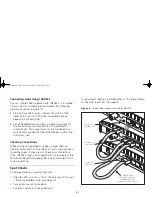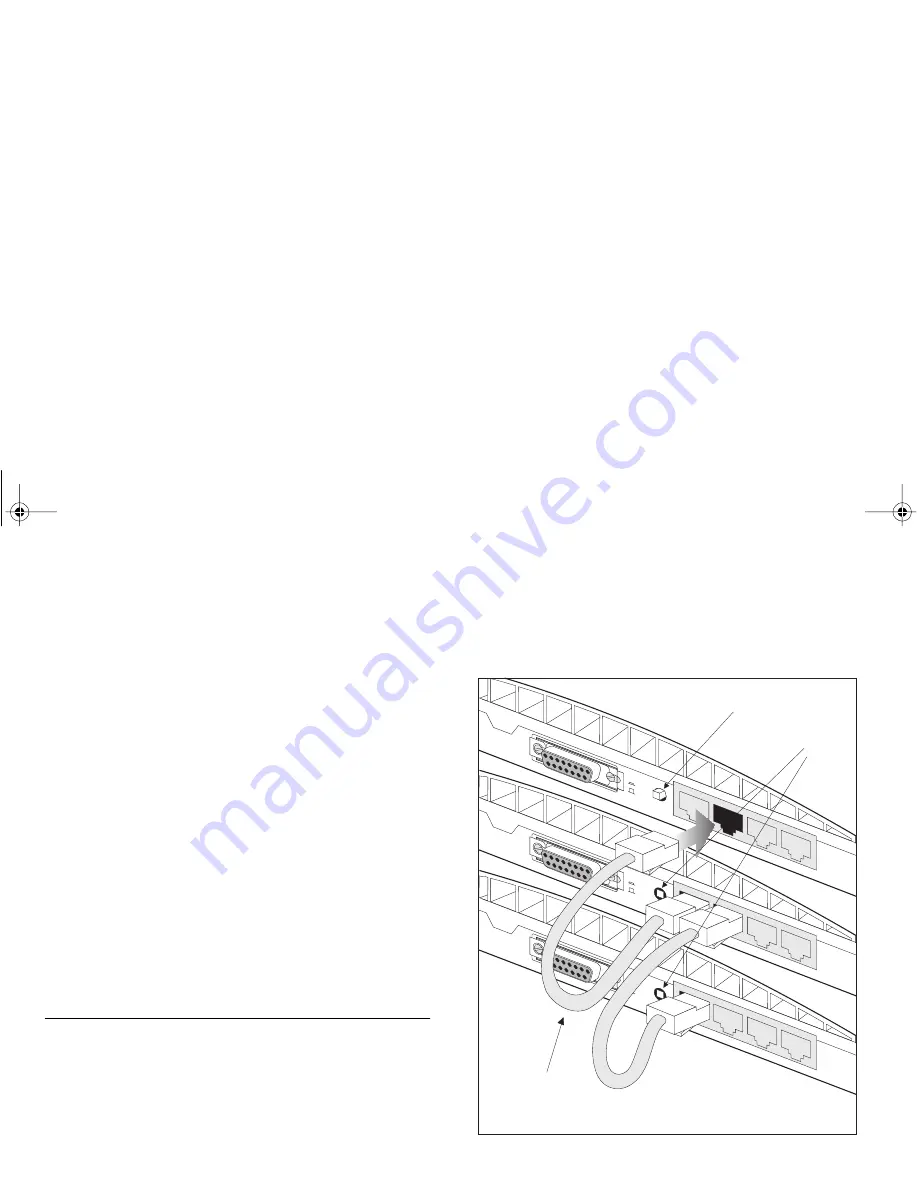
14
Connecting Hubs Using 10BASE-T
You can connect hubs together with 10BASE-T in a number
of ways, but for simplicity we recommend the following
method, as shown in Figure 5:
1
Starting from the bottom, connect the port 4 of the
lower hub to port 3 of the hub immediately above.
Repeat this for each hub.
2
Set all Uplink/Normal switches to Uplink (in) except for
the top hub (the one with port 4 not connected to
another hub). This unused port can be connected to a
workstation provided that the Uplink/Normal switch is set
to Normal (out).
Checking Connections
When you have connected your hubs, power them on. The
Port Status LEDs for the 10BASE-T ports you have used
should be green. If they are not, check your connections. If
the 10BASE-2 port is not used and is not terminated and
the AUI port is not being used (if applicable), the LED
should be yellow showing that it has partitioned. This is
correct operation.
Spot Checks
At frequent intervals, visually check that:
■
The Alert LED is not lit — this is the best way to find out
if there are problems with your network
■
Case vents are not obstructed
■
Cabling is secure and not pulled taut
If you suspect there is a problem, refer to “Problem Solving
for the Hub 4 and 4C” on page 15.
Figure 5
Correct Hub Connections Using 10BASE-T
1x
10BASE-T cable
with RJ-45 connectors.
Maximum length of
each cable is 100m (328ft)
Switch set to
Normal (out)
Switches
set to
Uplink (in)
Uplin
k
Nor
mal
AUI
Uplin
k
Nor
mal
AUI
Uplin
k
Nor
mal
AUI
1x
1x
4
3C16700.book Page 14 Tuesday, July 13, 1999 9:59 AM