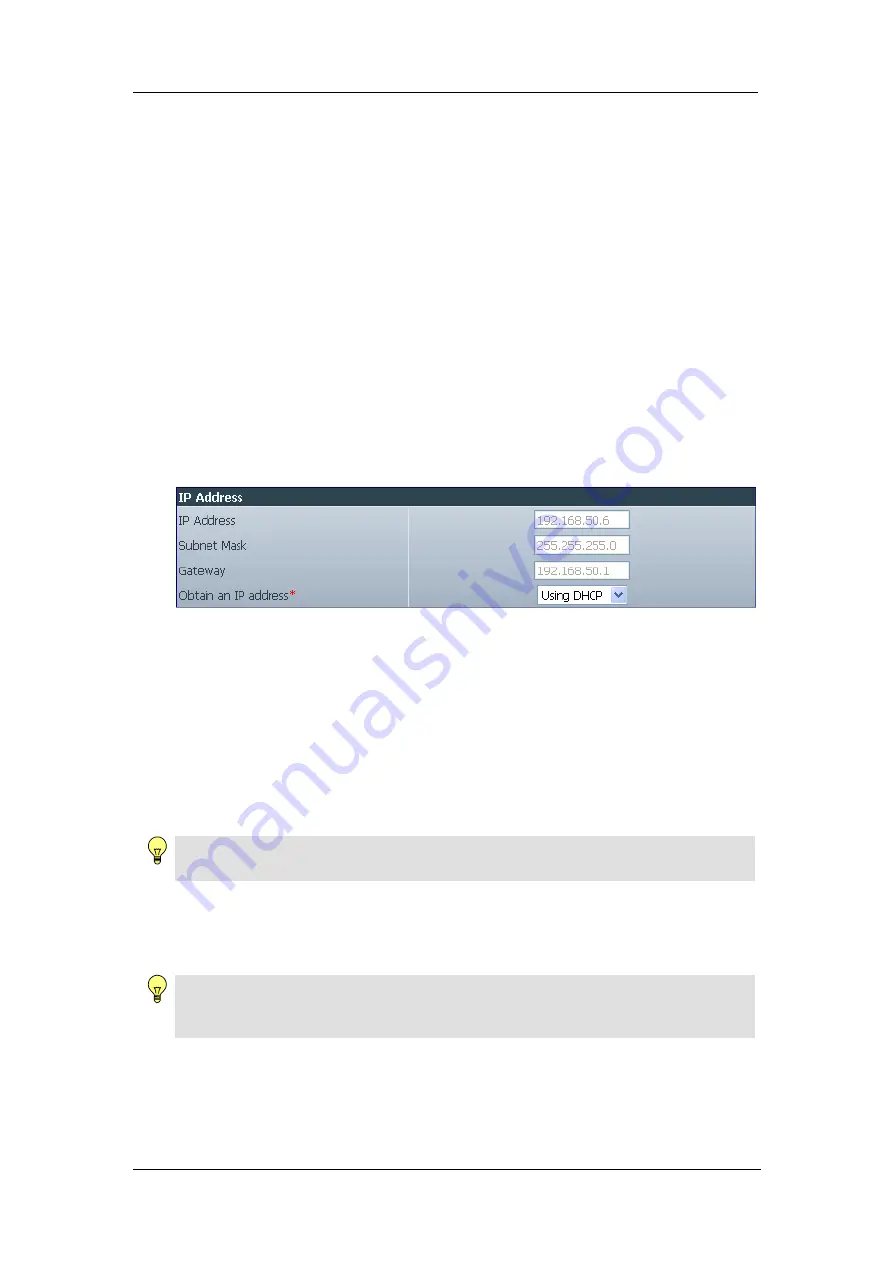
Chapter 3: Web Interface
b. Square – The camera will patrol along the user defined boundary in a clock
wise manner.
c. Pan only – The camera will perform Pan function only.
d. Tilt only – The camera will perform tilt function only.
e. In sequence (1-5) – The camera will jump to each Hotspot location in
sequence and wait for 10 seconds in each spot.
Pan speed / Tilt Speed
Use this to define the Pan and Tilt speed. By default this is set to 10, the
fastest setting. The administrator can further customize by choosing different
Pan / Tilt speed.
2.3.3 Network
This option determines WebCAM
Network
settings.
ii. IP
Address
By default, the IP address acquisition is set to
using DHCP
.
Fig.16 WebCAM IP Address Settings
IP Address
This determines WebCAM LAN IP address.
Subnet Mask
Enter WebCAM
Subnet Mask
. The value is normally 255.255.255.0
Gateway
This item is to set WebCAM Gateway.
To learn more about the above, see
Appendix C:
IP address, Subnet and
Gateway
Obtain an IP address
This allows the user to choose either to set WebCAM LAN IP address; manually,
using DHCP (default) or using Bootp protocol.
Note:
Click
Apply
to confirm. WebCAM will reboot. You MUST manually enter the NEW
IP address in your Browser in order to open the Web Interface.
iii.
DNS Server IP
WebCAM - user manual
-18-
















































