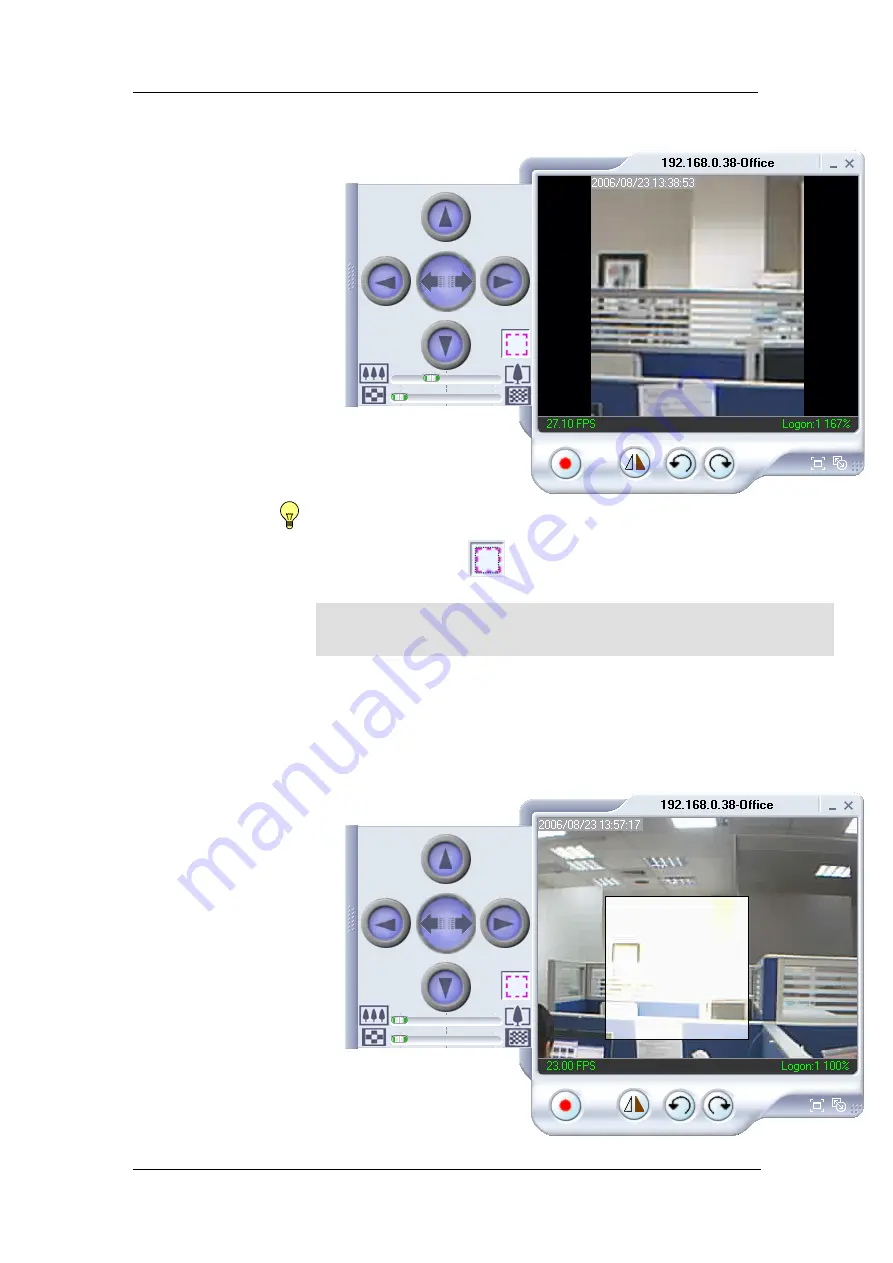
Chapter 6: MultiMonitor
Release and the program will zoom to the marquee area. Increase the
resolution for a better image quality.
While zoomed in, the user can digitally pan or tilt the camera window. Even if it
is a static camera!
Click the depressed
button to go back to the original window size or slide
the zoom bar to the left.
b. Custom update Window
-- use this if you want to monitor only a specific
area within the viewing window.
On the video window,
RIGHT
click, hold and drag to the desired window zoom
size. A thin line will outline the chosen window size.
Note:
Allow a few seconds for the camera to readjust and
compensate for brightness.
WebCAM - user manual
-73-





































