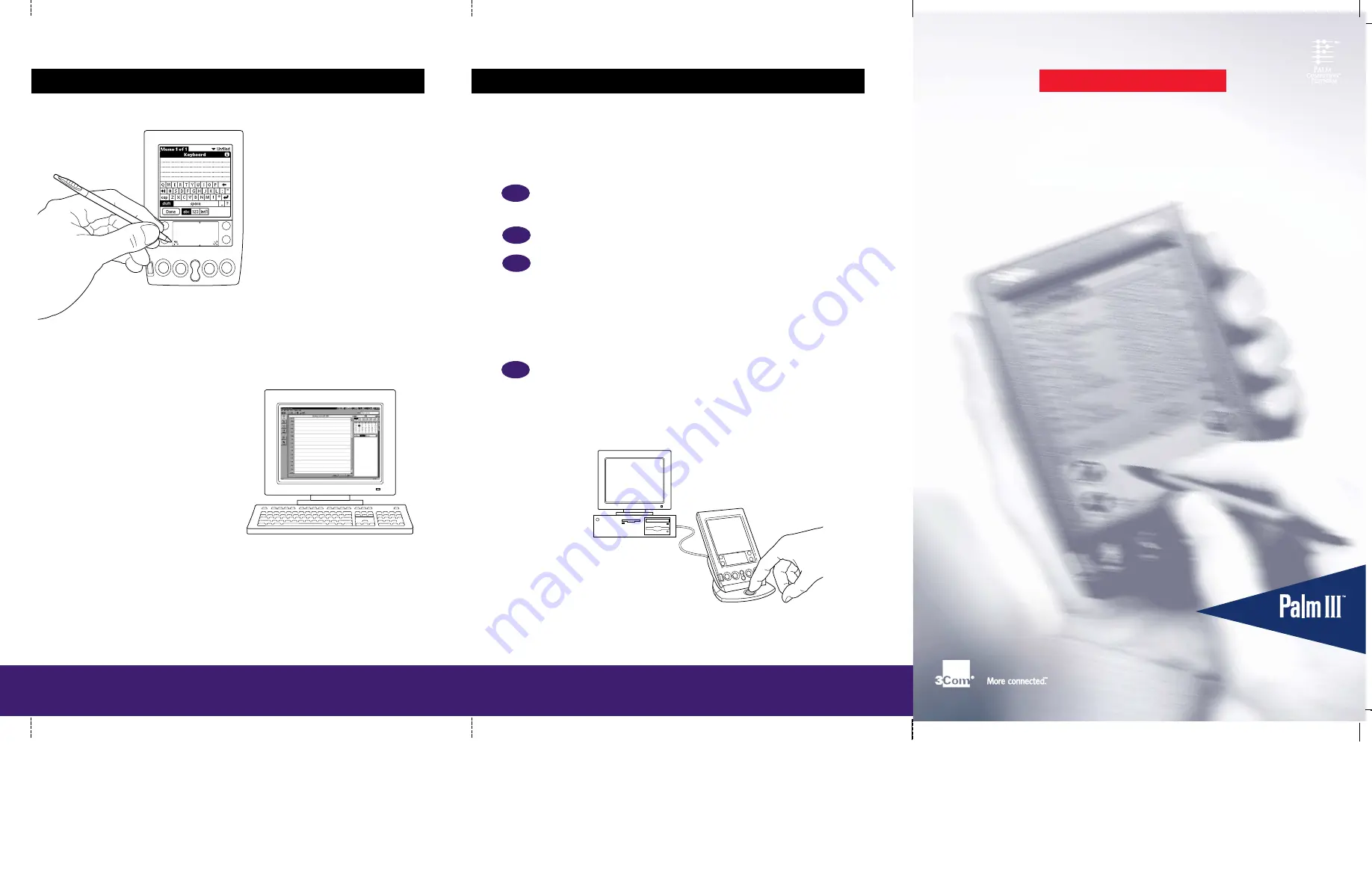
ffiti are
c.,
owners.
3A
The onscreen keyboard
•
Select an application.
•
Tap the screen in the application for
editing. You’ll see a blinking cursor.
•
Tap “abc” for the alphabetic keyboard
or “123” for the numeric keyboard.
Your computer keyboard
Use your computer keyboard to enter text in
your Palm
™
Desktop software, and then press
the HotSync
®
button to synchronize the data
with your Palm III
™
organizer.
Hints:
Perform a HotSync operation regularly to make sure your data is current on both your
organizer and your computer. Also use the HotSync feature to back up your data before
you change the batteries in your organizer.
Enter data three ways
(continued)
1.
2.
3.
Your Palm III
™
organizer supports much more than just the applications that come
with it. You can easily expand your organizer’s software capabilities by downloading
any of the thousands of applications available on the Internet including a wide variety
of freeware, shareware, and commercial applications. Just follow these steps:
Download applications
from www.palm.com (or any add-on software web site)
to the add-on folder in the Palm™ Desktop software folder (e.g., c:\palm\add-on).
Unzip the application
if it is a zipped file.
Select the application
you want to install by:
•
Opening Palm Desktop software, and clicking Install.
— or —
•
Running Instapp.exe from the Palm Desktop software folder,
Next click Add and select the application you want to install, click Open, and then
click Done.
Transfer your new applications
to your organizer by placing your organizer in
the cradle and pressing the HotSync
®
button on the cradle. (This procedure is also
called a HotSync operation.)
4.
Explore add-on software for your Palm III
™
organizer
Connected Organizers
Getting Started
R E A D T H I S F I R S T










