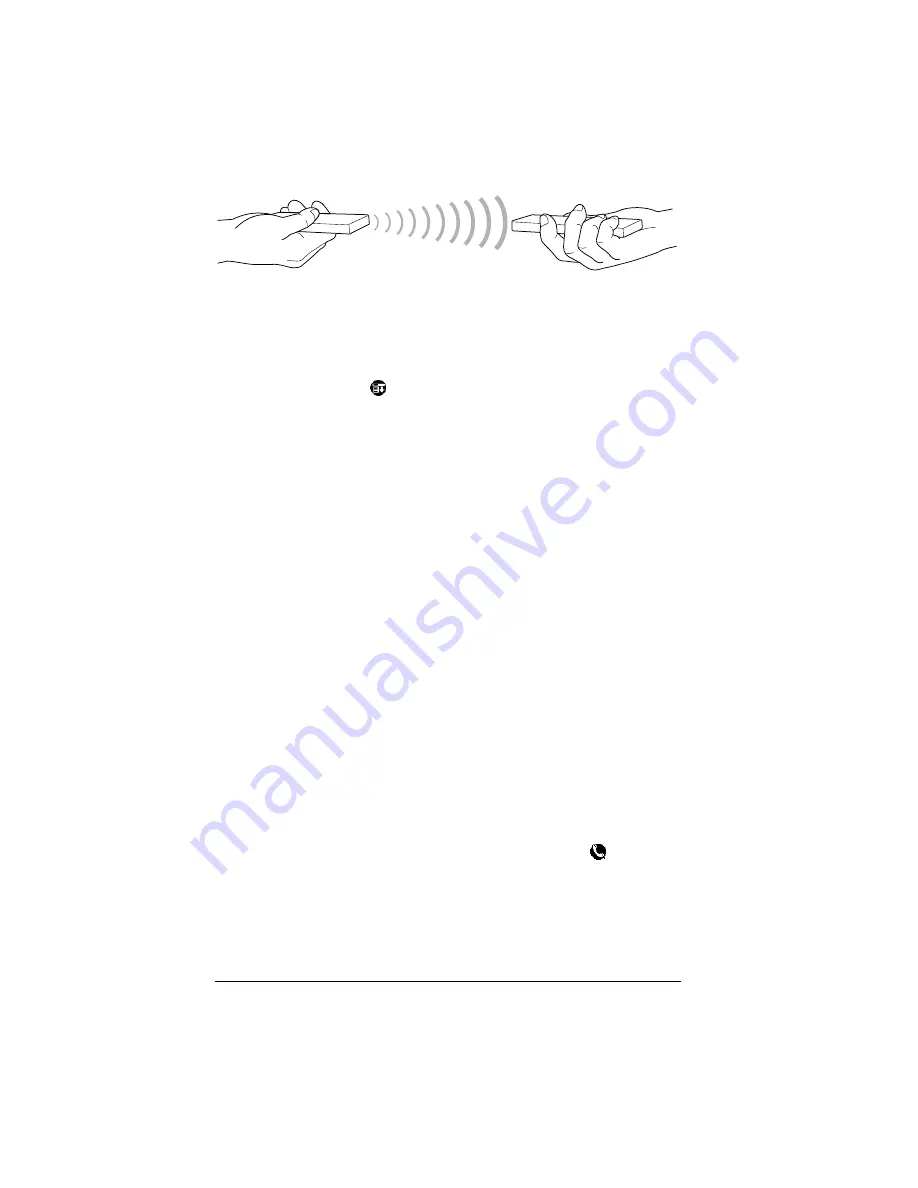
Page 134
Communicating Using Your Organizer
5. Wait for the Beam Status dialog box to indicate that the transfer is
complete before you continue working on your organizer.
To beam an application:
1. Open the Applications Launcher.
2. Tap the Menu icon
.
3. Tap App, and then tap Beam.
4. Tap the application you want to transfer.
Note:
Some applications are copy-protected and cannot be
beamed. These are listed with a lock icon next to them.
5. Tap Beam.
6. When the Beam Status dialog box appears, point the IR port
directly at the IR port of the receiving organizer.
7. Wait for the Beam Status dialog box to indicate that the transfer is
complete before you continue working on your organizer.
To receive beamed information:
1. Turn on your organizer.
2. Point the IR port directly at the IR port of the transmitting
organizer to open the Beam Status dialog box.
3. Tap Yes.
4. Wait for the Beam Status dialog box to indicate that the transfer is
complete, and then tap OK to display the new entry.
Incoming records are placed in the Unfiled category.
Tips on beaming information
■
You can press the Address Book application button
for about
two seconds to beam your business card.
■
You can set the full-screen pen stroke to beam the current entry.
See “Pen preferences” in Chapter 7 for more information.
■
You can use the Graffiti Command stroke /B to beam the current
entry.
Summary of Contents for III
Page 1: ...Handbook for the Palm III Organizer ...
Page 8: ...Page viii Handbook for the Palm III Organizer ...
Page 10: ...Page 2 About This Book ...
Page 44: ...Page 36 Entering Data in Your Palm III Organizer ...
Page 182: ...Page 174 Setting Preferences for Your Organizer ...
Page 188: ...Page 180 Maintaining Your Organizer ...
Page 200: ...Page 192 Frequently Asked Questions ...
Page 212: ...Page 204 Creating a Custom Expense Report ...
Page 222: ...Page 214 ...
















































