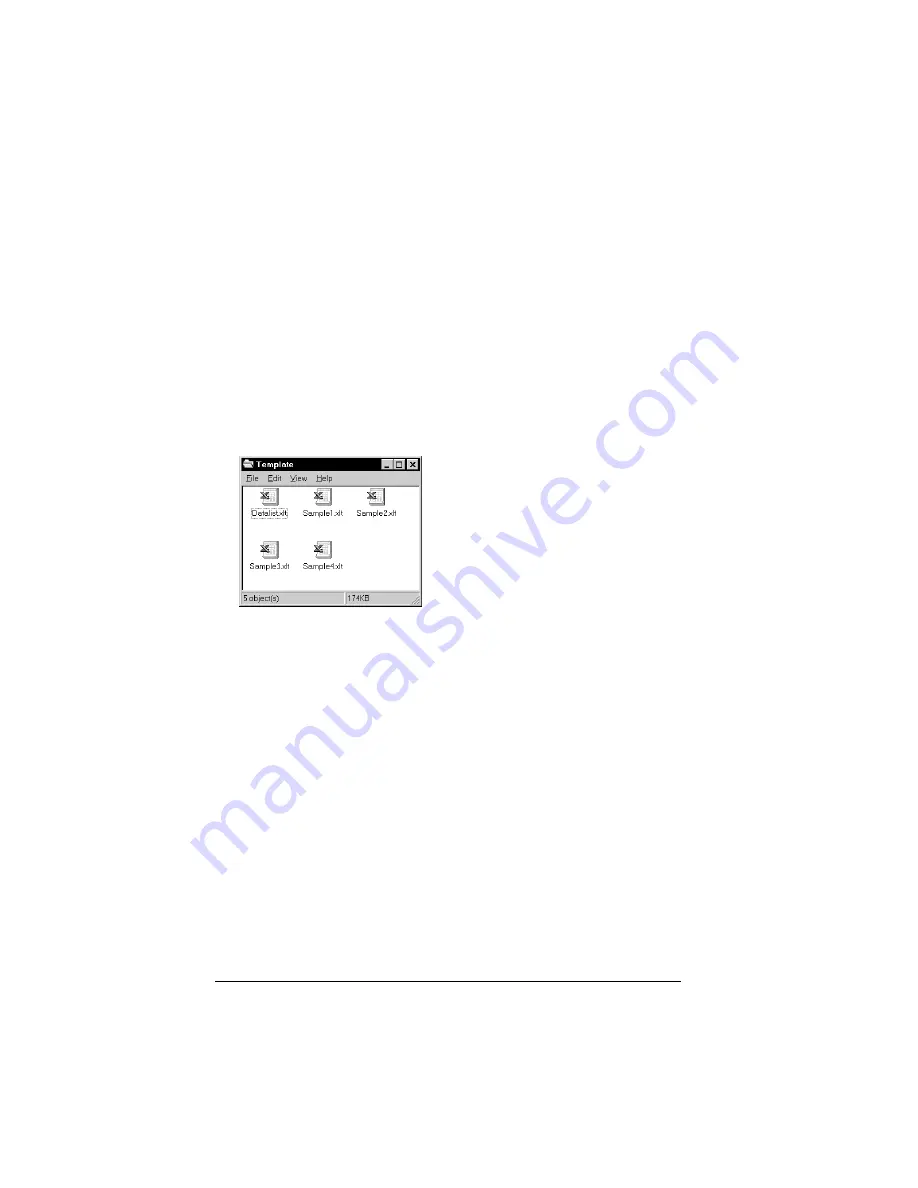
Page 194
Creating a Custom Expense Report
the Excel macro how large the spreadsheet is and provides the data-
cell layout of the Excel template used for the Expense Report.
Customizing existing sample templates
Four sample Expense Report templates come with Palm Desktop
software. These templates are stored in the Template folder (which is
in the same folder as the Palm Desktop software application).
If the layout of one (or more) of these templates is appropriate for your
reporting needs, you can easily customize the templates with your
company name and other information.
To customize a sample Expense Report template:
1. Make a backup copy of the contents of the Template folder.
2. Double-click the name of the sample template you want to modify
to open it in Microsoft Excel.
3. Make any changes that you want to the names (or other
information) in the sample template.
Important:
Do not
insert rows or columns in the sample template.
Doing so changes the way your Expense data maps to the
template and causes errors. If you want to move the cells
to a different location or add or delete rows or columns,
you have to make changes to the Maptable.xls file.
Note:
You can insert your own company logo without changing
the Maptable.xls file. If you change the file name,
however, you need to make a corresponding change in
the Maptable.xls file.
You can also rename cells without changing the
Maptable.xls file, provided that the expense type
corresponds to your organizer data. For example, you can
Summary of Contents for III
Page 1: ...Handbook for the Palm III Organizer ...
Page 8: ...Page viii Handbook for the Palm III Organizer ...
Page 10: ...Page 2 About This Book ...
Page 44: ...Page 36 Entering Data in Your Palm III Organizer ...
Page 182: ...Page 174 Setting Preferences for Your Organizer ...
Page 188: ...Page 180 Maintaining Your Organizer ...
Page 200: ...Page 192 Frequently Asked Questions ...
Page 212: ...Page 204 Creating a Custom Expense Report ...
Page 222: ...Page 214 ...















































