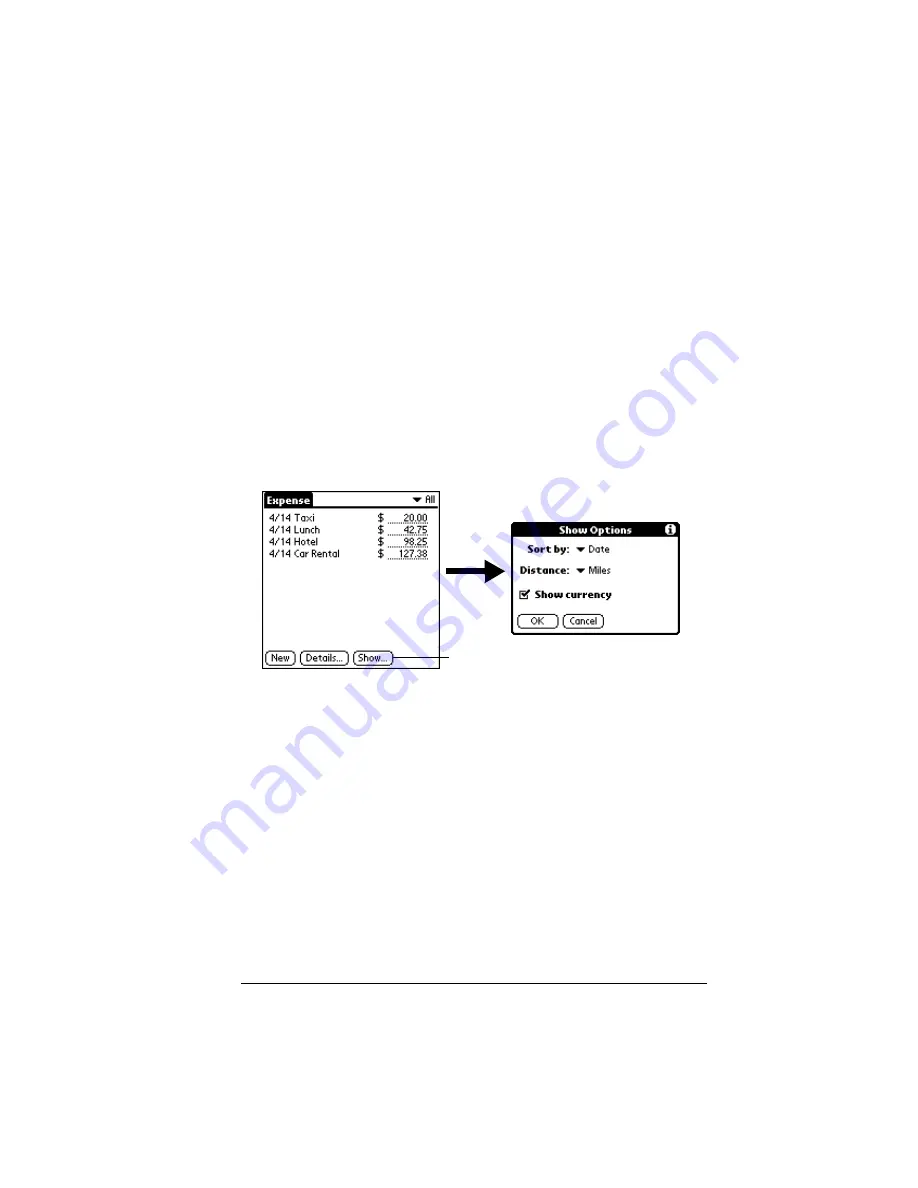
Chapter 4
Page 103
5. Tap OK to close the Currency Properties dialog box.
6. Tap OK.
Note:
If you want to use your custom currency symbol as the default
for all Expense items, select the symbol in the Preferences
dialog box. If you want to use your custom currency symbol
only for a particular Expense item, select the symbol in the
Receipt Details dialog box associated with that item.
Show Options
Show Options define the sort order and other settings that relate to
your Expense items.
To open the Show Options dialog box:
1. In the Expense List, tap Show.
2. Select any of the options.
3. Tap OK.
Transferring your data to Microsoft Excel
After you enter your expenses into the Expense application on your
organizer, Palm Desktop software enables you to view and print the
data with your computer.
Sort by
Enables you to sort expense items by date or
type.
Distance
Enables you to display Mileage entries in miles
or kilometers.
Show currency
Shows or hides the currency symbol in the
Expense List.
Tap Show
Summary of Contents for III
Page 1: ...Handbook for the Palm III Organizer ...
Page 8: ...Page viii Handbook for the Palm III Organizer ...
Page 10: ...Page 2 About This Book ...
Page 44: ...Page 36 Entering Data in Your Palm III Organizer ...
Page 182: ...Page 174 Setting Preferences for Your Organizer ...
Page 188: ...Page 180 Maintaining Your Organizer ...
Page 200: ...Page 192 Frequently Asked Questions ...
Page 212: ...Page 204 Creating a Custom Expense Report ...
Page 222: ...Page 214 ...
















































