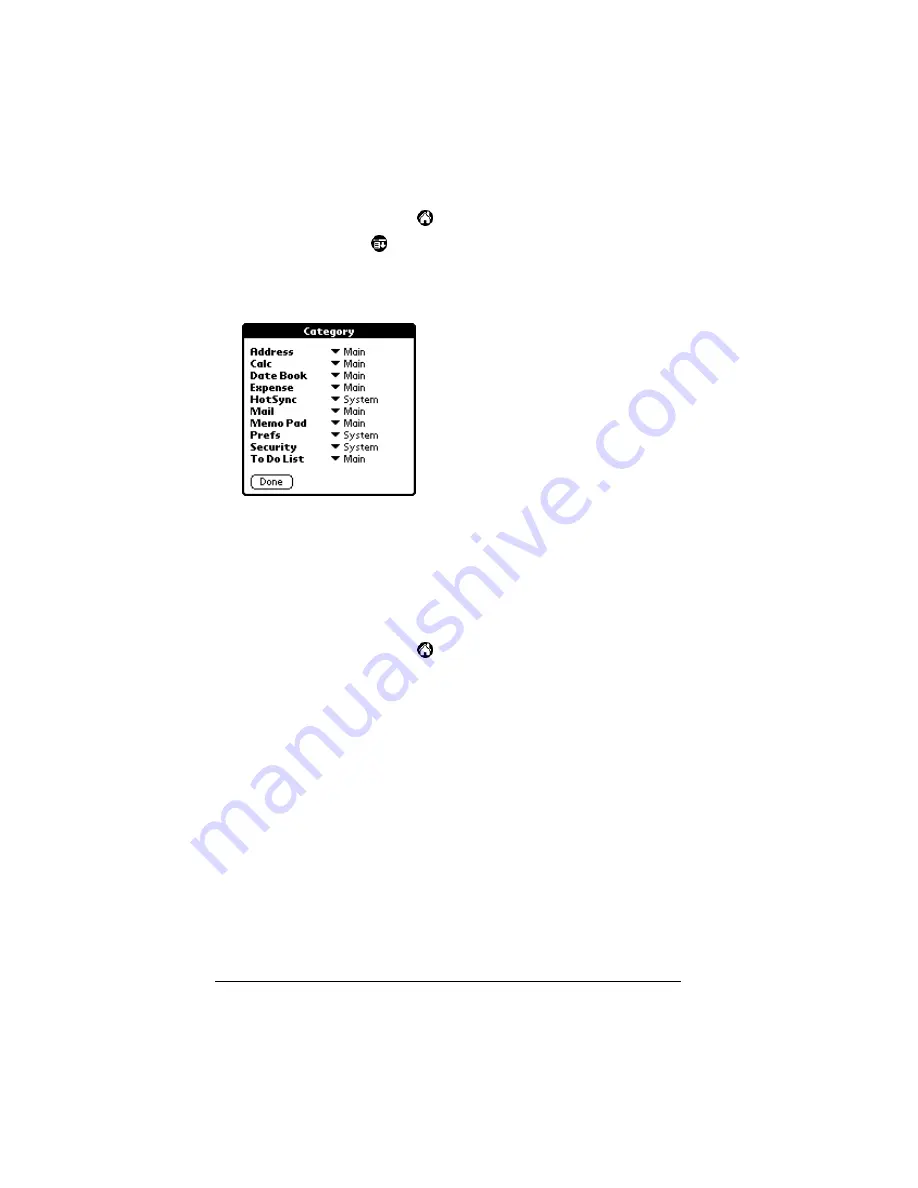
Page 38
Managing Your Applications
To categorize an application:
1. Tap the Applications icon
.
2. Tap the Menu icon
.
3. Tap App, and then tap Category.
4. Tap the pick list next to each application to select a category.
Tip:
To create a new category, tap Edit Categories from the
pick list. Tap New, enter the category name, and then tap
OK to add the category. Tap OK.
5. Tap Done.
To display applications by category:
1. Tap the Applications icon
.
2. Do one of the following:
Tap the Applications icon repeatedly to cycle through all your
categories.
Tap the pick list in the upper-right corner of the screen and se-
lect the category you want to display.
Changing the Applications Launcher display
By default, the Applications Launcher displays each application as an
icon. As an alternative, you can choose to show a list of applications.
You can also choose to view the same category of applications each
time you open the Applications Launcher.
Summary of Contents for III
Page 1: ...Handbook for the Palm III Organizer ...
Page 8: ...Page viii Handbook for the Palm III Organizer ...
Page 10: ...Page 2 About This Book ...
Page 44: ...Page 36 Entering Data in Your Palm III Organizer ...
Page 182: ...Page 174 Setting Preferences for Your Organizer ...
Page 188: ...Page 180 Maintaining Your Organizer ...
Page 200: ...Page 192 Frequently Asked Questions ...
Page 212: ...Page 204 Creating a Custom Expense Report ...
Page 222: ...Page 214 ...
















































