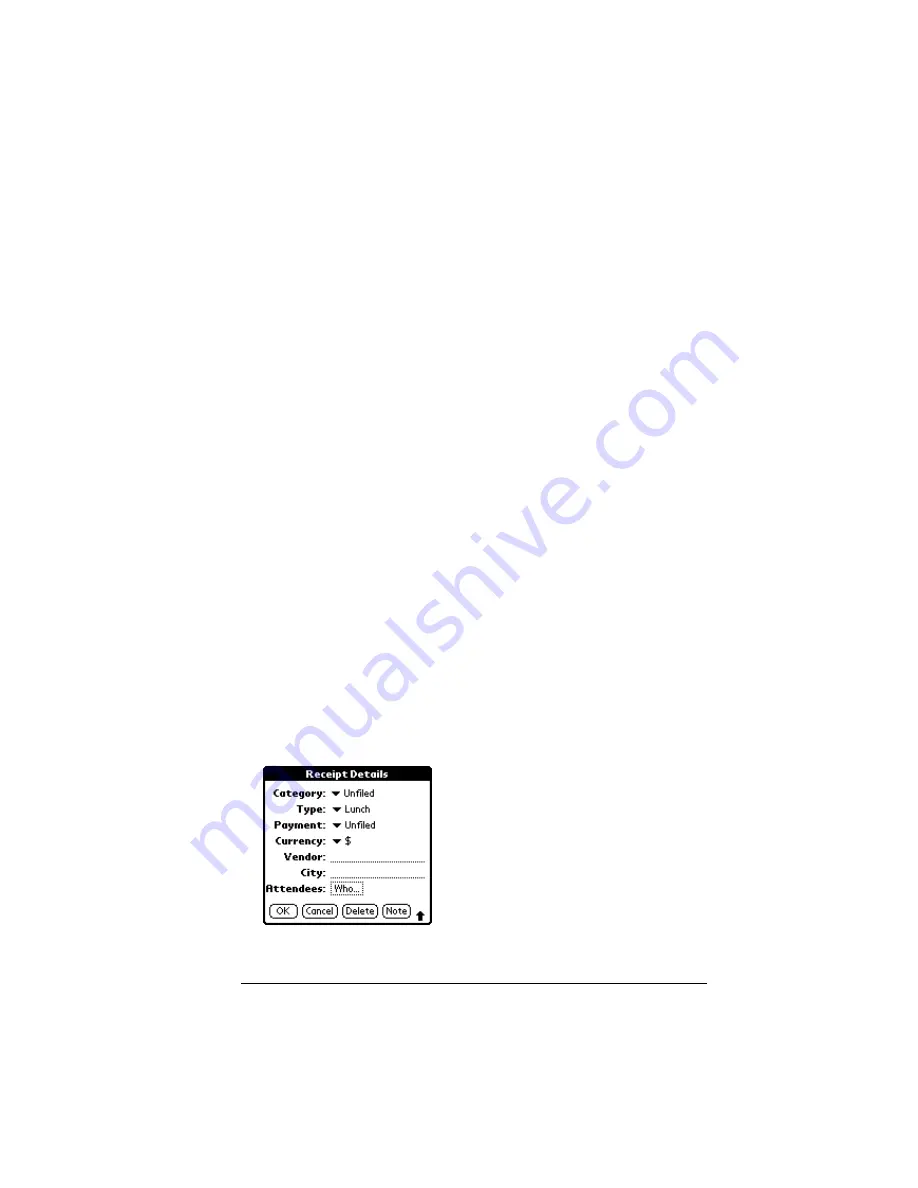
Chapter 4
Page 65
5. Tap Add.
The name you selected, along with the other information associated
with it, is pasted into the record you selected in step 1.
Phone Lookup tips
Write the Graffiti Command stroke “/L” to activate the Phone Lookup
feature. You can also activate it in the following circumstances:
■
While entering text
: For example, to insert the full name and phone
number for someone with the last name “Williams,” write the
Graffiti characters for “Wi” and then the Phone Lookup
Command stroke “/L.”
Assuming you have only one Address Book record that begins
with “Wi,” your organizer inserts the full name “Williams” (and
its associated information). If you have more than one name that
begins with “Wi,” the Phone Lookup screen appears and
highlights the first record that begins with “Wi.”
■
For selected text
: Drag to highlight the text, and then write the Phone
Lookup Command stroke “/L.” Your organizer replaces the
selected text and adds the name and its associated information.
Looking up names to add to expense records
In Expense, Lookup displays the names in your Address Book that
have data in the Company field. You can add these names to a list of
attendees associated with an Expense record.
To add names to an Expense record:
1. Tap the Expense record to which you want to add names.
2. Tap Details.
Summary of Contents for III
Page 1: ...Handbook for the Palm III Organizer ...
Page 8: ...Page viii Handbook for the Palm III Organizer ...
Page 10: ...Page 2 About This Book ...
Page 44: ...Page 36 Entering Data in Your Palm III Organizer ...
Page 182: ...Page 174 Setting Preferences for Your Organizer ...
Page 188: ...Page 180 Maintaining Your Organizer ...
Page 200: ...Page 192 Frequently Asked Questions ...
Page 212: ...Page 204 Creating a Custom Expense Report ...
Page 222: ...Page 214 ...
















































