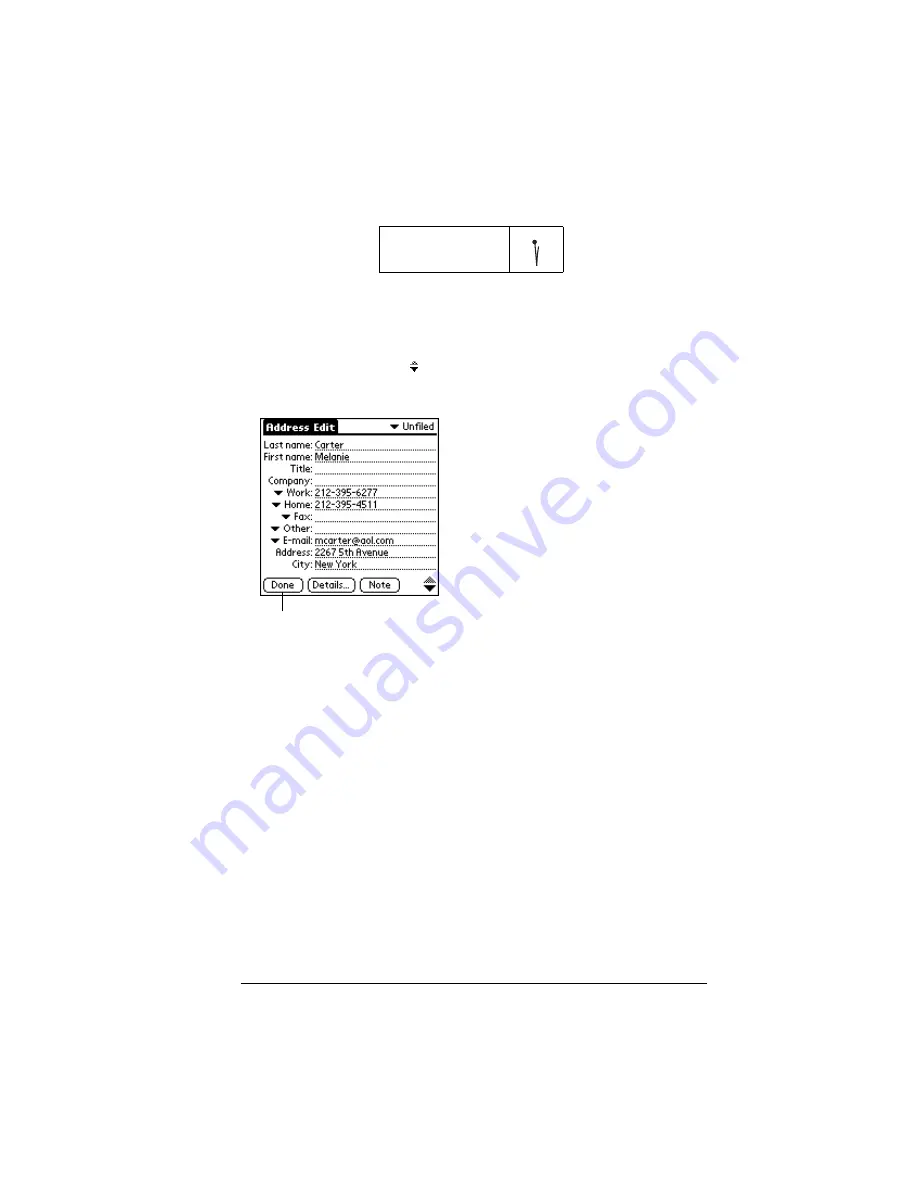
Chapter 4
Page 85
4. Use the Next Field Graffiti stroke to move to the First Name field.
Tip:
You can also move to any field by tapping it directly.
5. Enter the person's first name in the First Name field.
6. Enter the other information that you want to include in this entry.
7. Tap the scroll arrows to move to the next page of information.
8. After you finish entering information, tap Done.
Tip:
To create an entry that always appears at the top of the
Address List, begin the Last name or Company field with a
symbol, as in *If Found Call*. This entry can contain contact
information in case you lose your organizer.
Selecting types of phone numbers
You can select the types of phone numbers or e-mail addresses that
you associate with an Address Book entry. Any changes you make
apply only to the current entry.
To select other types of phone numbers in an entry:
1. Tap the entry that you want to change.
2. Tap Edit.
Next Field
Tap Done
Summary of Contents for III
Page 1: ...Handbook for the Palm III Organizer ...
Page 8: ...Page viii Handbook for the Palm III Organizer ...
Page 10: ...Page 2 About This Book ...
Page 44: ...Page 36 Entering Data in Your Palm III Organizer ...
Page 182: ...Page 174 Setting Preferences for Your Organizer ...
Page 188: ...Page 180 Maintaining Your Organizer ...
Page 200: ...Page 192 Frequently Asked Questions ...
Page 212: ...Page 204 Creating a Custom Expense Report ...
Page 222: ...Page 214 ...
















































