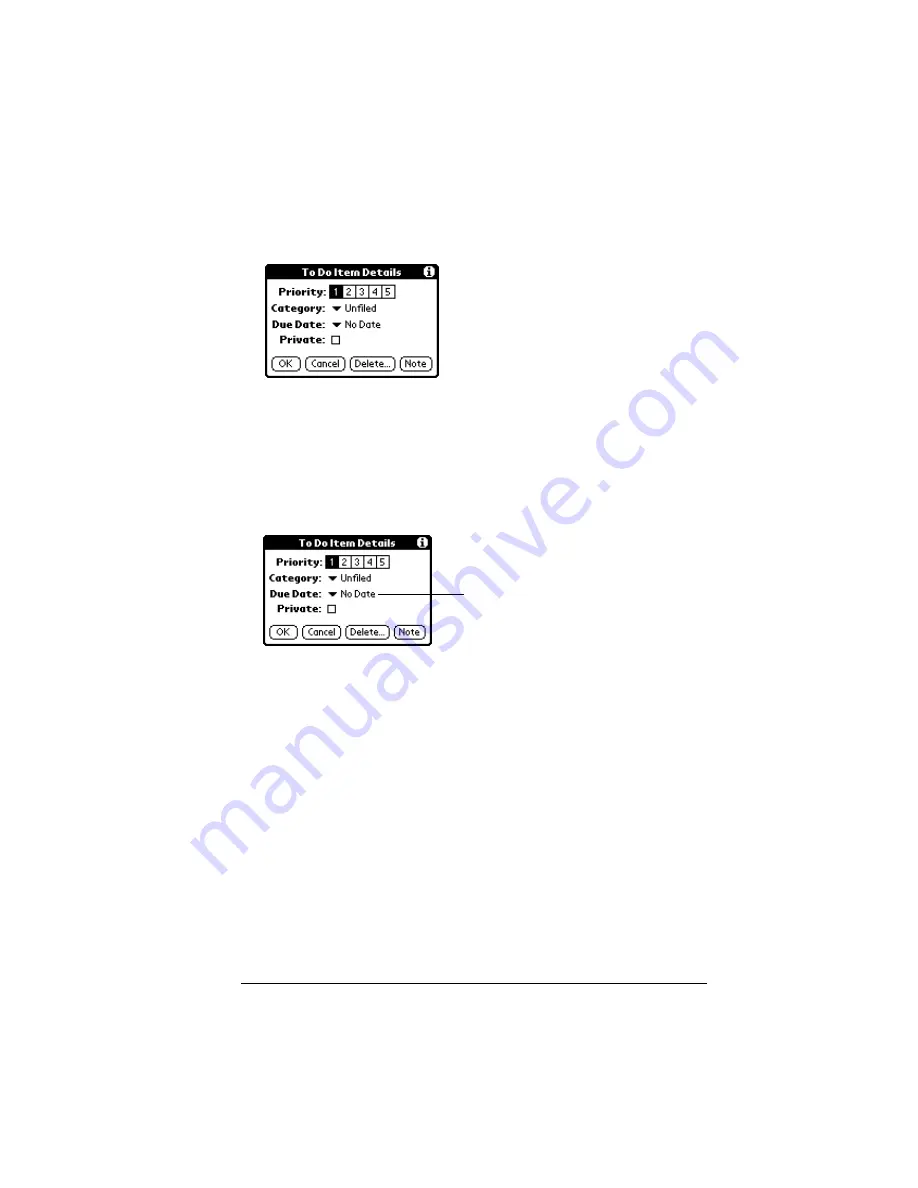
Chapter 4
Page 91
To display the To Do Item Details dialog box:
1. Tap the text of the item whose details you want to change.
2. Tap Details.
Setting a due date
You can associate a due date with any To Do List item. You can also
sort the items that appear in the list based on their due date.
To set a due date for a To Do List item:
1. In the Details dialog box, tap “No Date” to open the Due Date pick
list.
2. Tap the date that you want to assign the item:
3. Tap OK.
Tip:
If you turn on the Show Due Dates option in the To Do Show
options dialog, you can tap directly on the due date in the To
Do List to open the pick list shown in step 2.
Today
Assigns the current date.
Tomorrow
Assigns tomorrow’s date.
One week later
Assigns the date exactly one week from the
current date.
No Date
Removes the due date from the item.
Choose date
Opens the date selector, where you can
choose any date that you want for the item.
Tap here
Summary of Contents for III
Page 1: ...Handbook for the Palm III Organizer ...
Page 8: ...Page viii Handbook for the Palm III Organizer ...
Page 10: ...Page 2 About This Book ...
Page 44: ...Page 36 Entering Data in Your Palm III Organizer ...
Page 182: ...Page 174 Setting Preferences for Your Organizer ...
Page 188: ...Page 180 Maintaining Your Organizer ...
Page 200: ...Page 192 Frequently Asked Questions ...
Page 212: ...Page 204 Creating a Custom Expense Report ...
Page 222: ...Page 214 ...
















































