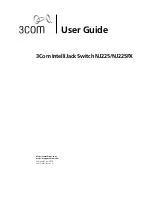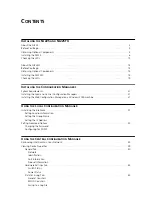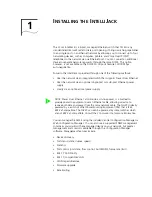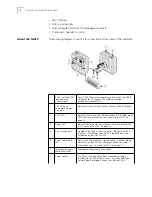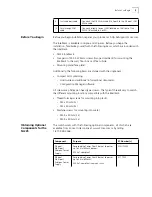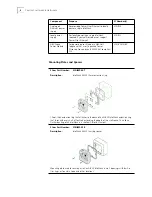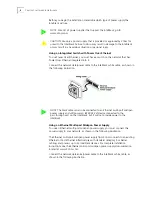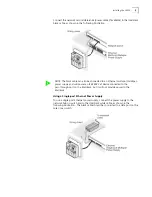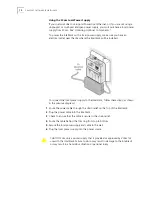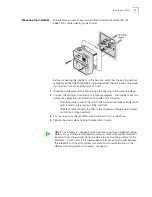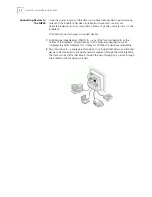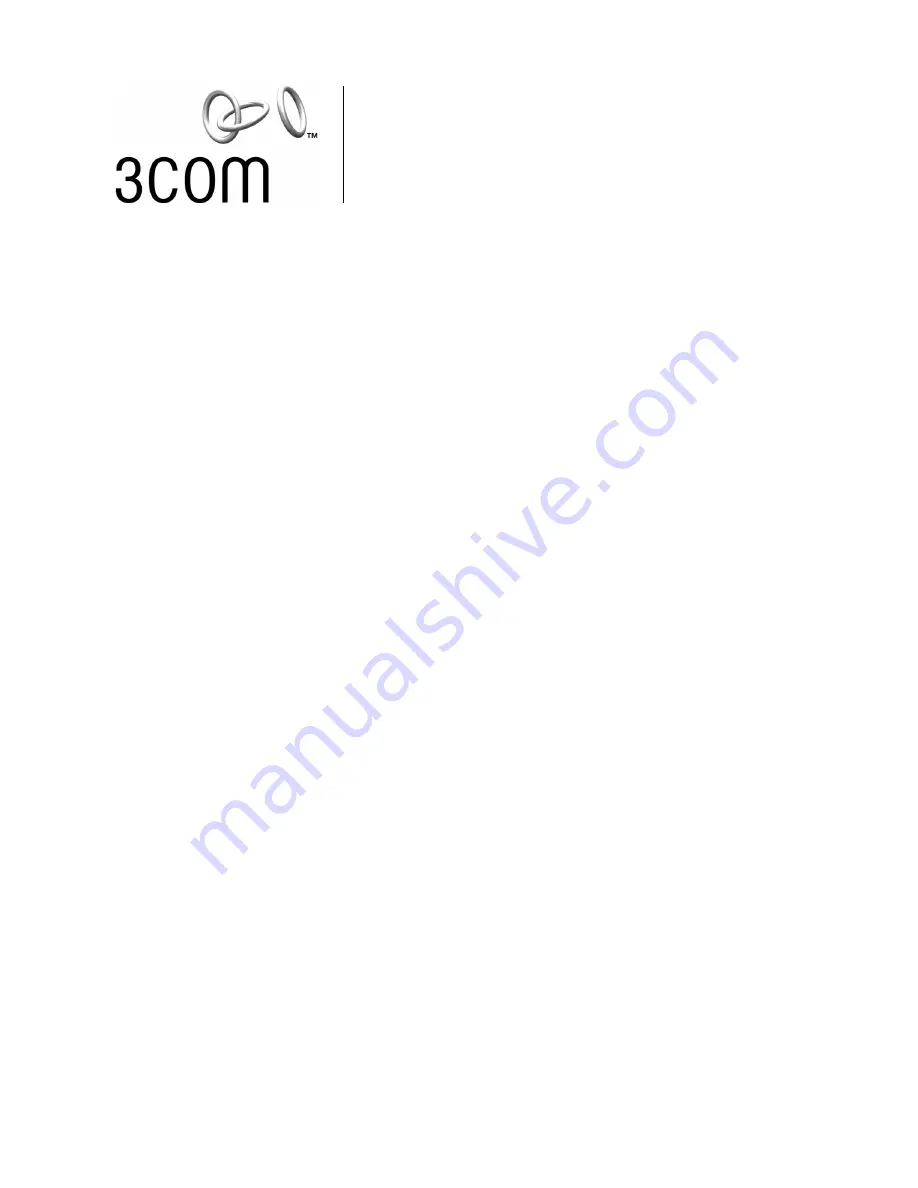Summary of Contents for IntelliJack NJ225FX
Page 24: ...20 CHAPTER 1 INSTALLING THE INTELLIJACK ...
Page 34: ...30 CHAPTER 2 INSTALLING THE CONFIGURATION MANAGERS ...
Page 38: ...34 CHAPTER 3 USING THE LOCAL CONFIGURATION MANAGER ...
Page 74: ...70 CHAPTER 4 USING THE CENTRAL CONFIGURATION MANAGER ...
Page 86: ...Product Specifications 82 ...