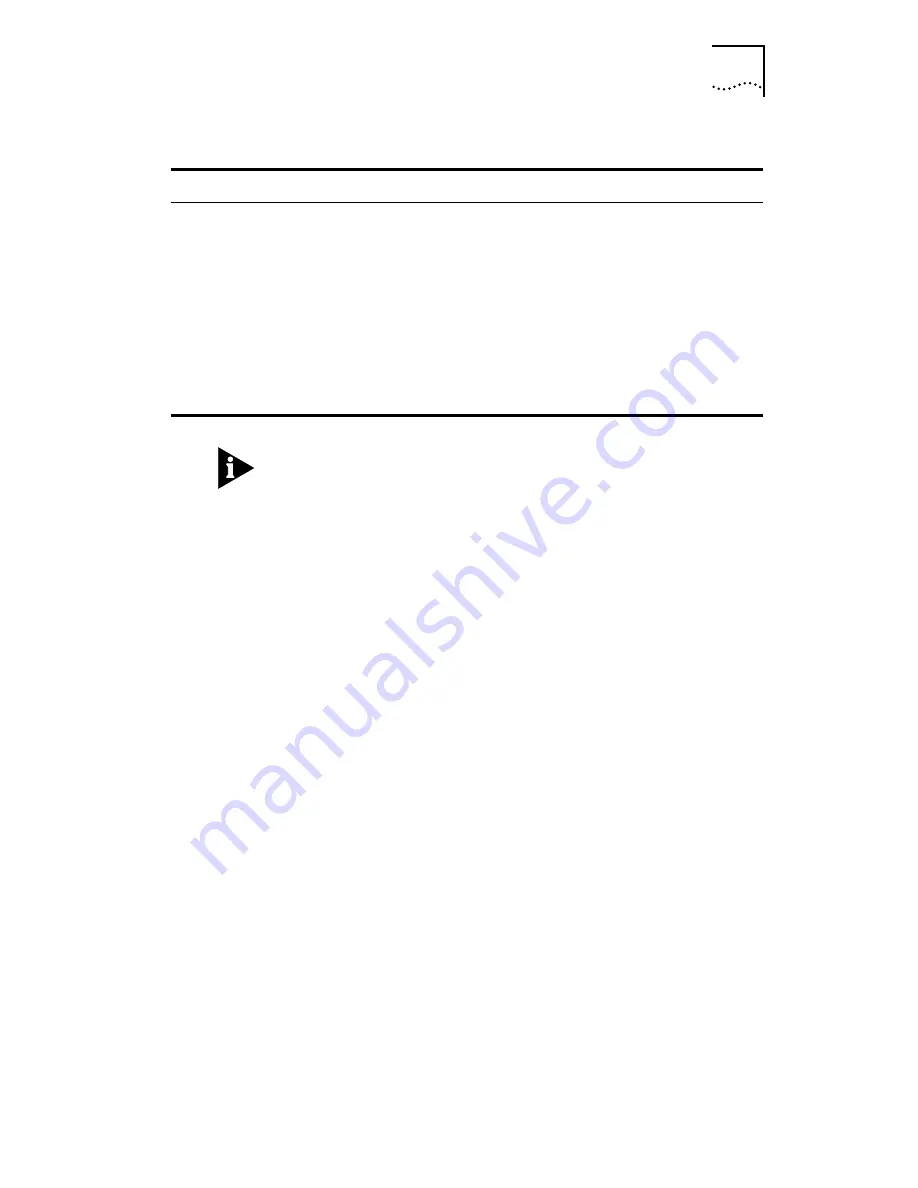
Supplementary Voice Features
6-5
If you experience difficulty implementing any of the
Supplementary Voice Features, confirm that you have these
features enabled on your ISDN line, and that the default Call
Conferencing, Call Transfer, and Call Drop S register values
(S77, S78, and S79) match the values required by your
telephone company.
ISDN Service from Pacific Bell
If your ISDN line has been provisioned through Pacific Bell,
and you are having difficulty implementing Call Hold, Call
Drop, Call Conference and Call Transfer, you may need to
make three additional S register changes to take advantage
of these Flexible Calling features.
1
Contact Pacific Bell and discern the appropriate Call Hold,
Call Drop, Call Conference and Call Transfer key values.
2
Launch your terminal emulation software.
You will need to change the values of S registers 77, 78, and
79.
3
Send the following command to the 3C882 ISDN modem:
AT S77=x S78=x 79=x
(where
x
is the key value supplied by Pacific Bell) and press
[Enter] or [Return].
Cancel the second call and
switch back to the first call?
If the dialed party is busy, press and release the switch
hook button to cancel the attempted call and
reconnect you to the first call. If you should hang up,
the phone will ring back, indicating that you have a
call on hold.
If you dialed a wrong number, or the far end does not
answer, hang up the phone to abort the attempted
call. The phone will then ring, indicating that the first
call is on hold. Answer the phone to reconnect you to
the first call.
Table 6-3
How to Use Call Transfer
How Do I
Do This
Summary of Contents for ISDN Modem
Page 1: ...3COMIMPACT IQ EXTERNAL ISDN MODEM USER GUIDE Part No 09 0885 001 Published July 1997...
Page 4: ......
Page 12: ......
Page 64: ...3 34 CHAPTER 3 CONFIGURATION FOR AN IBM COMPATIBLE PC RUNNING WINDOWS...
Page 90: ...5 6 CHAPTER 5 ADVANCED CONFIGURATION...
Page 132: ...B 10 APPENDIX B AT COMMANDS S REGISTERS AND RESULT CODES...
Page 136: ...C 4 APPENDIX C SPECIFICATIONS...
Page 140: ...D 4 APPENDIX D CONFIGURATION USING DOS...
Page 146: ...6 GLOSSARY...
Page 153: ...Windows NT 3 5 1 3 17 Windows NT 4 0 3 20...
Page 154: ......
















































