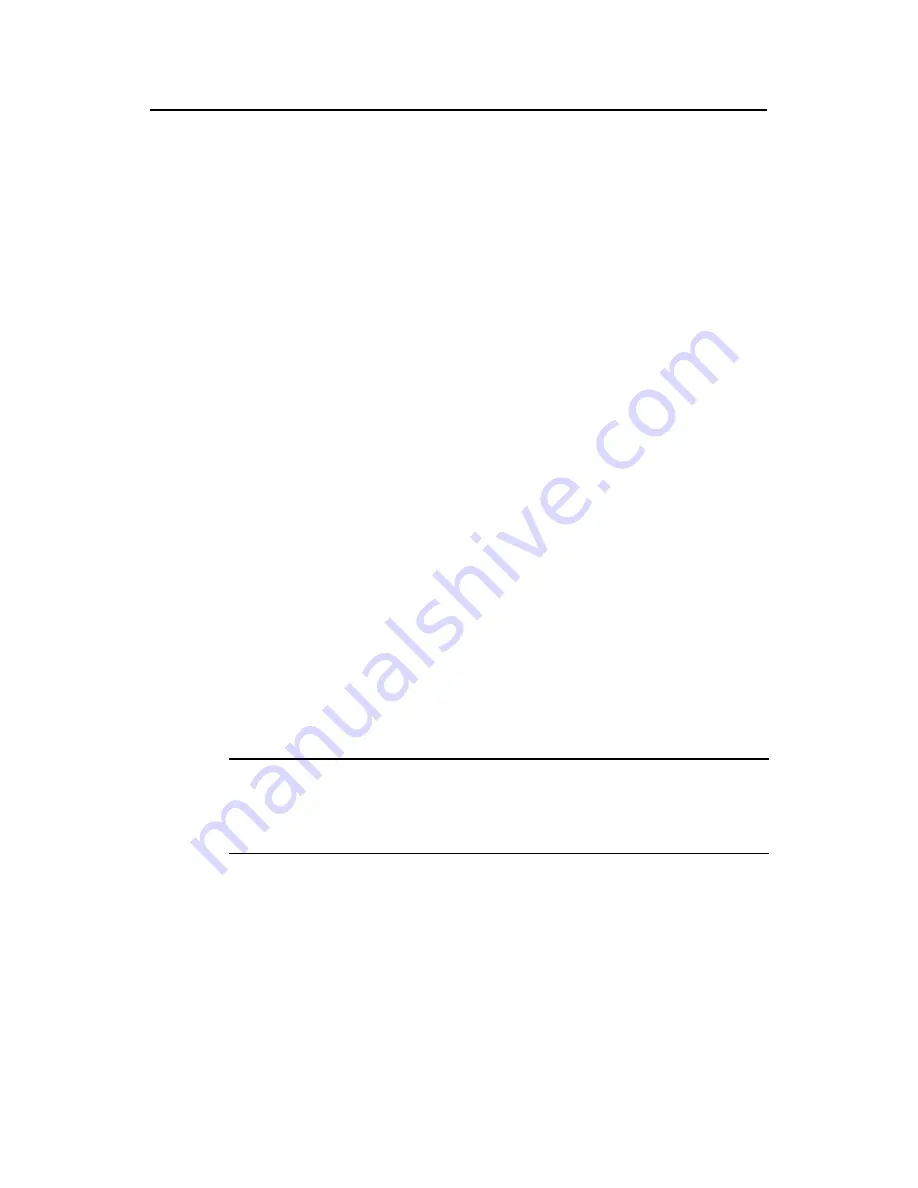
Installation Manual
H3C S9500 Series Routing Switches
Chapter 5 Switch Monitoring and Maintenance
5-20
Following is the upgrading procedure described taking the S9512 working as a TFTP
Client as an example.
z
TFTP upgrade procedure
1) Connect the Switch to a PC where the desired file is located via the
management/upgrade Ethernet port. (In this case, you should know the IP
address of the PC. At the same time, connect the Switch to an external PC (that
can be the same one that contains the desired file) via the Console port.
2)
Run the TFTP Server program on the PC connected to the management/upgrade
Ethernet port, and specify the path for upgrading the application files.
3)
Run the terminal emulation program on the PC connected to the Console port, and
boot the switch to access the Boot menu.
4) Enter
5
in the Boot menu. Press
Enter
and the system will access the download
application program menu.
ETHERNET SUBMENU
1. Download file to SDRAM through ethernet interface and boot
2. Download file to Flash through ethernet interface
3. Download file to CF card through ethernet interface
4. Modify ethernet interface boot parameter
0. Return to main menu
Be sure to select 4 to modify boot parameter before downloading!
Enter your choice(0-4): 4
5) Enter
4
in the download application program menu to select TFTP for the software
upgrading. Press
Enter
and then you can begin to set the related TFTP
parameters:
Note: Two protocols for download, tftp & ftp.
You can modify the flags following the menu.
tftp--0x80, ftp--0x0.
Note:
The information above prompts you to set the flags to 0x80 when you download files
using TFTP and to 0x0 if using FTP.
'.' = clear field; '-' = go to previous field; ^D = quit
boot device :fei0
processor number :
host name : 9500 ,
file name : 9500.app
inet on ethernet (e) : 1.1.1.1
inet on backplane (b):
















































