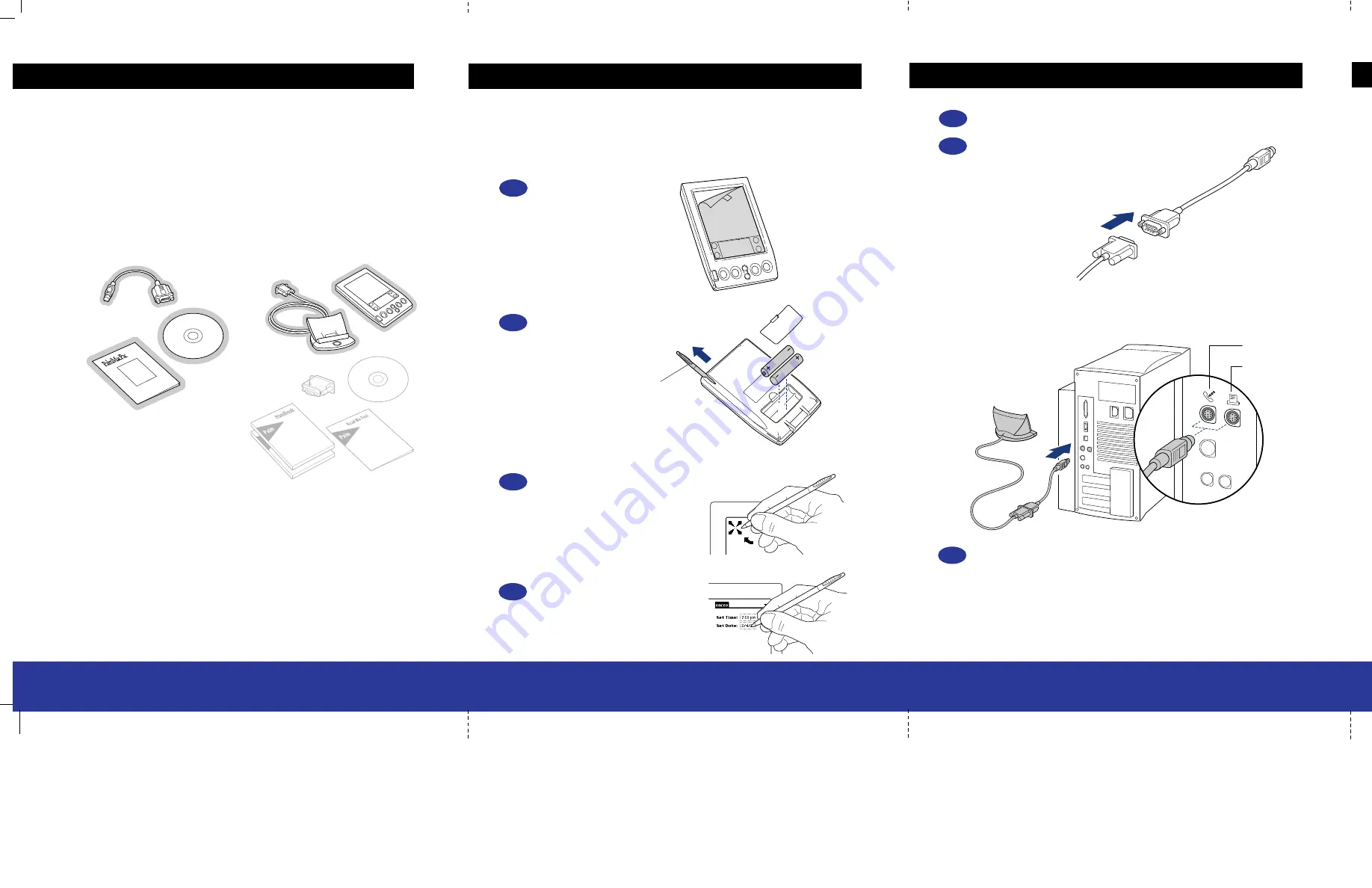
Turn off your Macintosh.
Make the connection.
•
Connect the Macintosh adapter to the cable on your cradle.
•
Connect the cradle to either the printer or modem port on the back of the computer.
Remember which port you connected the cradle to; you’ll need that information later.
Find what you need
Set up your handheld
With the Palm
™
MacPac and a Palm Computing
®
handheld, you have everything
you need to connect your handheld to your Macintosh and transfer information
between them.
You will need
all of the contents of the Palm MacPac and some of the contents of
the handheld package. The items grayed out in this picture are not required to connect
to your Macintosh:
Handheld package
Handheld
Cradle
Palm MacPac
Getting Started Guide
Macintosh
adapter
CD-ROM
Turn on your Macintosh.
Modem port
Printer port
6.
5.
7.
For upgrading:
If you are already using other software to synchronize your
handheld with your Macintosh — such as MacPac 1.0 or Now Synchronize — perform
a HotSync
®
operation now to ensure the latest data is on your handheld. You can then
skip to step 8.
Remove the screen film.
Install AAA batteries.
Calibrate the screen
by tapping
the targets with the stylus.
Set the time and date
by tapping
the boxes and arrows with the stylus.
2.
1.
3.
4.
Connect the cradle
Push up on the stylus
to remove it.












