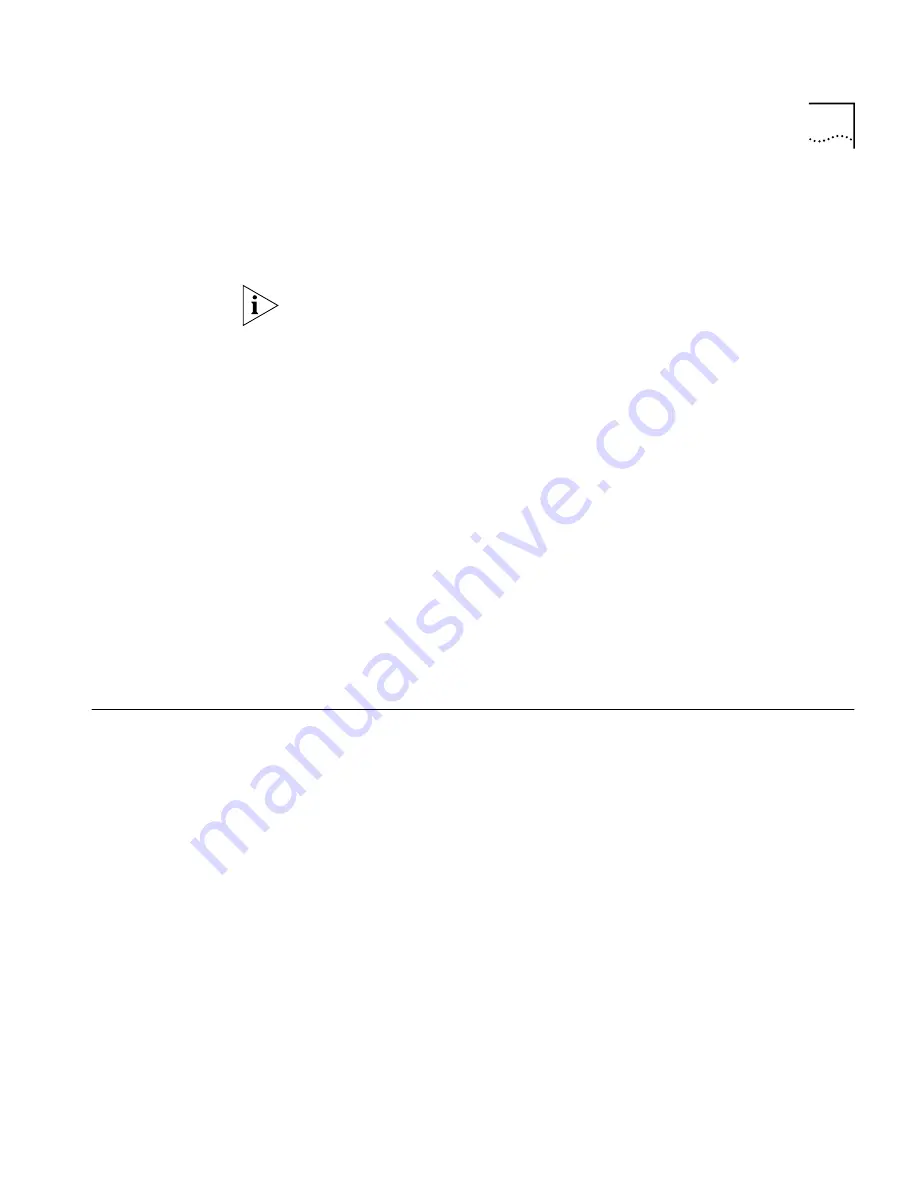
Configuring 4-Port Line Cards
167
Or, if you choose, you can now connect telephones to the LAN one at a
time and note the extension that appears on the telephone’s display
panel. See Chapter 3 “Installing Telephones and Telephone Lines” for
more information.
A fully initialized telephone displays its extension and the date and time.
If there are no extensions available Auto Discovery fails, and the
telephone’s display panel continues to display the telephone’s MAC
address instead of the date, time, and extension number.
If you are installing a DSS/BLF, connect it after you have discovered all of
the telephones to ensure that all telephone extensions map to the
adjunct.
Disabling Auto
Discovery
After you finish Auto Discovery for initial configuration, disable it so that
the NCP does not continue to search for added devices.
Perform the following steps to disable Auto Discovery.
1
Open NetSet using the administrator username and password.
2
On the main menu, click the
System Configuration
icon, and then click
System-wide
.
3
Clear the appropriate
Auto Discover
check boxes, then click
Apply
.
Configuring 4-Port
Line Cards
Auto Discovery finds each port on each 4-port line card and assigns port
extensions. You can then perform the following tasks to configure the
line card ports.
■
Map line card ports to telephone lines
■
Re-assign extensions
■
Define Line Card Port options
Mapping Line Card
Ports to Telephone
Lines
You can run the system using the default configuration, but to have
complete control over telephone operations, you need to know which
telephone line is assigned to which line card port. This enables you to
map CO telephone lines to telephones and to manage lines for maximum
performance. If necessary, you can use NetSet to quickly reassign
extensions.
Summary of Contents for NBX 100
Page 1: ...http www 3com com NBX 100 Installation Guide Release 2 8 Part No 900 0026 01 November 2000 ...
Page 12: ......
Page 18: ...18 ABOUT THIS GUIDE ...
Page 128: ...128 CHAPTER 2 CONFIGURING THE DIAL PLAN ...
Page 196: ...196 CHAPTER 4 CONFIGURING NBX 100 SYSTEM LEVEL SETTINGS ...
Page 238: ...238 CHAPTER 6 SETTING UP USERS AND FEATURES 6 Click Apply to effect the changes 7 Click OK ...
Page 268: ...268 CHAPTER 7 CONFIGURING DIGITAL LINE CARDS T1 E1 AND BRI CARDS ...
Page 286: ...286 APPENDIX A NBX 100 SYSTEM SPECIFICATIONS ...
Page 290: ...290 APPENDIX B T1 AND ISDN PRI SERVICES CIRCUIT PROVISIONING ...
Page 294: ...294 APPENDIX C GUIDELINES FOR REMOTE AUDIO DEVICE CONNECTIONS ...
Page 306: ...306 INDEX ...
















































