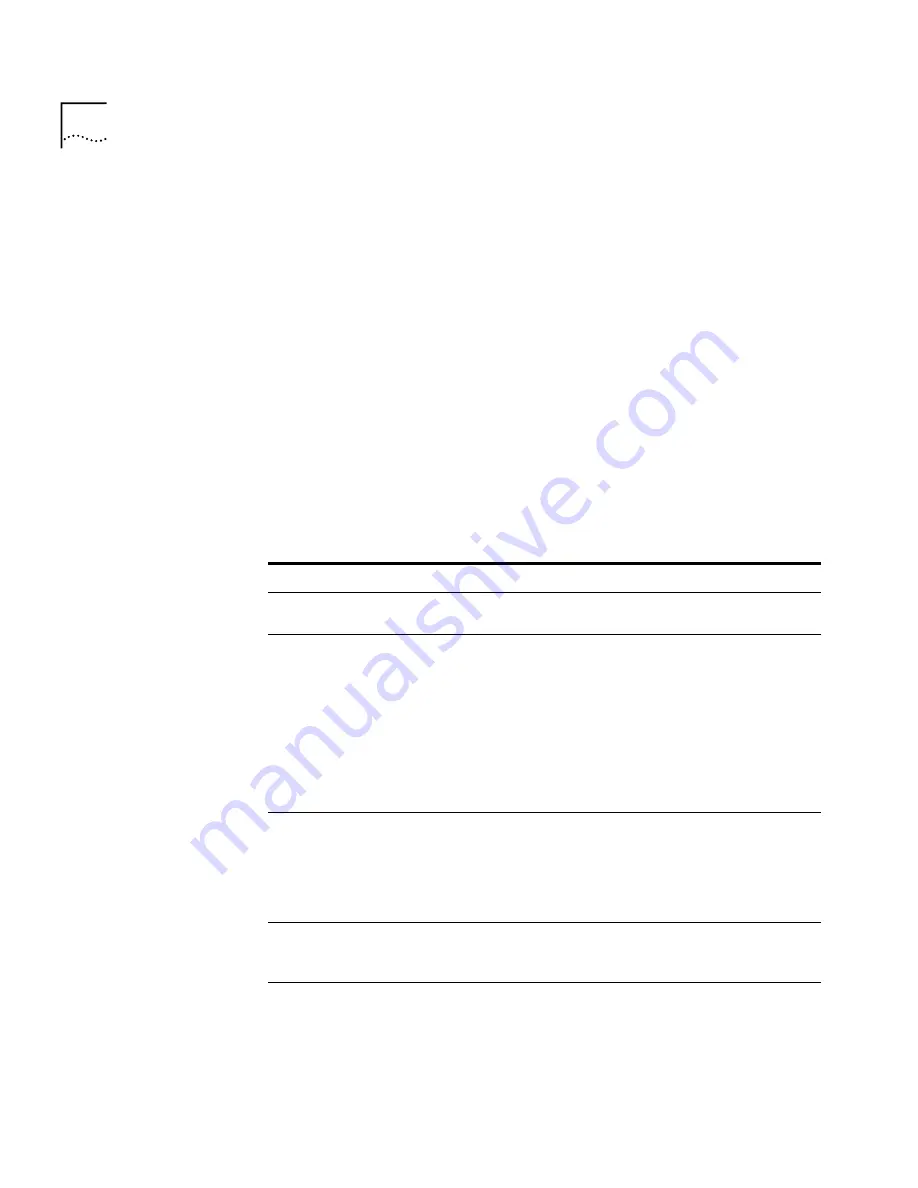
206
C
HAPTER
5: I
NSTALLING
T
ELEPHONES
AND
T
ELEPHONE
L
INES
Using this window, you can assign button mappings for telephone
groups.
For access buttons without lights, you can assign a function by choosing
a button
Type
.
For the access buttons with lights, you must choose a
Type
, and,
depending on the Type, possibly choose a
Number
and
Prty
.
Lock
lets you control button inheritance behavior. You can define
mappings at the group level and for individual telephones. If you enable
the
Lock
field, a change made at the group level always passes to every
telephone in the group. If you clear the
Lock
field, you can override the
Group button mapping at the individual telephone level.
Ring
lets you set Delayed Ringing behavior. For more information, see
“Creating a Delayed Ringing Pattern” on page 209.
Table 34 summarizes the group button types.
Table 34
Group Button Types
Button Type
Description
Default
Indicates that this button has no mapping. You do not need to
specify a
Number
or
Prty
.
Other
Lets you assign speed dial numbers to Access buttons. The
Type
list lets you choose SSD (system speed dial) or PSD (personal
speed dial) but only the first ten numbers.
Other
lets you choose
any higher speed dial number. For example, to map a button to
Personal Speed Dial 11, set the
Type
to
Other
and the
Number
to 611. To map a button to System Speed Dial 11, set the
Type
to
Other
and the
Number
to 711. (Personal Speed Dial numbers
run from 601 through 699; System Speed Dial Numbers run
from 700 through 799.) You do not need to specify a
Number
or
Prty
.
Feature
A
Feature
button lets you access any system feature by pressing
it and then dialing a Feature Code. For example, if a telephone
does not have a button programmed for Call Park, you can
press the Feature button, and then dial the Call Park Feature
Code (444) to access the Call Park feature. You do not need to
specify a
Number
or
Prty
.
Release
Disconnects the current call and leaves the telephone idle (on
hook). This feature can be useful when making calls using a
headset. You do not need to specify a
Number
or
Prty
.
Flash
Sends a special signal to the telephone company to activate
optional features such as Call Waiting. You do not need to
enter anything in the
Number
or the
Prty
fields.
Summary of Contents for NBX 100
Page 1: ...http www 3com com NBX 100 Installation Guide Release 2 8 Part No 900 0026 01 November 2000 ...
Page 12: ......
Page 18: ...18 ABOUT THIS GUIDE ...
Page 128: ...128 CHAPTER 2 CONFIGURING THE DIAL PLAN ...
Page 196: ...196 CHAPTER 4 CONFIGURING NBX 100 SYSTEM LEVEL SETTINGS ...
Page 238: ...238 CHAPTER 6 SETTING UP USERS AND FEATURES 6 Click Apply to effect the changes 7 Click OK ...
Page 268: ...268 CHAPTER 7 CONFIGURING DIGITAL LINE CARDS T1 E1 AND BRI CARDS ...
Page 286: ...286 APPENDIX A NBX 100 SYSTEM SPECIFICATIONS ...
Page 290: ...290 APPENDIX B T1 AND ISDN PRI SERVICES CIRCUIT PROVISIONING ...
Page 294: ...294 APPENDIX C GUIDELINES FOR REMOTE AUDIO DEVICE CONNECTIONS ...
Page 306: ...306 INDEX ...
















































