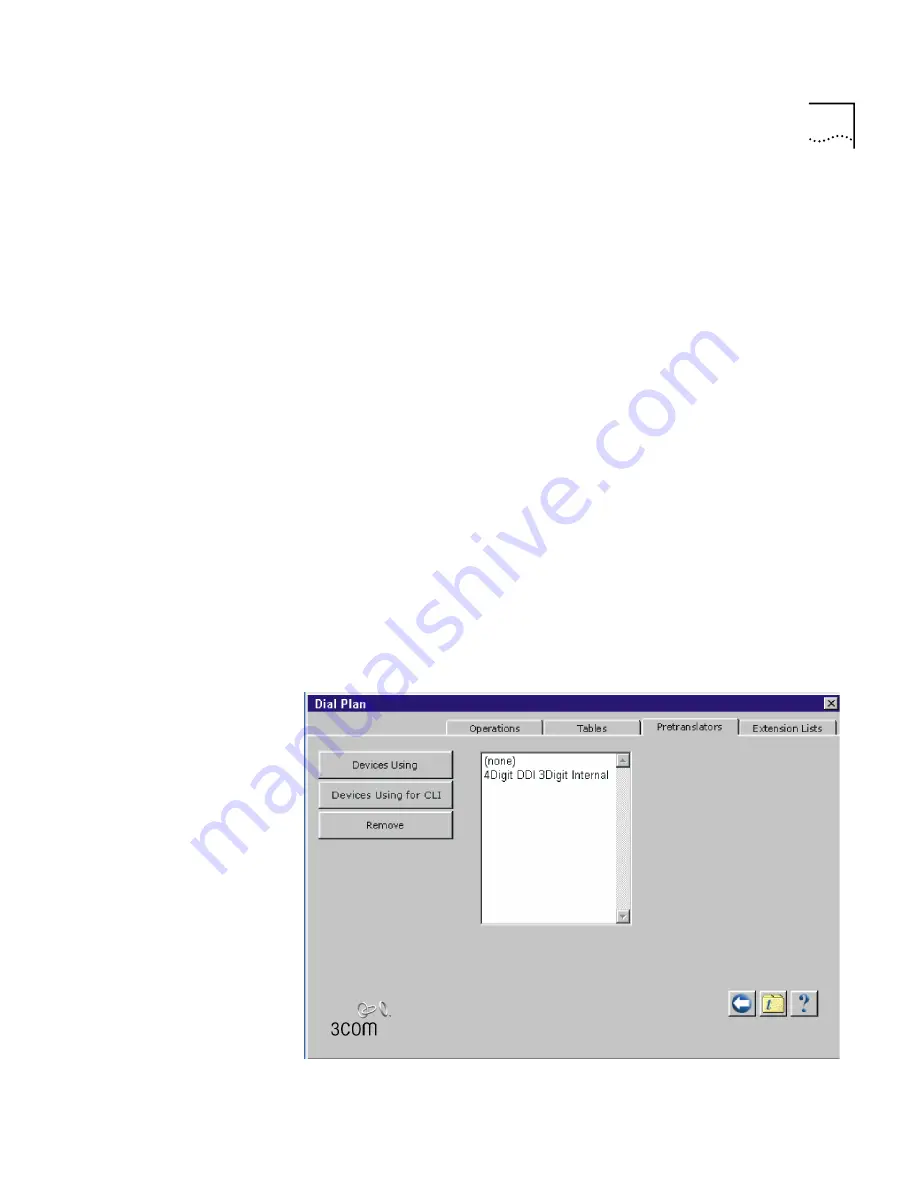
Pretranslators
57
A typical Pretranslator function involves mapping incoming DDI/DID
telephone calls to internal extension numbers.
Example: the DDI/DID telephone numbers range from 508-323-4200 to
508-323-4299. The telephone company sends you the last 4 digits of the
total telephone number. Internally, you want to use extensions from 2000
to 2099. You can define a Pretranslator to:
1
Remove (stripLead) the first two digits of the incoming 4-digit sequence.
2
Add (prepend) the digits 20 in front of the remaining 2 digits.
See “Managing Dial Plan Pretranslators” on page 94 for detailed
information and examples on creating and managing Dial Plan
Pretranslators.
Viewing and
Assigning
Pretranslators
To view a list of devices and their associated Pretranslators, or to associate
a Pretranslator with a specific device, follow these steps:
1
Click the
Dial Plan
icon in the NetSet main menu.
2
In the
Pretranslators
tab, highlight the Pretranslator of interest. For a list
of devices that have no Pretranslator, select “none”.
Figure 11
Pretranslator Window
Summary of Contents for NBX 100
Page 1: ...http www 3com com NBX 100 Installation Guide Release 2 8 Part No 900 0026 01 November 2000 ...
Page 12: ......
Page 18: ...18 ABOUT THIS GUIDE ...
Page 128: ...128 CHAPTER 2 CONFIGURING THE DIAL PLAN ...
Page 196: ...196 CHAPTER 4 CONFIGURING NBX 100 SYSTEM LEVEL SETTINGS ...
Page 238: ...238 CHAPTER 6 SETTING UP USERS AND FEATURES 6 Click Apply to effect the changes 7 Click OK ...
Page 268: ...268 CHAPTER 7 CONFIGURING DIGITAL LINE CARDS T1 E1 AND BRI CARDS ...
Page 286: ...286 APPENDIX A NBX 100 SYSTEM SPECIFICATIONS ...
Page 290: ...290 APPENDIX B T1 AND ISDN PRI SERVICES CIRCUIT PROVISIONING ...
Page 294: ...294 APPENDIX C GUIDELINES FOR REMOTE AUDIO DEVICE CONNECTIONS ...
Page 306: ...306 INDEX ...
















































