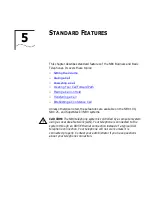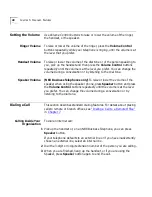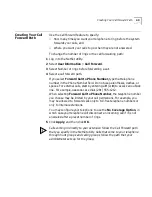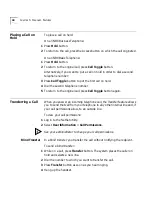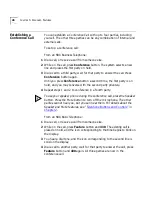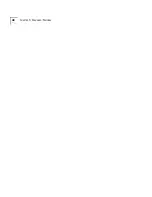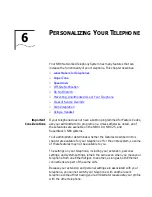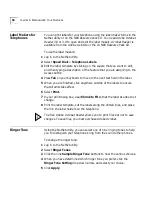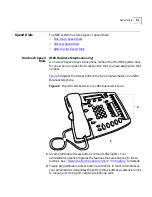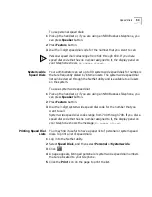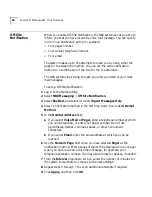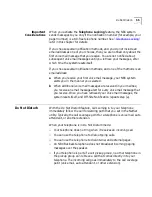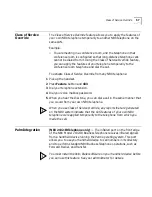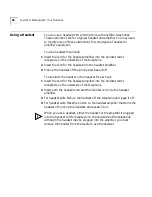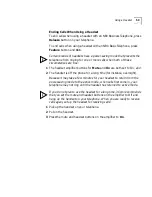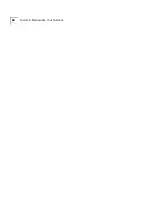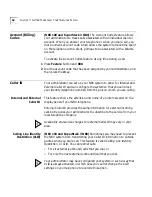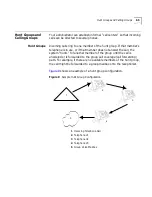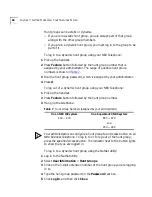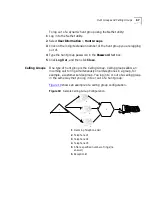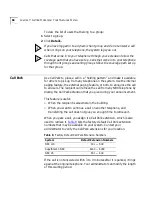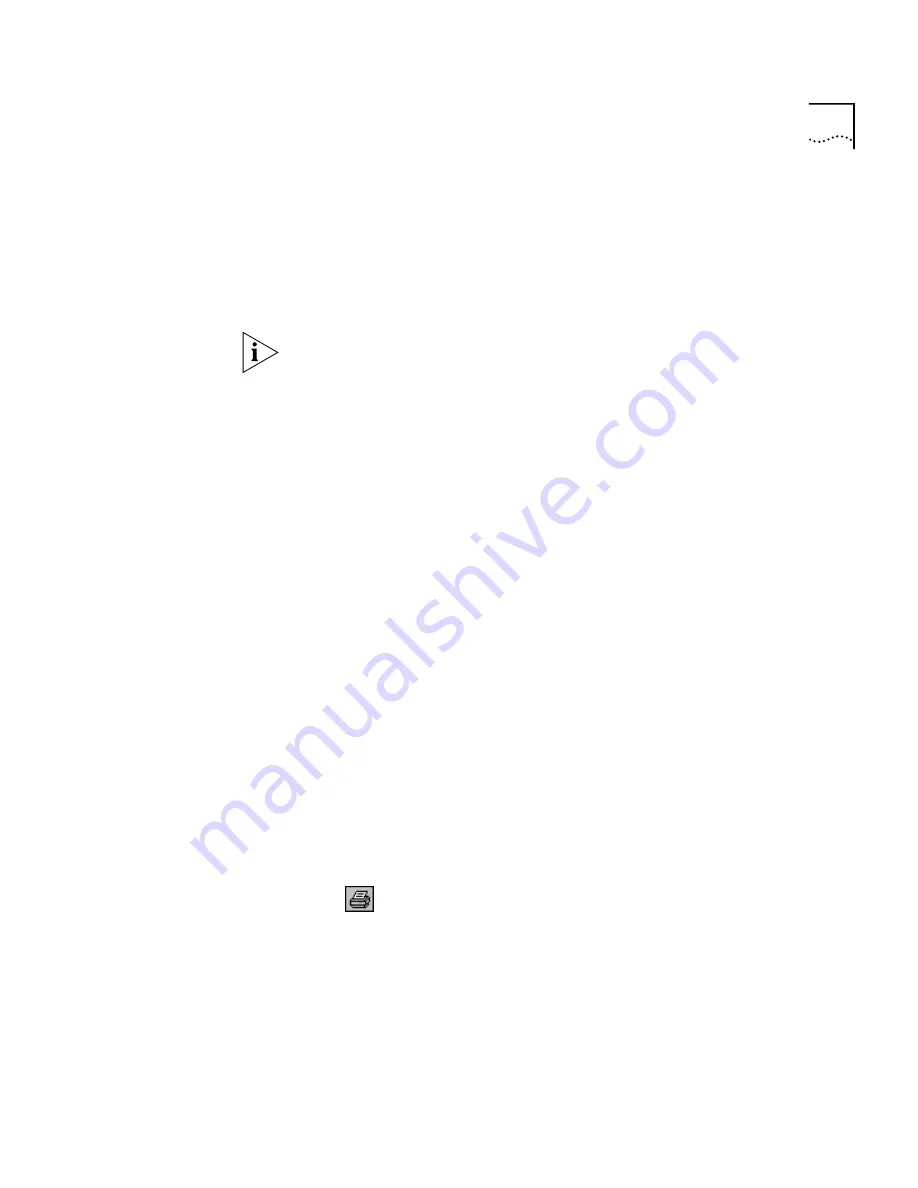
Speed Dials
53
To use personal speed dials:
1
Pick up the handset or, if you are using an NBX Business telephone, you
can press
Speaker
button.
2
Press
Feature
button.
3
Dial the 3-digit speed dial code for the number that you want to call.
Personal speed dial codes range from 601 through 699. If you dial a
speed dial code that has no number assigned to it, the display panel on
your telephone shows,
No number stored
.
System-wide
Speed Dials
Your administrator can set up to 99
system-wide speed dials
for numbers
that are frequently dialed by internal users. The system-wide speed dial
list can be viewed through the NetSet utility and is available to all users
on the system.
To use a system-wide speed dial:
1
Pick up the handset or, if you are using an NBX Business Telephone, you
can press
Speaker
button.
2
Press
Feature
button.
3
Dial the 3-digit system-wide speed dial code for the number that you
want to call.
System-wide speed dial codes range from 700 through 799. If you dial a
speed dial code that has no number assigned to it, the display panel on
your telephone shows the message,
No number stored
.
Printing Speed Dial
Lists
You may find it useful to have a paper list of personal or system speed
dials. To print a list of speed dials:
1
Log in to the NetSet utility.
2
Select
Speed Dials
, and then select
Personal
or
System-wide
.
3
Click
4
A page appears, listing all personal or system-wide speed dial numbers
that are allocated to your telephone.
5
Click the
icon on the page to print the list.
Summary of Contents for NBX 2101
Page 6: ......
Page 16: ...16 GETTING STARTED ...
Page 22: ...22 CHAPTER 2 NBX BUSINESS TELEPHONES ...
Page 38: ...38 CHAPTER 4 VOICE MAIL ...
Page 48: ...48 CHAPTER 5 STANDARD FEATURES ...
Page 60: ...60 CHAPTER 6 PERSONALIZING YOUR TELEPHONE ...
Page 88: ...88 CHAPTER 9 TELEPHONE INSTALLATION MAINTENANCE AND TROUBLESHOOTING ...
Page 98: ...98 INDEX ...