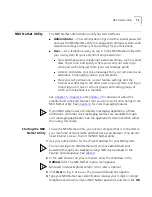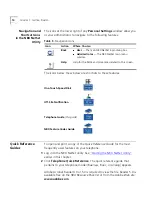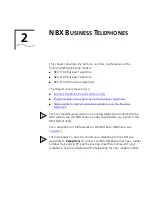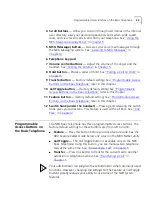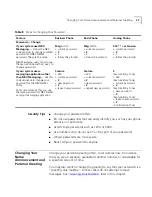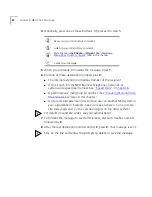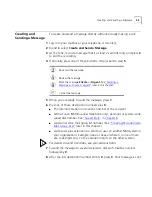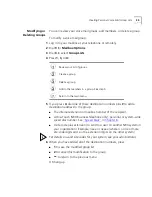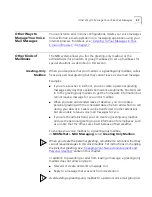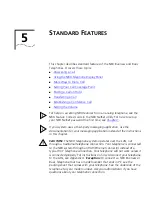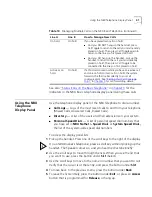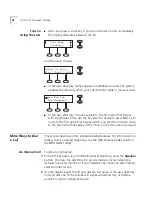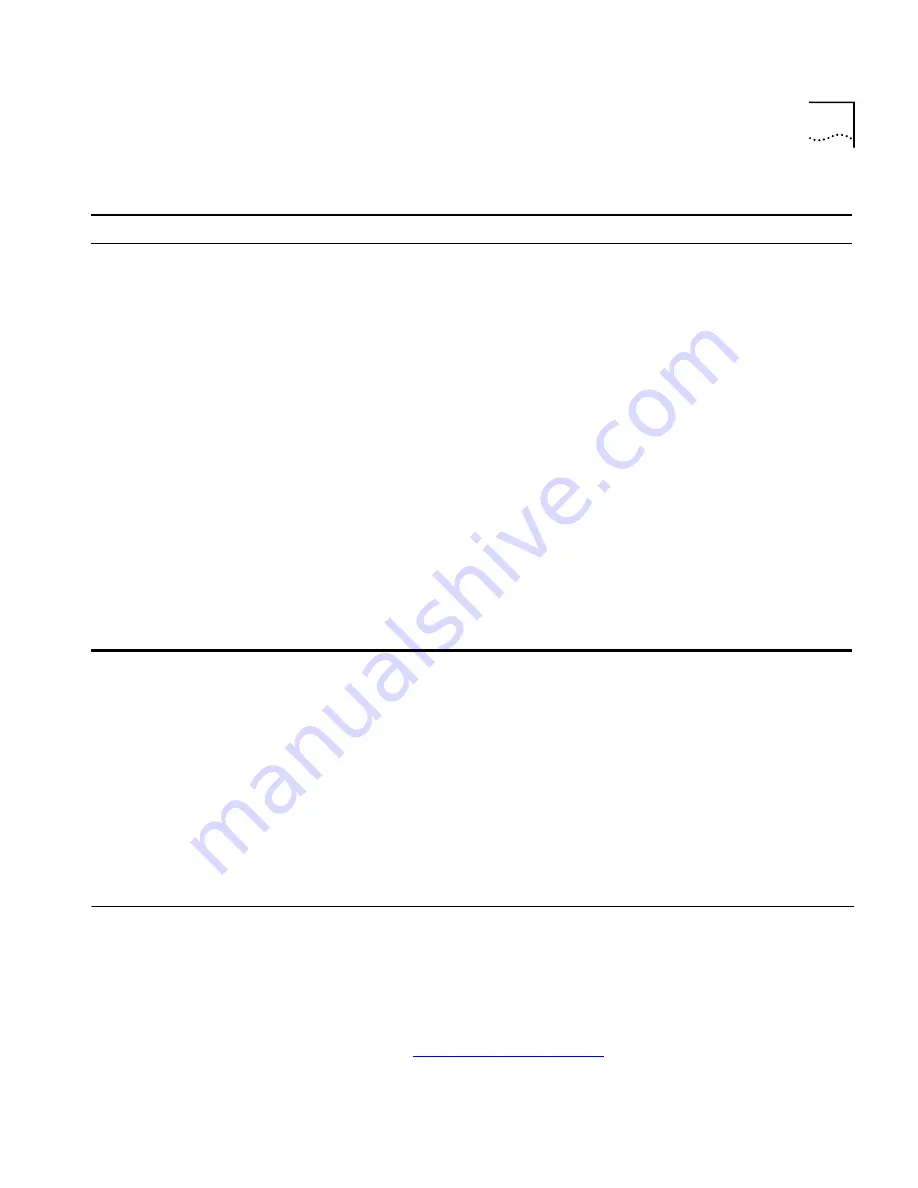
Changing Your Name Announcement and Personal Greeting
27
Security Tips
■
Change your password often.
■
Do not use passwords that can easily identify you, such as your phone
extension or birth date.
■
Avoid simple passwords such as 1234 or 0000.
■
Use numbers only; do not use * or # as part of your password.
■
Longer passwords are more secure.
■
Never tell your password to anyone.
Changing Your
Name
Announcement and
Personal Greeting
Change your personal greeting often, to let callers know, for instance,
that you are on vacation, available at another number, or unavailable for
a specified amount of time.
You may also want to change the greeting to say that your extension is a
“greeting-only mailbox,” so that callers do not attempt to leave
messages. See
“Greeting-Only Mailbox”
later in this chapter.
Table 8
Steps to Changing Your Password
Feature
Business Phone
Basic Phone
Analog Phone
Password — Change
If your system uses NBX
Messaging
— Follow the NBX
voice prompts to change your NBX
password and NBX NetSet
password. They are the same.
NBX Messaging users can also use
the Feature Code method, next, to
change passwords.
If your system uses a
messaging application other
than NBX Messaging
— Use this
code sequence to change your
password for the NBX NetSet
utility.
3Com recommends that you use
the same password for NBX NetSet
and your messaging application.
Msg
button
+ current password
+
#
+ 2
+ follow the prompts
Feature
+ 434
+ current password
+
#
+ new password
+
#
+ repeat new password
Msg
button
+ current password
+
#
+ 2
+ follow the prompts
Feature
+ 434
+ current password
+
#
+ new password
+
#
+ repeat new password
500 ** + extension
+ current password
+
#
+ 2
+ follow the prompts
#
(Feature Entry Tone)
+ 434
(Feature Entry Tone)
+ current password
+
#
(Feature Entry Tone)
+ new password
+
#
(Feature Entry Tone)
+ repeat new password
+
#
(Confirmation Tone)
Summary of Contents for NBX NBX 1102
Page 10: ...10 ABOUT THIS GUIDE...
Page 96: ...96 INDEX...