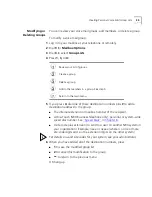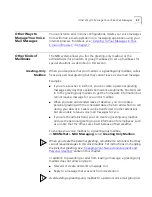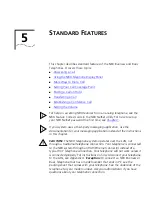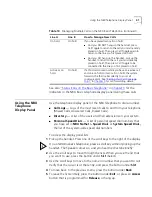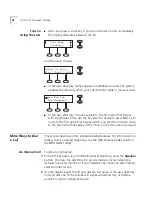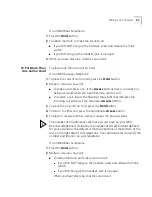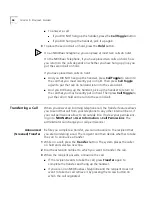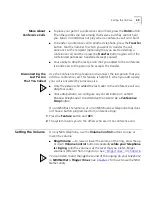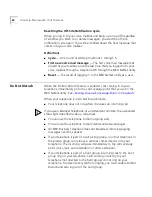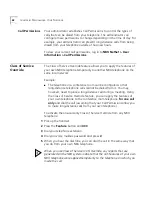Setting the Volume
49
More About
Conference Calls
■
To place your part of a conference call on hold, press the
Hold
button.
The other parties can talk among themselves, but they cannot hear
you. Music on hold does not play when a conference call is on hold.
■
To transfer a conference call to another telephone, press the
Transfer
button. Dial the number to which you want to transfer the call,
announce to the recipient (optionally) that you are transferring a
conference call, and then press the
Transfer
button again. All of the
conferenced parties are transferred except yourself.
■
Your ability to drop the last person that you added to the conference
is transferred to the person who accepts the transfer.
Disconnecting the
Last Person
That You Called
Use the Conference Drop feature to disconnect the last person that you
add to a conference call. This feature is helpful if, when you add a party,
your call is answered by someone else.
■
Only the person who added the last caller to the conference call can
drop that caller.
■
Your administrator can configure any Access button on an NBX
Business Telephone or the Attendant Console to be a
Conference
Drop
button.
On an NBX Basic Telephone, or on an NBX Business Telephone that does
not have a button programmed for Conference Drop:
1
Press the
Feature
button and
431
.
2
The system returns you to the others who are in the conference call.
Setting the Volume
On any NBX Telephone, use the
Volume Control
buttons to raise or
lower the volume.
■
Ring Volume
—
To raise or lower the volume of the ring, press the up
or down
Volume Control
buttons repeatedly
while your telephone
is ringing
, until the volume is at the level that you prefer. Ringer
volume is different from ringer tone. See
“Ringer Tones”
in
Chapter 6
.
You can listen to and change the sound of the ringing on your telephone
in
NBX NetSet > Ringer Tones
. See
Chapter 1
for how to use the NBX
NetSet utility.
Summary of Contents for NBX NBX 1102
Page 10: ...10 ABOUT THIS GUIDE...
Page 96: ...96 INDEX...