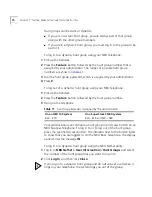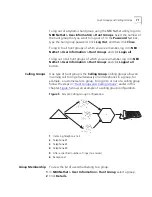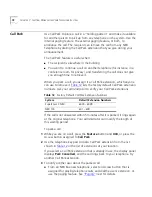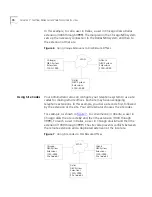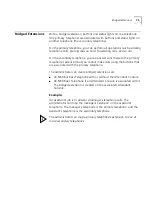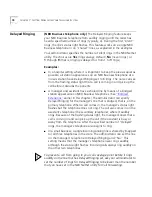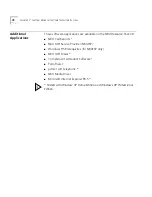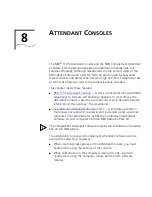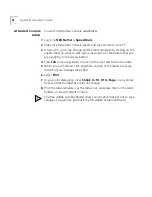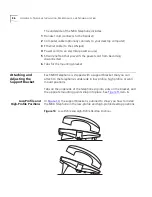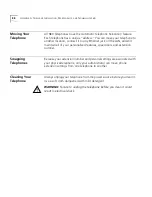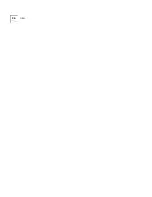84
C
HAPTER
8: A
TTENDANT
C
ONSOLES
Table 15
describes Complement Attendant Software buttons and the
keyboard shortcuts to functions on the Action menu.
Managing Calls
To manage incoming calls using the Complement Attendant Software,
click the buttons at the bottom of the screen, as described here:
1
Select a sort method by clicking the appropriate tab. For example, to
select a user by last name, click the
Last
tab.
2
Click the user’s name. The user’s extension number and name appear in
the
Find/Phone #
field.
3
Click the button for the way that you want to handle the call. For
example, to transfer a call, click
Transfer
. To park a call, click
Park
.
For additional information on using the Complement Attendant
Software, see the Help system in the software.
Table 15
Attendant Software Buttons and Keyboard Shortcuts
Button
Purpose
Keyboard
Shortcut
Answer
Answers an incoming call.
Alt+A
Dial
Dials a selected number to place an outgoing call.
Alt+D
Park
Places a call in a “holding pattern” so that it can
be retrieved from another telephone on the
system.
Alt+K
UnPark
Releases a caller from a “holding pattern.”
Alt+U
Release
Terminates a call.
Alt+R
Hold
Places a caller on hold.
Alt+H
UnHold
Removes a caller from being on hold and returns
to the call.
Alt+N
Transfer
Forwards a call to another telephone.
Alt+T
Complete Transfer Completes the transfer of a call.
Alt+M
Cancel Transfer
Cancels a transfer.
Alt+S
Conference
Establishes a single call with up to three additional
internal or external parties.
Alt+C
Complete
Conference
Completes the conference call.
Alt+P
Cancel Conference Cancels the addition of a party to a conference
call.
Alt+E
Summary of Contents for NBX NBX 1102
Page 10: ...10 ABOUT THIS GUIDE...
Page 96: ...96 INDEX...